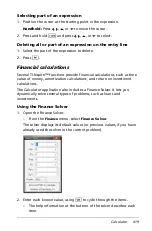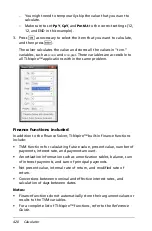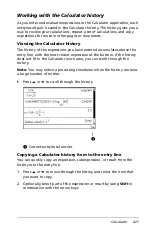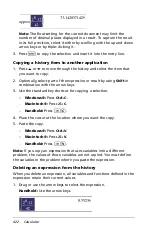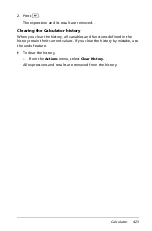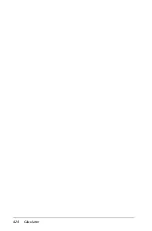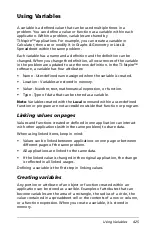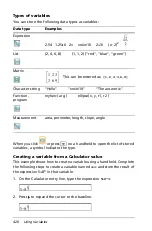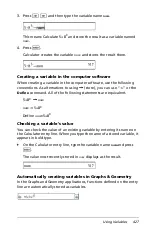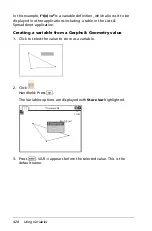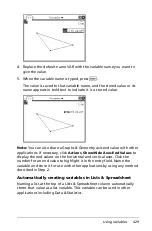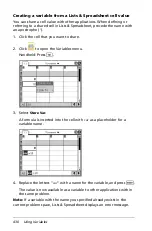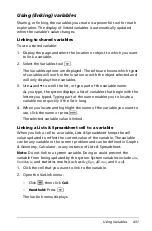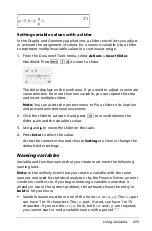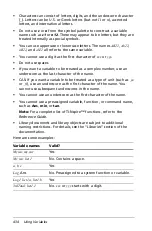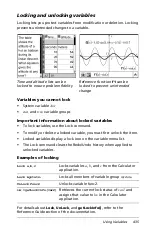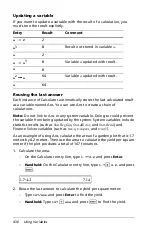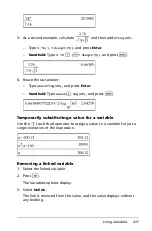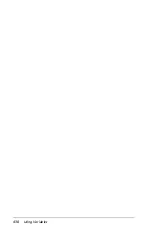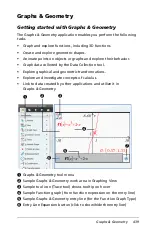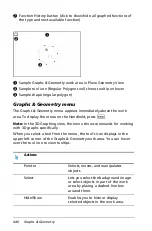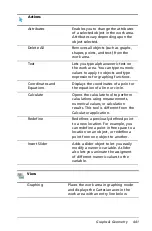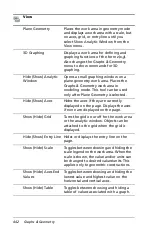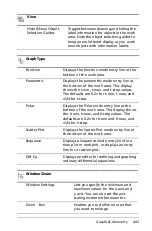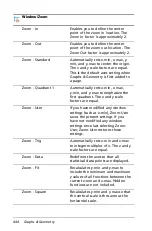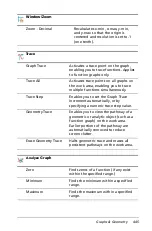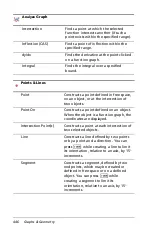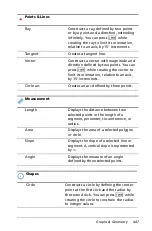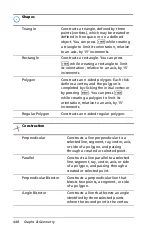Using Variables
433
Setting variable values with a slider
In the Graphs and Geometry applications, a slider control lets you adjust
or animate the assignment of values for a numeric variable. Use a slider
to represent multiple variable values in a continuous range.
1. From the Document Tools menu, select
Actions > Insert Slider.
Handheld: Press
b 1
A
to insert a slider.
The slider displays on the work area. If you need to adjust or animate
value selection for more than one variable, you can repeat this step
and insert multiple sliders.
Note:
You can access the context menu to Pin a slider to its location
and prevent unintentional movement.
2. Click the slider to activate it and press
e
to move between the
slider scale and the variable’s value.
3. Use
¡
and
¢
to move the slider on the scale.
4. Press
Enter
to select the value.
Access the context menu and choose
Settings
to view or change the
default slider settings.
Naming variables
Variable and function names that you create must meet the following
naming rules.
Note:
In the unlikely event that you create a variable with the same
name as one used for statistical analysis or by the Finance Solver, an error
condition could occur. If you begin entering a variable name that is
already in use in the current problem, the software shows the entry in
bold
to let you know.
•
Variable names must be in one of the forms
xxx
or
xxx.yyy
. The
xxx
part
can have 1 to 16 characters. The
yyy
part, if used, can have 1 to 15
characters. If you use the
xxx.yyy
form, both
xxx
and
yyy
are required;
you cannot start or end a variable name with a period “.”
Содержание TI-Nspire
Страница 38: ...26 Setting up the TI Nspire Navigator Teacher Software ...
Страница 46: ...34 Getting started with the TI Nspire Navigator Teacher Software ...
Страница 84: ...72 Using the Content Workspace ...
Страница 180: ...168 Capturing Screens ...
Страница 256: ...244 Embedding documents in web pages ...
Страница 332: ...320 Polling students For detailed information on viewing and sorting poll results see Using the Review Workspace ...
Страница 336: ...324 Polling students ...
Страница 374: ...362 Using the Review Workspace ...
Страница 436: ...424 Calculator ...
Страница 450: ...438 Using Variables ...
Страница 602: ...590 Using Lists Spreadsheet ...
Страница 676: ...664 Using Notes You can also change the sample size and restart the sampling ...
Страница 684: ...672 Libraries ...
Страница 714: ...702 Programming ...
Страница 828: ...816 Data Collection and Analysis ...
Страница 846: ...834 Regulatory Information ...
Страница 848: ...836 ...