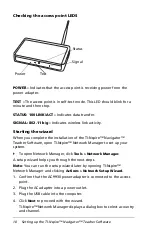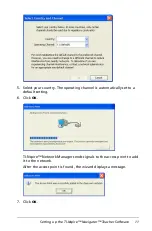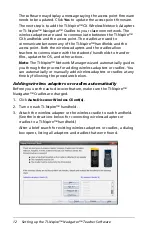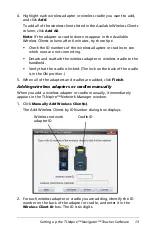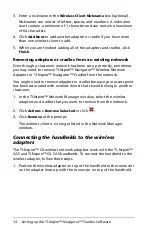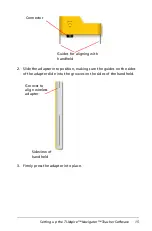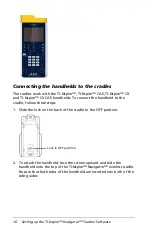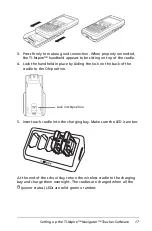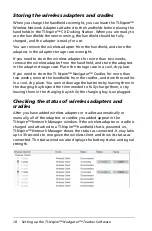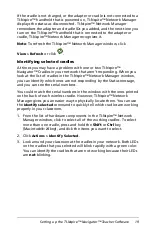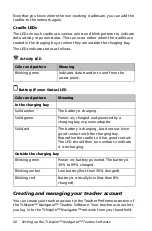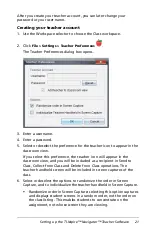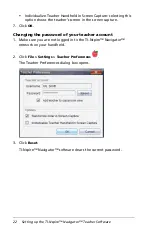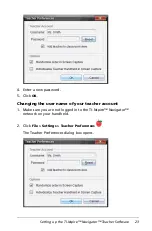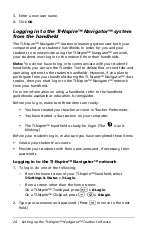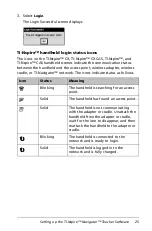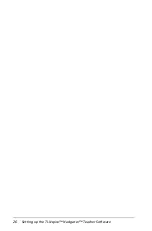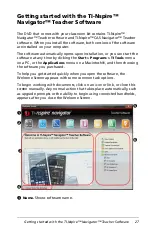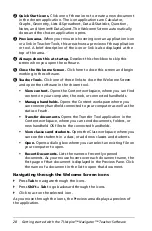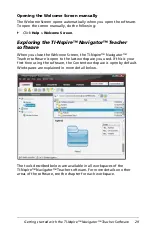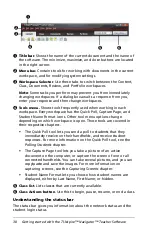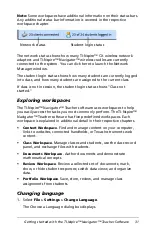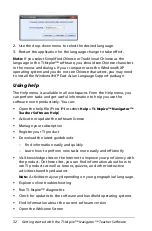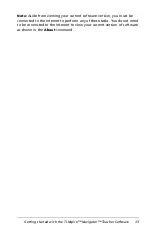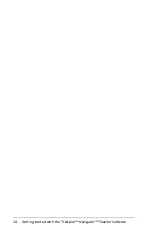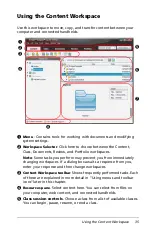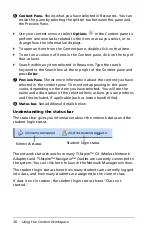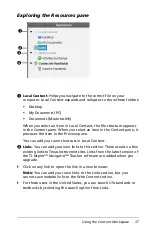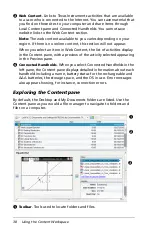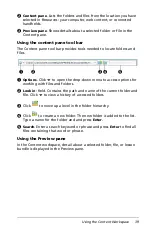24
Setting up the TI-Nspire™ Navigator™ Teacher Software
3. Enter a new user name.
4. Click
OK
.
Logging in to the TI-Nspire™ Navigator™ system
from the handheld
The TI-Nspire™ Navigator™ classroom learning system uses both your
computer and your students’ handhelds. In order for you and your
students to communicate using the TI-Nspire™ Navigator™ network,
your students must log in to the network from their handhelds.
Note:
You do not have to log in to communicate with your students’
handhelds; you can use the Transfer Tool to delete files or send files and
operating systems to the students handhelds. However, if you plan to
participate from your handheld during the TI-Nspire™ Navigator™ class
session, then you must log in to the TI-Nspire™ Navigator™ network
from your handheld.
For more information on using a handheld, refer to the handheld
guidebooks available at education.ti.com/guides.
Before you log in, make sure these items are ready:
•
You have created your teacher account in Teacher Preferences.
•
You have started a class session on your computer.
•
The TI-Nspire™ handheld is ready for login. (The
icon is
blinking.)
Before your students log in, make sure you have completed these items:
•
Create your students’ accounts.
•
Provide your students with their usernames and, if necessary, their
passwords.
Logging in to the TI-Nspire™ Navigator™ network
1. To log in, do one of the following:
–
From the home screen of your TI-Nspire™ handheld, select
5:Settings & Status > 5:Login.
–
From a screen other than the home screen:
On a TI-Nspire™ Touchpad, press
~
> 8:Login
.
On a TI-Nspire™ Clickpad, press
/ c
> 8:Login
.
2. Type your username and password. (Press
e
to move to the next
field.)
Содержание TI-Nspire
Страница 38: ...26 Setting up the TI Nspire Navigator Teacher Software ...
Страница 46: ...34 Getting started with the TI Nspire Navigator Teacher Software ...
Страница 84: ...72 Using the Content Workspace ...
Страница 180: ...168 Capturing Screens ...
Страница 256: ...244 Embedding documents in web pages ...
Страница 332: ...320 Polling students For detailed information on viewing and sorting poll results see Using the Review Workspace ...
Страница 336: ...324 Polling students ...
Страница 374: ...362 Using the Review Workspace ...
Страница 436: ...424 Calculator ...
Страница 450: ...438 Using Variables ...
Страница 602: ...590 Using Lists Spreadsheet ...
Страница 676: ...664 Using Notes You can also change the sample size and restart the sampling ...
Страница 684: ...672 Libraries ...
Страница 714: ...702 Programming ...
Страница 828: ...816 Data Collection and Analysis ...
Страница 846: ...834 Regulatory Information ...
Страница 848: ...836 ...