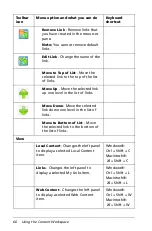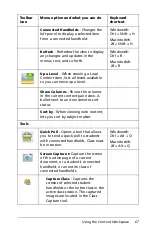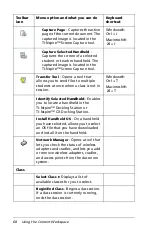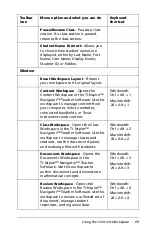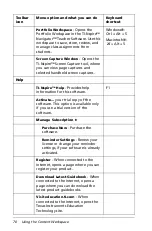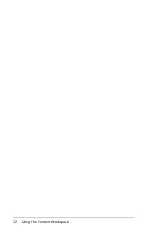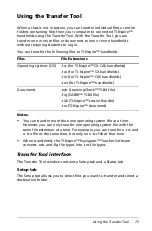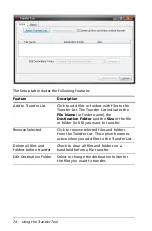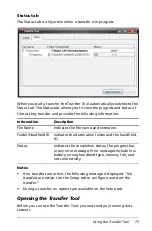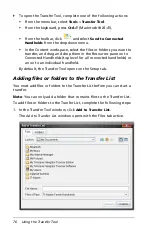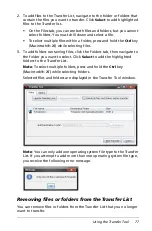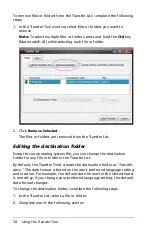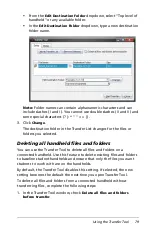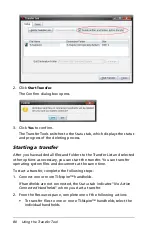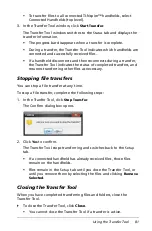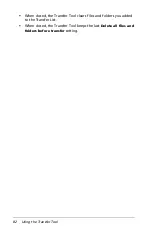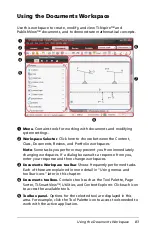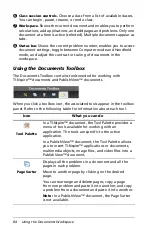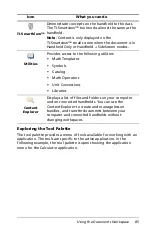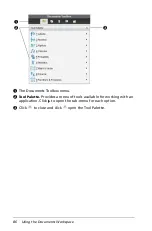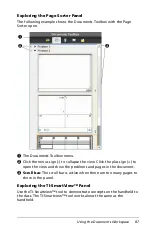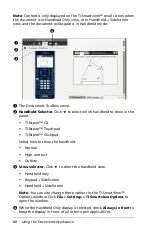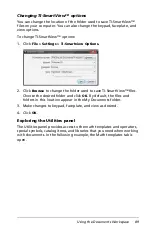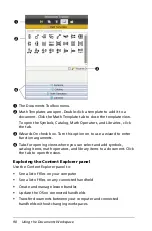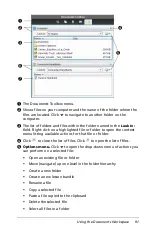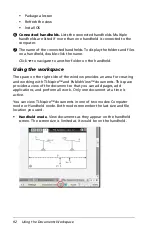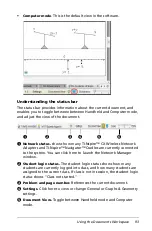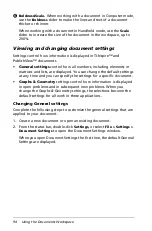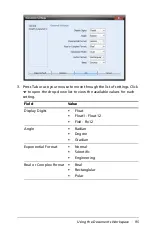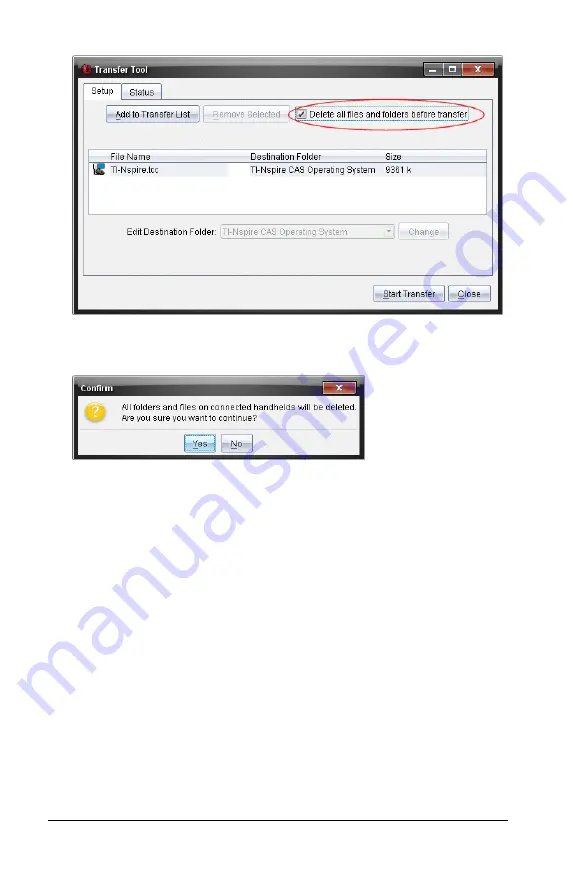
80
Using the Transfer Tool
2. Click
Start Transfer
.
The Confirm dialog box opens.
3. Click
Yes
to confirm.
The Transfer Tools switches to the
Status
tab, which displays the status
and progress of the deleting process.
Starting a transfer
After you have added all files and folders to the Transfer List and selected
other options as necessary, you can start the transfer. You can transfer
operating system files and documents at the same time.
To start a transfer, complete the following steps:
1. Connect one or more TI-Nspire™ handhelds.
If handhelds are not connected, the
Status
tab indicates “
No Active
Connected Handhelds
” when you start a transfer.
2. From the Resources pane, complete one of the following actions:
•
To transfer files to one or more TI-Nspire™ handhelds, select the
individual handhelds.
Содержание TI-Nspire
Страница 38: ...26 Setting up the TI Nspire Navigator Teacher Software ...
Страница 46: ...34 Getting started with the TI Nspire Navigator Teacher Software ...
Страница 84: ...72 Using the Content Workspace ...
Страница 180: ...168 Capturing Screens ...
Страница 256: ...244 Embedding documents in web pages ...
Страница 332: ...320 Polling students For detailed information on viewing and sorting poll results see Using the Review Workspace ...
Страница 336: ...324 Polling students ...
Страница 374: ...362 Using the Review Workspace ...
Страница 436: ...424 Calculator ...
Страница 450: ...438 Using Variables ...
Страница 602: ...590 Using Lists Spreadsheet ...
Страница 676: ...664 Using Notes You can also change the sample size and restart the sampling ...
Страница 684: ...672 Libraries ...
Страница 714: ...702 Programming ...
Страница 828: ...816 Data Collection and Analysis ...
Страница 846: ...834 Regulatory Information ...
Страница 848: ...836 ...