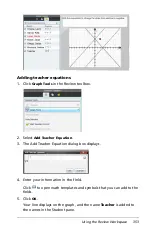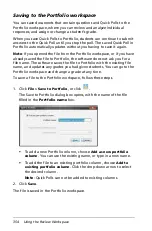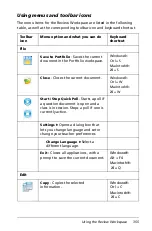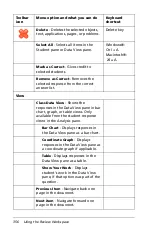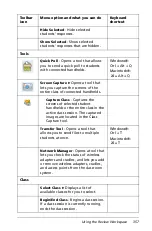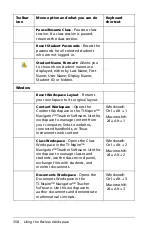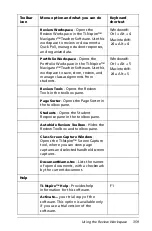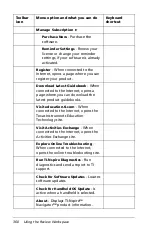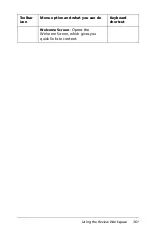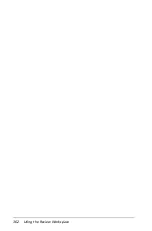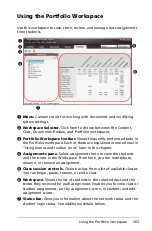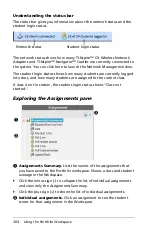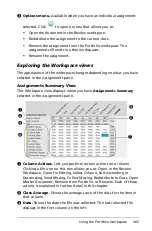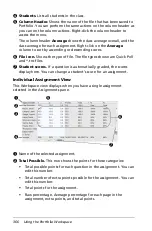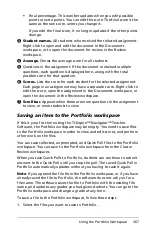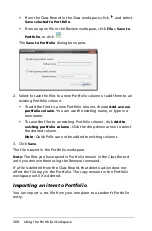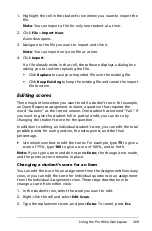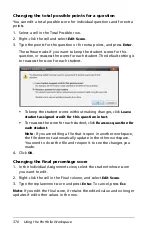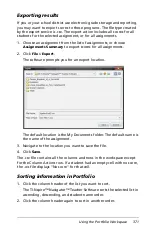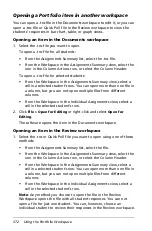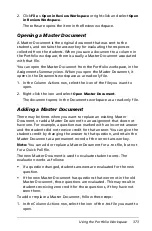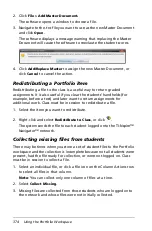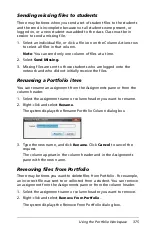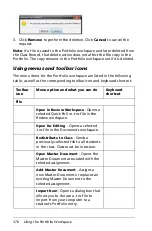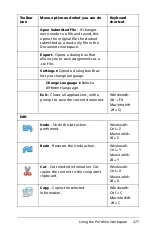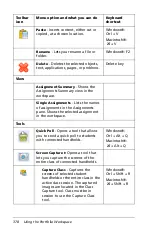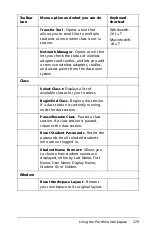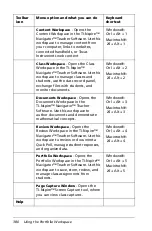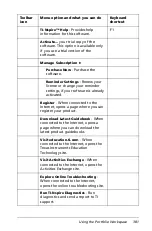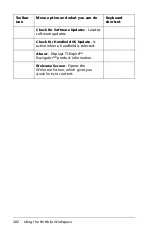Using the Portfolio Workspace
367
•
Final percentage. This number updates when you edit possible
points or extra points. You can edit this score. The final score is the
same as the raw score, unless you change it.
If you edit the final score, it no longer updates if the other points
change.
Â
Student names.
All students who received the selected assignment.
Right-click to open and edit the document in the Documents
workspace, or to open the document for review in the Review
workspace.
Ã
Average.
Shows the average score for all students.
Ä
Questions in the assignment. If the document contained multiple
questions, each question is displayed here, along with the total
possible score for that question.
Å
Scores.
Lists the score for each student for the selected assignment.
Each page in an assignment may have a separate score. Right-click to
edit the score, open the assignment in the Documents workspace, or
open the document in the Review workspace.
Æ
Scroll bar.
Appears when there are more questions in the assignment
to view, or more students to view.
Saving an item to the Portfolio workspace
If this is your first time using the TI-Nspire™ Navigator™ Teacher
Software, the Portfolio workspace may be empty. You need to save files
to the Portfolio workspace in order to view and edit scores, and perform
other work on the files.
You can save collected, unprompted, and Quick Poll files to the Portfolio
workspace. You can save to the Portfolio workspace from the Class or
Review workspaces.
When you save Quick Polls to Portfolio, students can continue to submit
answers to the Quick Poll until you stop the poll. The saved Quick Poll in
Portfolio automatically updates without you having to save it again.
Note
: If you opened the file from the Portfolio workspace, or if you have
already saved the file to Portfolio, the software does not ask you for a
file name. The software saves the file to Portfolio with the existing file
name, and updates any grades you had given students. You can go to the
Portfolio workspace and change a grade at any time.
To save a file to the Portfolio workspace, follow these steps.
1. Select the files you want to save to Portfolio.
Содержание TI-Nspire
Страница 38: ...26 Setting up the TI Nspire Navigator Teacher Software ...
Страница 46: ...34 Getting started with the TI Nspire Navigator Teacher Software ...
Страница 84: ...72 Using the Content Workspace ...
Страница 180: ...168 Capturing Screens ...
Страница 256: ...244 Embedding documents in web pages ...
Страница 332: ...320 Polling students For detailed information on viewing and sorting poll results see Using the Review Workspace ...
Страница 336: ...324 Polling students ...
Страница 374: ...362 Using the Review Workspace ...
Страница 436: ...424 Calculator ...
Страница 450: ...438 Using Variables ...
Страница 602: ...590 Using Lists Spreadsheet ...
Страница 676: ...664 Using Notes You can also change the sample size and restart the sampling ...
Страница 684: ...672 Libraries ...
Страница 714: ...702 Programming ...
Страница 828: ...816 Data Collection and Analysis ...
Страница 846: ...834 Regulatory Information ...
Страница 848: ...836 ...