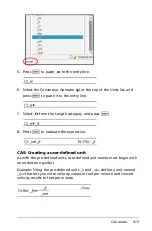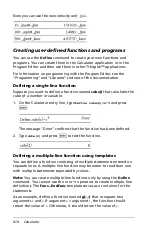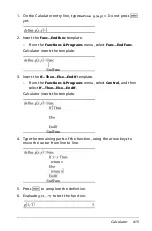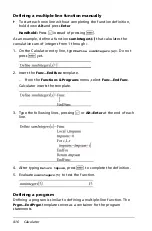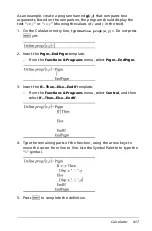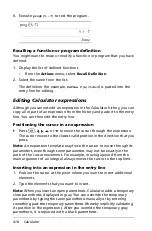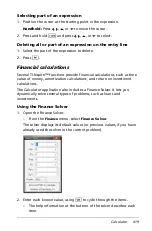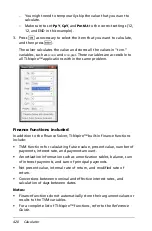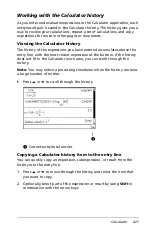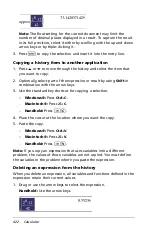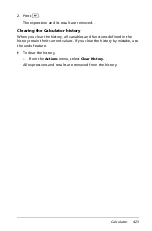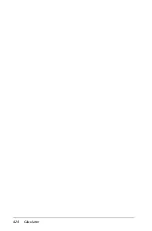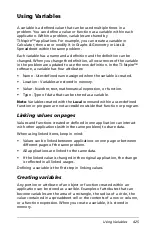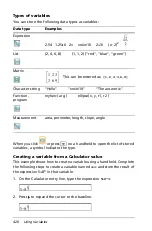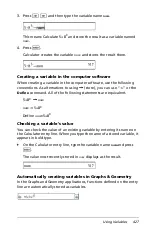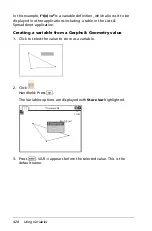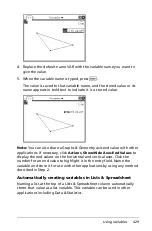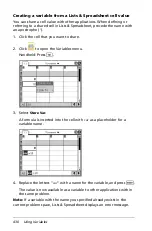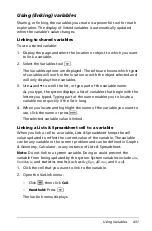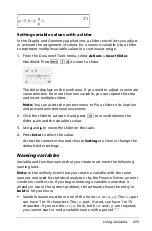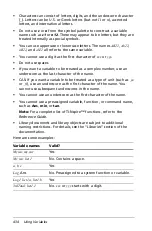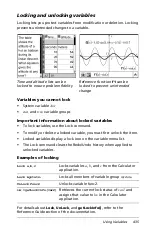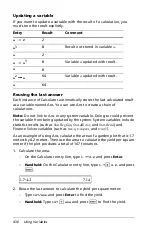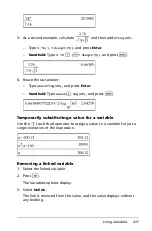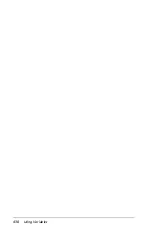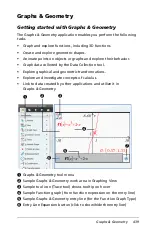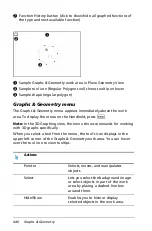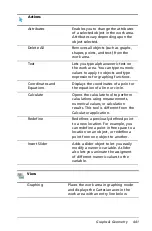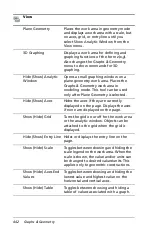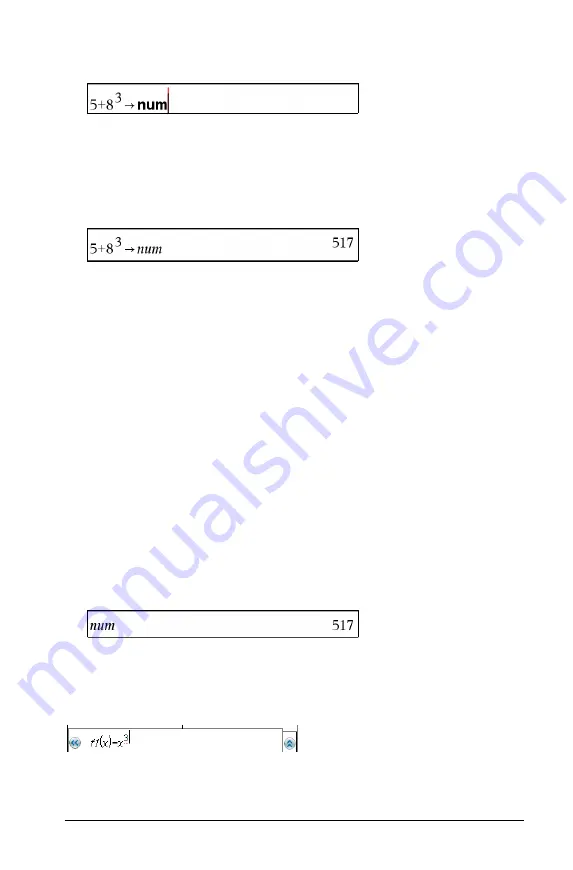
Using Variables
427
3. Press
/ h
and then type the variable name
num
.
This means: Calculate 5+8
3
and store the result as a variable named
num
.
4. Press
·
.
Calculator creates the variable
num
and stores the result there.
Creating a variable in the computer software
When creating a variable in the computer software, use the following
conventions. As alternatives to using
&
(store), you can use “
:=
” or the
Define
command. All of the following statements are equivalent.
5+8
3
&
num
num
:= 5+8
3
Define
num
=5+8
3
Checking a variable’s value
You can check the value of an existing variable by entering its name on
the Calculator entry line. When you type the name of a stored variable, it
appears in bold type.
`
On the Calculator entry line, type the variable name
num
and press
·
.
The value most recently stored in
num
displays as the result.
Automatically creating variables in Graphs & Geometry
In the Graphs and Geometry applications, functions defined on the entry
line are automatically stored as variables.
Содержание TI-Nspire
Страница 38: ...26 Setting up the TI Nspire Navigator Teacher Software ...
Страница 46: ...34 Getting started with the TI Nspire Navigator Teacher Software ...
Страница 84: ...72 Using the Content Workspace ...
Страница 180: ...168 Capturing Screens ...
Страница 256: ...244 Embedding documents in web pages ...
Страница 332: ...320 Polling students For detailed information on viewing and sorting poll results see Using the Review Workspace ...
Страница 336: ...324 Polling students ...
Страница 374: ...362 Using the Review Workspace ...
Страница 436: ...424 Calculator ...
Страница 450: ...438 Using Variables ...
Страница 602: ...590 Using Lists Spreadsheet ...
Страница 676: ...664 Using Notes You can also change the sample size and restart the sampling ...
Страница 684: ...672 Libraries ...
Страница 714: ...702 Programming ...
Страница 828: ...816 Data Collection and Analysis ...
Страница 846: ...834 Regulatory Information ...
Страница 848: ...836 ...