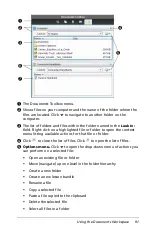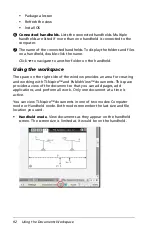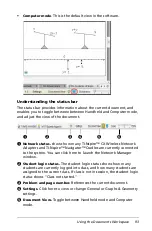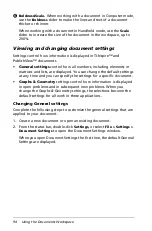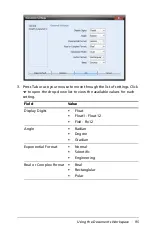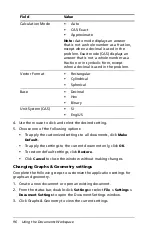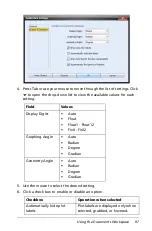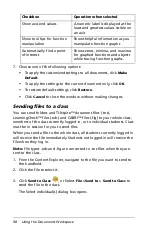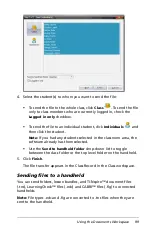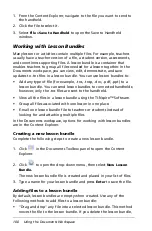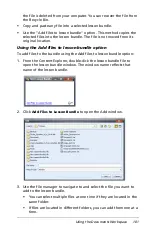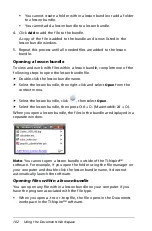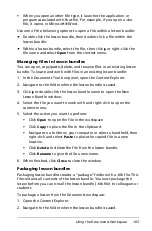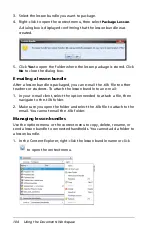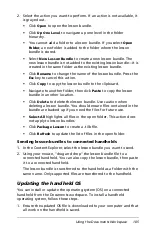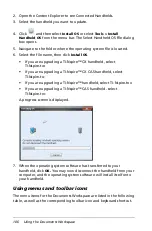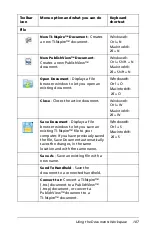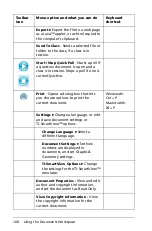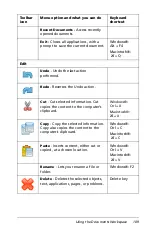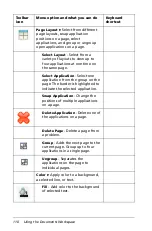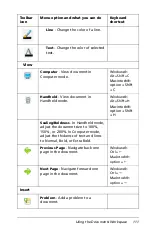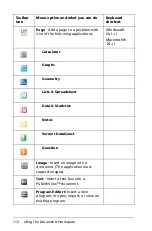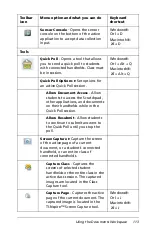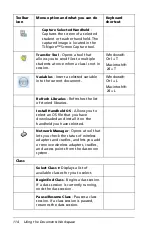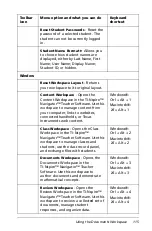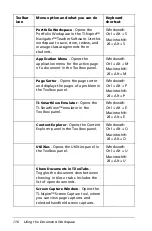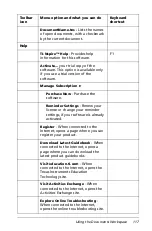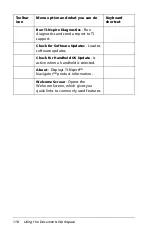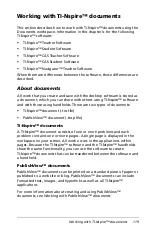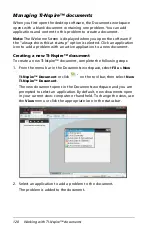Using the Documents Workspace
105
2. Select the action you want to perform. If an action is not available, it
is grayed out.
•
Click
Open
to open the lesson bundle.
•
Click
Up One Level
to navigate up one level in the folder
hierarchy.
•
You cannot add a folder to a lesson bundle. If you select
Open
Folder
, a new folder is added to the folder where the lesson
bundle is stored.
•
Select
New Lesson Bundle
to create a new lesson bundle. The
new lesson bundle is not added to the existing lesson bundle—it is
created in the same folder as the existing lesson bundle.
•
Click
Rename
to change the name of the lesson bundle. Press the
Esc
key to cancel this action.
•
Click
Copy
to copy the lesson bundle to the clipboard.
•
Navigate to another folder, then click
Paste
to copy the lesson
bundle in another location.
•
Click
Delete
to delete the lesson bundle. Use caution when
deleting a lesson bundle. You should ensure files contained in the
bundle are backed up if you need the files for future use.
•
Select All
highlights all files in the open folder. This action does
not apply to lesson bundles.
•
Click
Package Lesson
to create a .tilb file.
•
Click
Refresh
to update the list of files in the open folder.
Sending lesson bundles to connected handhelds
1. In the Content Explorer, select the lesson bundle you want to send.
2. Using your mouse, "drag and drop" the lesson bundle file to a
connected handheld. You can also copy the lesson bundle, then paste
it to a connected handheld.
The lesson bundle is transferred to the handheld as a folder with the
same name. Only supported files are transferred to the handheld.
Updating the handheld OS
You can install or update the operating system (OS) on a connected
handheld from the Documents workspace. To install a handheld
operating system, follow these steps.
1. Ensure the updated OS file is downloaded to your computer and that
all work on the handheld is saved.
Содержание TI-Nspire
Страница 38: ...26 Setting up the TI Nspire Navigator Teacher Software ...
Страница 46: ...34 Getting started with the TI Nspire Navigator Teacher Software ...
Страница 84: ...72 Using the Content Workspace ...
Страница 180: ...168 Capturing Screens ...
Страница 256: ...244 Embedding documents in web pages ...
Страница 332: ...320 Polling students For detailed information on viewing and sorting poll results see Using the Review Workspace ...
Страница 336: ...324 Polling students ...
Страница 374: ...362 Using the Review Workspace ...
Страница 436: ...424 Calculator ...
Страница 450: ...438 Using Variables ...
Страница 602: ...590 Using Lists Spreadsheet ...
Страница 676: ...664 Using Notes You can also change the sample size and restart the sampling ...
Страница 684: ...672 Libraries ...
Страница 714: ...702 Programming ...
Страница 828: ...816 Data Collection and Analysis ...
Страница 846: ...834 Regulatory Information ...
Страница 848: ...836 ...