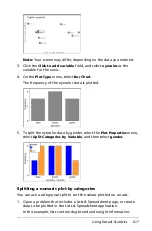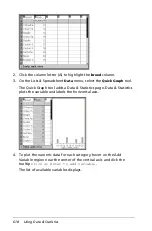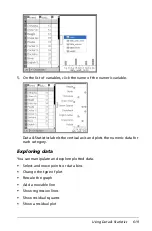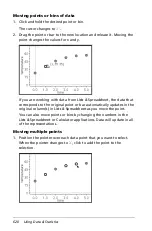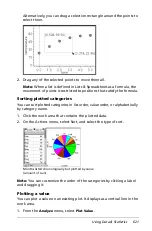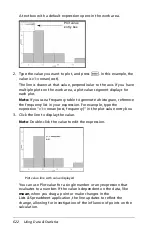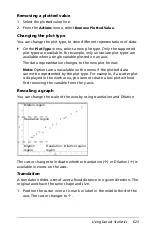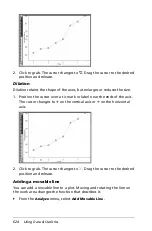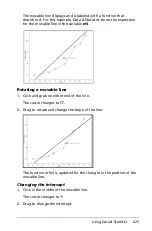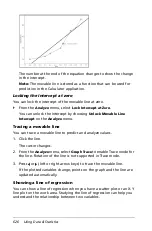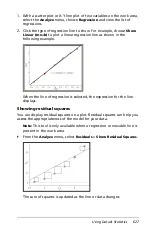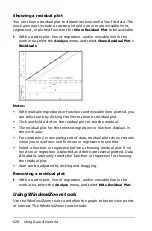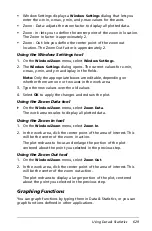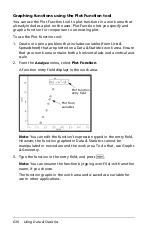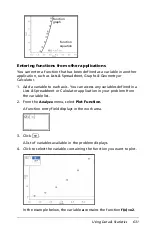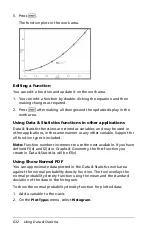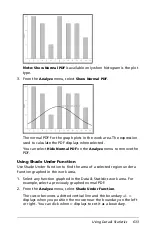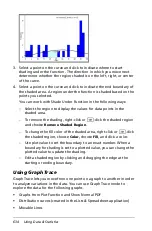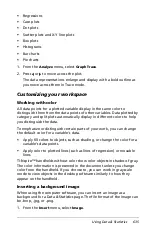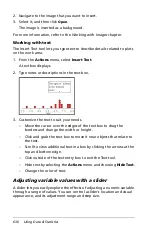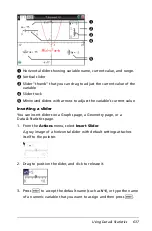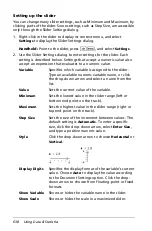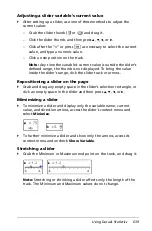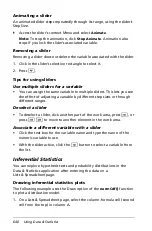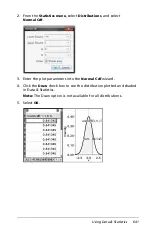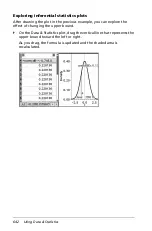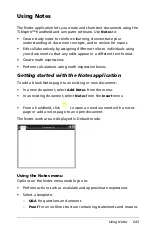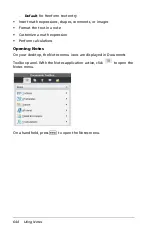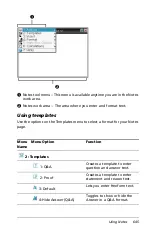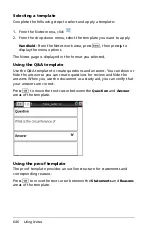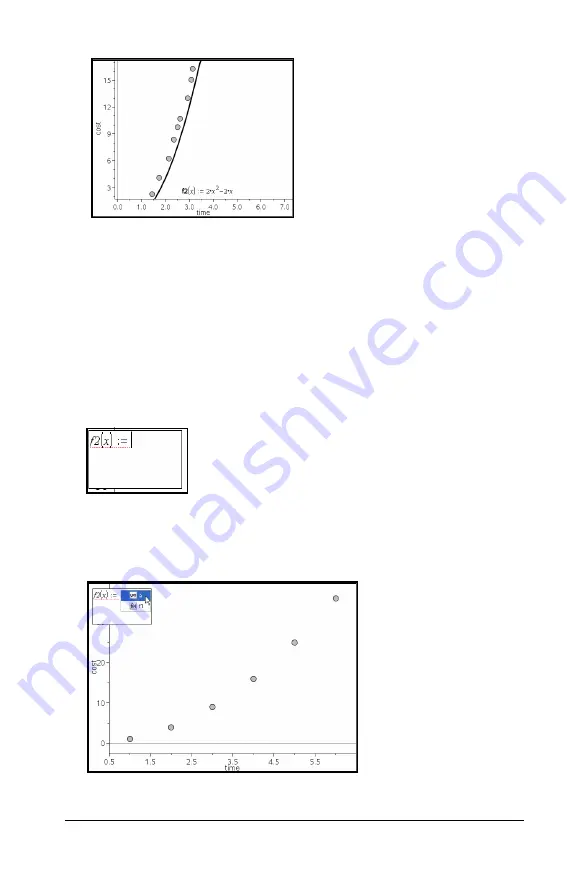
Using Data & Statistics
631
Entering functions from other applications
You can enter a function that has been defined as a variable in another
application, such as Lists & Spreadsheet, Graphs & Geometry or
Calculator.
1. Add a variable to each axis. You can access any variables defined in a
Lists & Spreadsheet or Calculator application in your problem from
the variable list.
2. From the
Analyze
menu, select
Plot Function
.
A function entry field displays in the work area.
3. Click
h
.
A list of variables available in the problem displays.
4. Click to select the variable containing the function you want to plot.
In the example below, the variable
a
contains the function
f(x)=x2
.
Function
graph
Function
equation
Содержание TI-Nspire
Страница 38: ...26 Setting up the TI Nspire Navigator Teacher Software ...
Страница 46: ...34 Getting started with the TI Nspire Navigator Teacher Software ...
Страница 84: ...72 Using the Content Workspace ...
Страница 180: ...168 Capturing Screens ...
Страница 256: ...244 Embedding documents in web pages ...
Страница 332: ...320 Polling students For detailed information on viewing and sorting poll results see Using the Review Workspace ...
Страница 336: ...324 Polling students ...
Страница 374: ...362 Using the Review Workspace ...
Страница 436: ...424 Calculator ...
Страница 450: ...438 Using Variables ...
Страница 602: ...590 Using Lists Spreadsheet ...
Страница 676: ...664 Using Notes You can also change the sample size and restart the sampling ...
Страница 684: ...672 Libraries ...
Страница 714: ...702 Programming ...
Страница 828: ...816 Data Collection and Analysis ...
Страница 846: ...834 Regulatory Information ...
Страница 848: ...836 ...