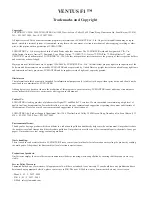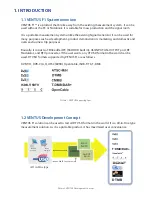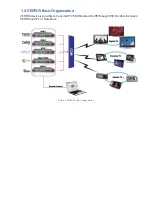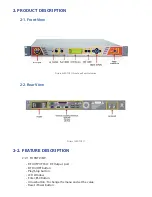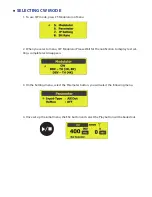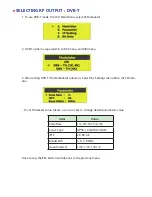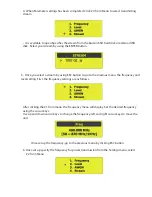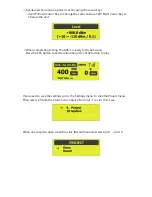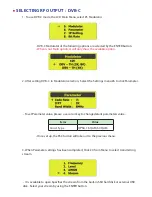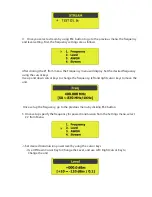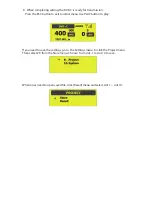LUMANTEK Co., Ltd http://www.lumantek.com
Head Office : # 1208, Woolim Lion’s Valley II, 680 Gasan-Dong, Geuncheon-Gu, SEOUL, KOREA (150-803)
TEL : +82-2-2027-2400 / FAX: +82-2-2027-2409 / e-Mail : [email protected]
USER OpERATION MANUAL
[Stand Alone Type Modulator]
>>First Edition
DAB / DAB+ DTMB
AWGN
VENTUS
F1