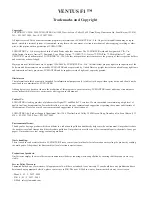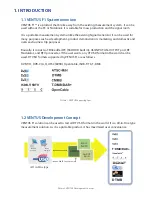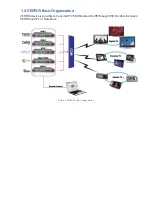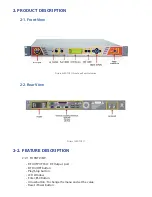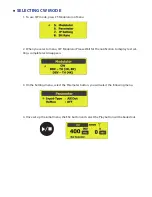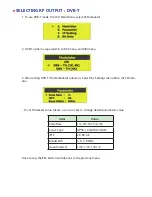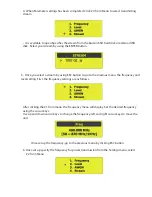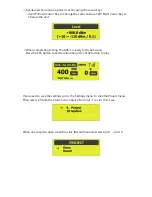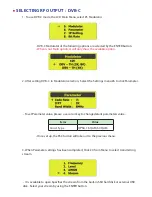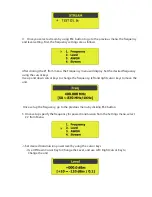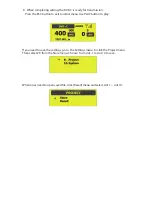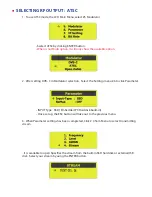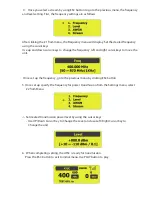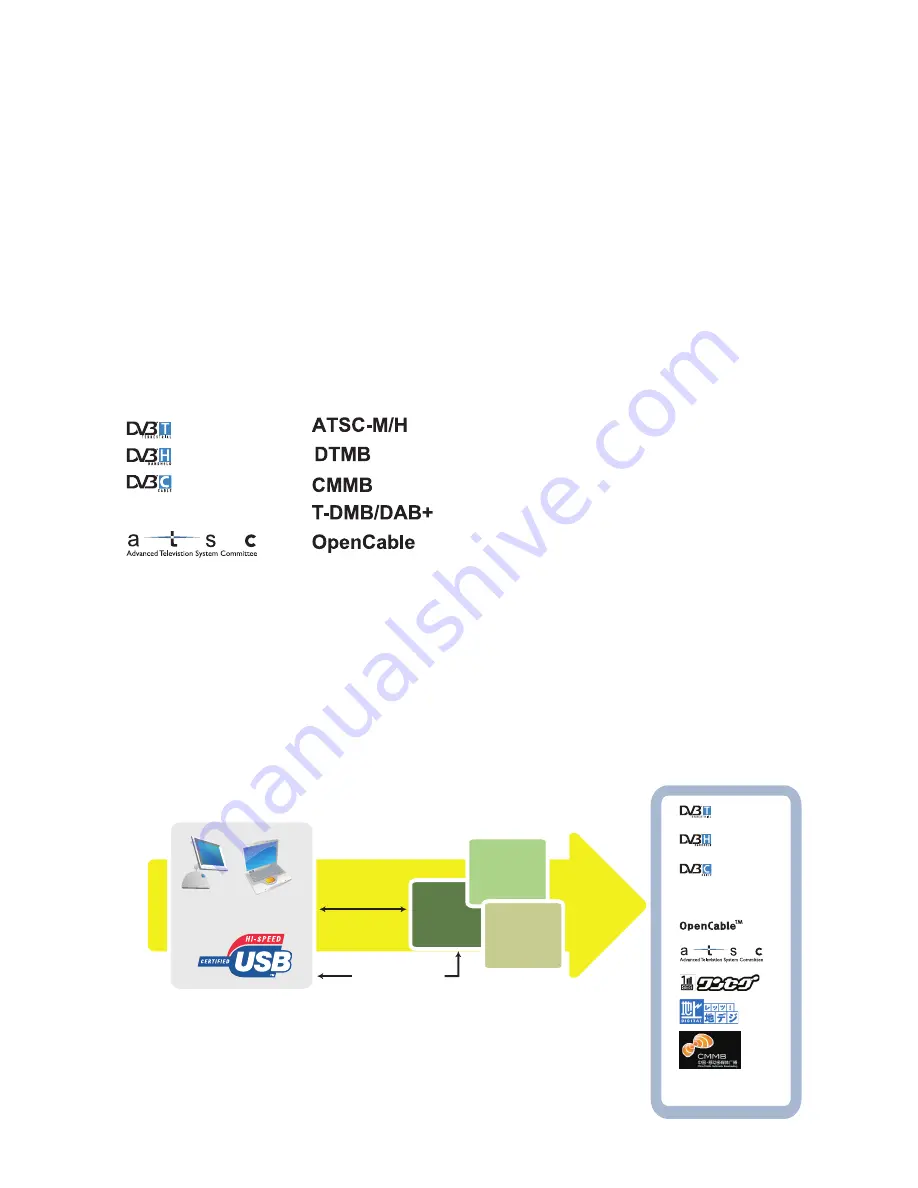
1. IntroductIon
1.1 VENTUS F1 System overview
VENTUS F1™ is a product that broke away from the existing measurement system. It can be
used without the pC or Notebook. It is suitable for mass production and the signal room.
It is a portable measurement system unlike the existing Signal Generator. It can be used for
many purposes such as development, product demonstration, marketing, and domestic and
overseas business trip purposes.
Basically, it consists of Embedded pC (SSD HDD built in), ASI-INpUT, ASI-OUTpUT port, RF
Modulator, and RF Upconverter. If the user wants, any DTV SD format in the world can be
used. DTV SD formats supported by VENUS F1 are as follows.
DVB-T/H, DVB-C (A,C), ATSC(8VSB), OpenCable, ISDB-T/Tb, T-DMB
IsdB-t/sBtV
Picture 1. VENTUS Supporting Spec
1.2 VENTUS Development Concept
VENTUS F1 solution can be used to test all DTV SD formats in the world. It is a All-in-One type
measurement solution. As it is a portable product, it has maximized user convenience.
Laptop
Computer
RF OUT
Upcoverter
Attenuator
VENTUS Application
ASI OUT
ASI IN
VENTUS
Desktop
Computer
t-dMB/dAB+
Picture 2. VENTUS Development Concept
dtMB
All in One type