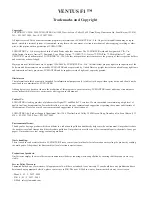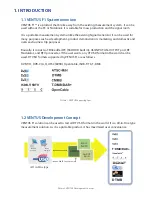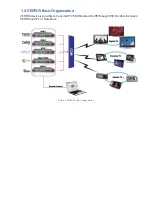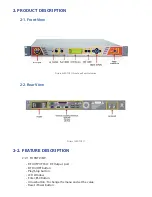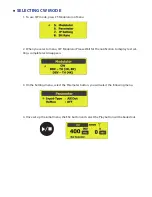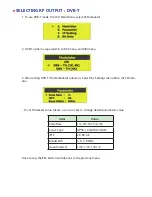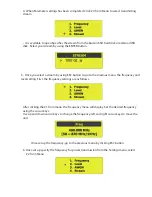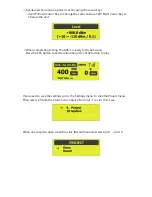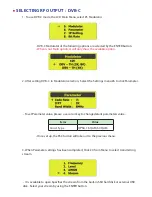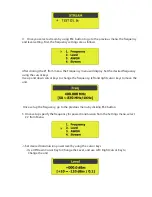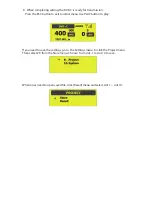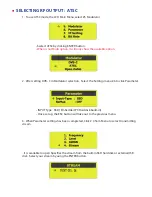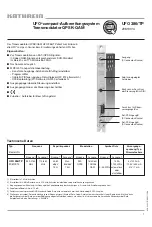VENTUS F1 ™
Trademarks and Copyright
Copyright:
COPYRIGHT © 2006~2009, LUMANTEK Unit 1208, Woolim Lion’s Valley II, 680 Gasan-Dong, Gumcheon Gu, Seoul Korea (153-830),
Tel: +82 2 2027 2400, Fax: +82 2 2027 2409.
All rights reserved. This document contains proprietary information of LUMANTEK Co., Ltd. No part of this publication may be repro-
duced, stored in a retrieval system, or transmitted, in any form or by any means, electronic, mechanical, photocopying, recording or other-
wise, without prior written permission of LUMANTEK.
LUMANTEK Co., Ltd. are registered in the United States and other countries. The LUMANTEK word and design mark, VIA, Vis-
ibility.Insight.Answers, Amico ™, Lumantek Logo, Mega Cruiser ™, ORIX ™, X-Cruiser ™, DTA-Plus ™, Media Blaster ™, and
VENTUS F1 are all trademarks of LUMANTEK Co., Ltd. All other trademarks or service marks are the property of their respective holders
and are hereby acknowledged.
Major portions of this software are Copyright 1996-2009 by LUMANTEK Co., Ltd. All intellectual property rights in such portions of the
Software and documentation are owned by LUMANTEK and are protected by United States copyright laws other applicable copyright laws
and international treaty provisions. LUMANTEK and its suppliers retain all rights not expressly granted.
Disclaimers:
The information in this document is furnished for informational purposes only, is subject to change without prior notice, and should not be
construed as a commitment by LUMANTEK.
Although great care has been taken in the production of this program to ensure accuracy, LUMANTEK cannot under any circumstances
accept responsibility for errors, omissions or advice given in this manual.
Contact Us:
LUMANTEK is leading provider of platforms for Digital TV and Mobile TV services. We are committed to maintaining a high level of
quality in all our documentation. Towards this effort, we welcome your comments and suggestions regarding the content and structure of
this document. Please fax or mail your comments and suggestions to the attention of:
LUMANTEK Attn: Product Support Department Unit 1208, Woolim Lion’s Valley II, 680 Gasan-Dong, Gumcheon Gu, Seoul Korea (153-
830), +82 2 2027 2400, Fax: +82 2 2027 2409
Environmental Issues:
Thank you for buying a product which contributes to a reduction in pollution and thereby helps save the environment. Our products reduce
the need for travel and transport and thereby reduce pollution. Our products have either no or few consumable parts (chemicals, toner, gas,
paper). Our products are low energy consuming products.
Waste handling:
There is need to send material back to LUMANTEK. Please contact your local dealer for information on recycling the product by sending
the main parts of the product for disassembly at local electronic waste stations.
Production of products:
Our factories employ the most efficient environmental methods for reducing waste and pollution by ensuring that the products are recy
-
clable.
Service Policy Warrenty:
Lumantek limited one year warranty. All equipment sold, will have a standard 1 year warrenty. If you should have any problems and have
determined our equipment defective, please contact us via FAX, Phone or E-Mail so we may determine the best way to service you.
- Phone # : 82 - 2 - 2027 - 2400
- FAX # : 82 - 2 - 2027 - 2409
- E-Mail : [email protected]