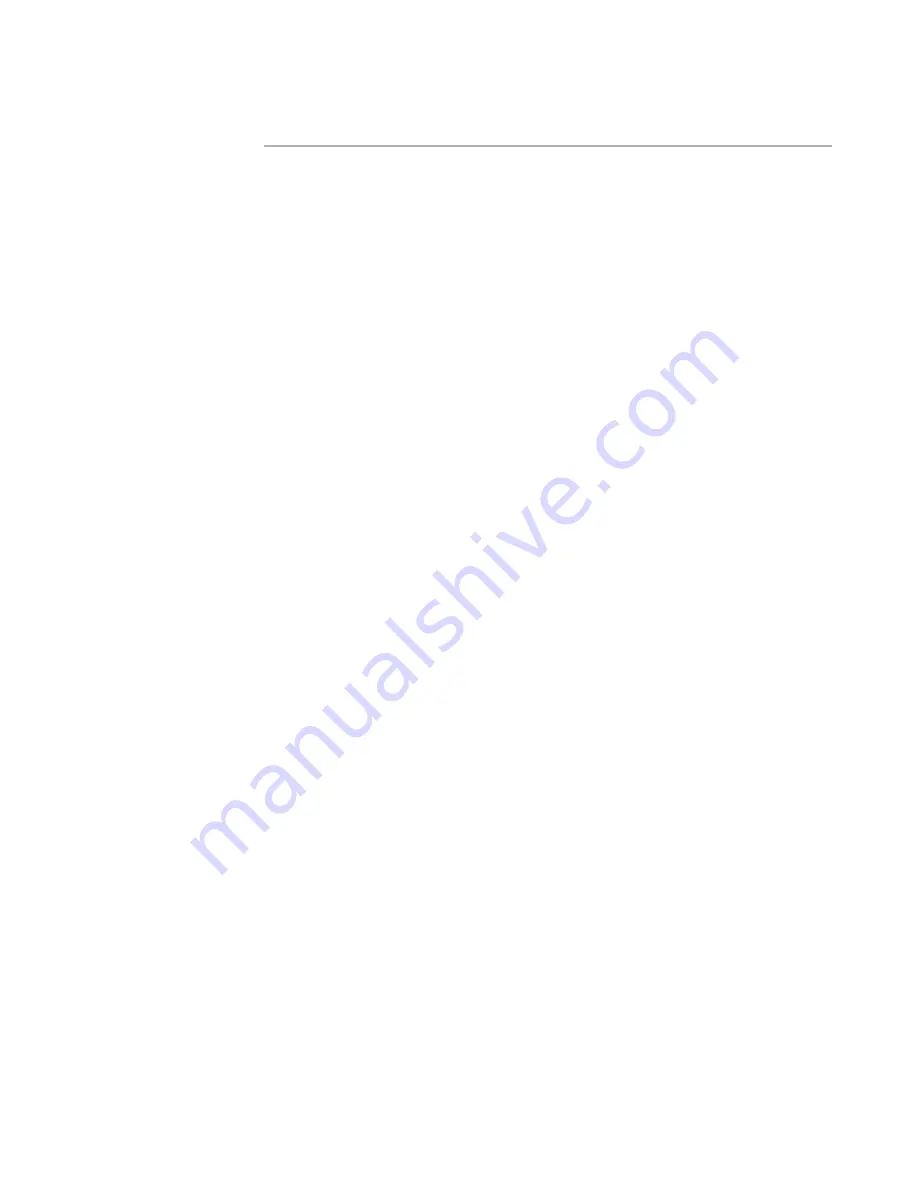
Windows Installer Editor Reference
76
Working With Wise Installation Files
See Revision Control in the Software Manager Help.
Options for Comparing Files
z
Compare the current file to another file.
z
Compare any two files.
z
Compare a transform to its base .MSI, to see the items that the transform changes
in the .MSI.
To view differences between two Windows Installer files
1. Open a file.
2. Select Tools menu > Visual MSIDiff and then select an option.
Compare Current File to Another File
The Compare Windows Installer Files dialog box appears. Specify the file to
compare to the current file. To have the file you specify in Compare To treated
as the newer file in the comparison, mark the dialog box’s check box. To
compare an .MSP to an .MSI, the current file must be the .MSI. An .MSP is
always treated as the newer file. Click OK.
Compare Any Two Files
The Compare Windows Installer Files dialog box appears. Specify the files to
compare. The file you specify in the Base File field becomes the current file. To
compare an .MSP to an .MSI, the Base File must be the .MSI. To have the file
you specify in Compare To treated as the newer file in the comparison, mark
the dialog box’s check box. An .MSP is always treated as the newer file. Click
OK.
Compare Transform to Base .MSI
(Transform files only.) Automatically compares the .MST to its base .MSI.
You are taken to Setup Editor > Tables tab and the Visual MSIDiff Key dialog box
appears, which describes icons that indicate changes. Changes are shown in the
tables and rows where they occur.
3. On the Visual MSIDiff Key dialog box, take note of the symbols and colors that
indicate changes and click OK.
If the Visual MSIDiff Key dialog box does not appear, you might have marked its Do
not show this dialog again check box. You can reactivate this prompt in Wise
Options.
4. Scroll through tables on the Tables tab, looking for the symbols for changed tables.
Click on changed tables to view differences in rows, which are indicated by symbols
and colors.
As you work in the installation file, the symbols indicating changed items are
updated dynamically. The compare stays on until you end it.
5. To end the compare, select Tools menu > Visual MSIDiff > End Current Compare.
This turns off compare symbols and closes the comparison file.
You can also start Windows Installer Editor in the Visual MSIDiff mode from a command
line.
See
Command Line Options For WFWI.EXE
on page 238.
















































