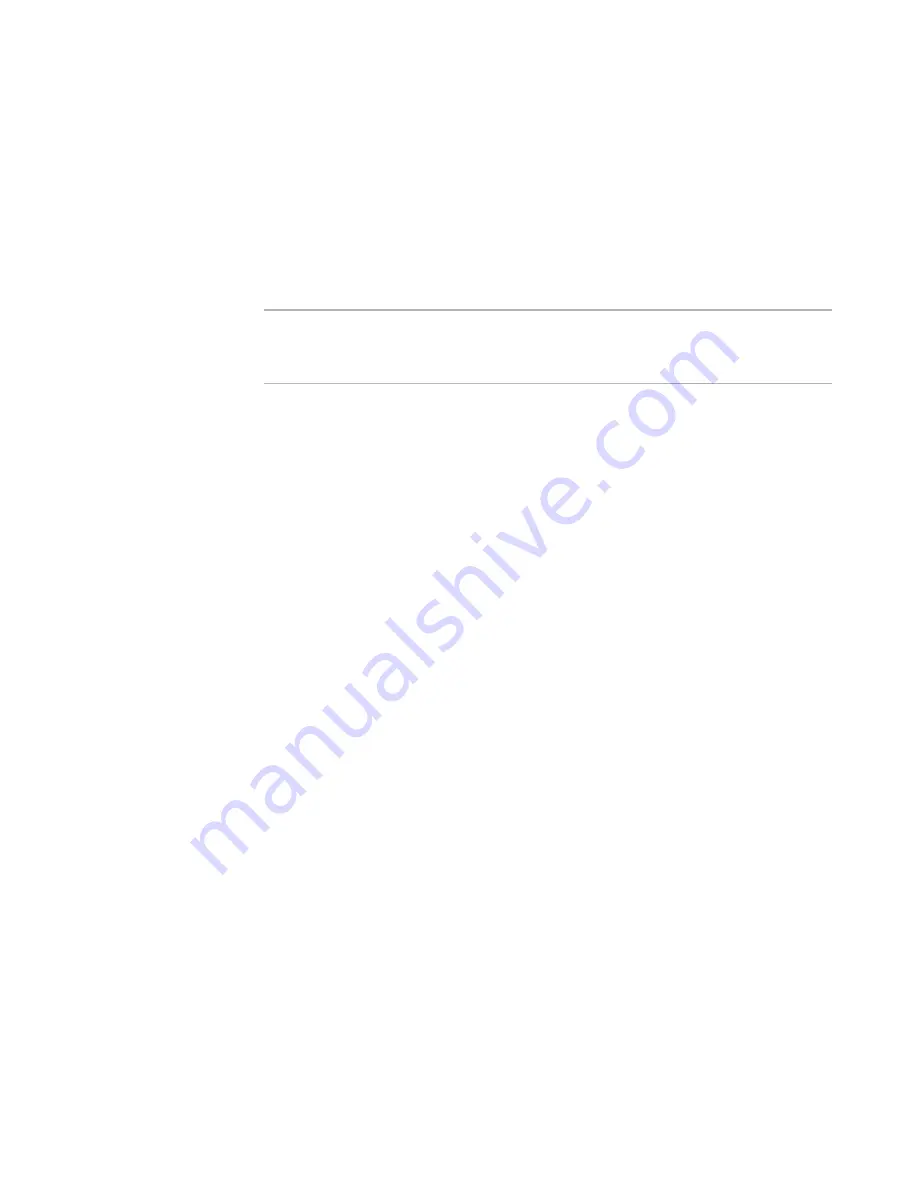
Windows Installer Editor Reference
309
Working With Source Paths
Editor works though your existing user account, the permissions you experience in
Windows Installer Editor are the same as those you already have set in your SCCS.
z
Enable the Source Control menu by marking the Enable source control check box
in Wise Options. If you do not have an SCCS installed on your system, the Source
Control menu is hidden and the Source Control tab in Wise Options displays an
informational message.
z
Choose to use source control, rather than the Software Manager Revision Control, in
the Wise Repository Manager. See Choosing a Revision Control System in the Wise
Package Studio Getting Started Guide.
Note
If your installation is already located in your source control system, you can connect to
the existing installation. Do a Get of all the installation files to your hard drive, then
follow the procedure in
Adding an Installation to Source Control
on page 309.
How XML Files Integrate With Source Code Control
To ensure that the XML copy is always synchronized with the original installation file, be
sure to mark the Create XML copy during save check box in Wise Options.
If an XML copy of an installation is in the same directory as the installation file:
z
Source control tasks that you perform on the current installation file are also
performed on its XML copy. This ensures that both versions remain synchronized.
(The XML copy does not appear on the SCCS dialog boxes.)
z
When you show history, the XML file is used instead of the installation file.
z
When you compare differences, the XML file is used instead of the installation file.
See
Saving an Installation as XML
on page 77.
See also:
Adding Files to an Installation in Source Control
on page 310
Checking Files Into Source Control
on page 311
Checking Files Out from Source Control
on page 312
Getting Latest Version of Files
on page 312
Removing Files from Source Control
on page 313
Undoing the Check Out of Files
on page 313
Showing History of the Installation File
on page 313
Showing the Differences Between Installation Files
on page 314
Comparing the Current Installation to the Latest in Source Control
on page 314
Adding an Installation to Source Control
To use source control, you must have a source code control system (SCCS) installed on
your computer.
See
Using Source Control
on page 308.
To add an installation to source control
1. If the commands in the Source Control menu are unavailable, do the following:
a. Select Tools menu > Options > Source Control tab.
b. Mark Enable source control. This enables the Source Control menu.






























