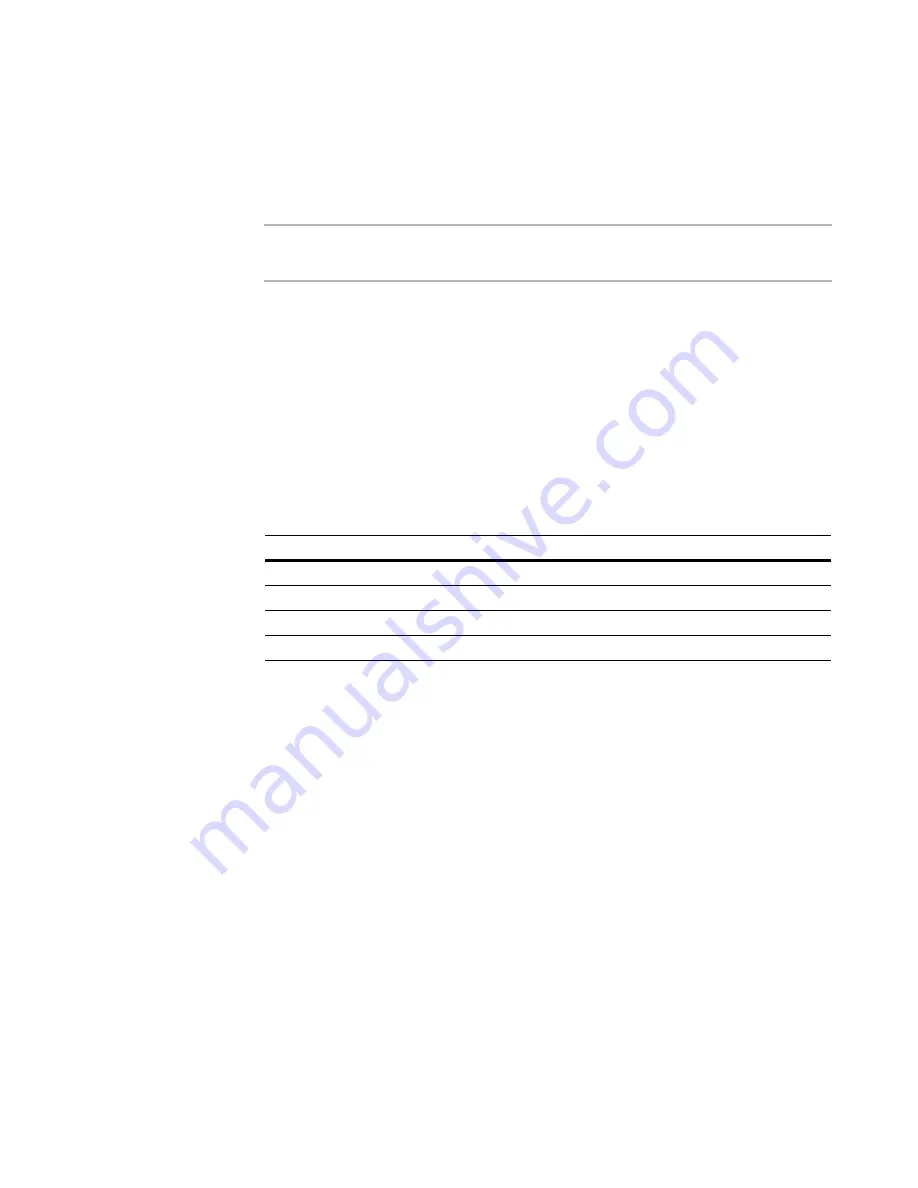
Windows Installer Editor Reference
366
Setup Editor
Specifying Summary Information
Use the Summary icon in Setup Editor to set the value of a summary item. End users
can see the summary information by right-clicking the compiled .MSI or .EXE in
Windows Explorer and selecting Properties.
Note
In Windows Vista and later, the file Properties dialog box does not contain summary
information.
For information on summary items, see Summary Property Descriptions in the Windows
Installer SDK Help.
You can use the Release Settings page to override the value of an existing summary
item or edit customized summary items.
See
Customizing Summary Items for a Release
on page 189.
To view all available summary items, click the Summary icon in the left pane on the
Product tab. A list of summary items appears in the upper-right pane, and you can edit
an item by changing its value. You cannot create or delete summary items, because they
are defined by Windows Installer.
The following summary items are named differently in the Windows Installer SDK Help:
The Template Summary determines the target platform of the compiled .MSI.
See
How to Specify the Target Platform
on page 63.
To set the value of a summary item
1. In Setup Editor > Product tab, click the Summary icon.
2. In the upper-right pane, double-click a summary item. The Summary Details dialog
box appears.
In a transform, some summary items are not editable because they keep the value
of the base .MSI.
3. In Value, enter a new value.
4. Click OK.
You also can edit several of the summary items in Installation Expert > General
Information page.
See
General Information Page
on page 89.
Name in Setup Editor
Name in Windows Installer SDK
Source Type
Word Count
Minimum Installer Version
Page Count
Package Code
Revision Number
Template Summary
Template






























