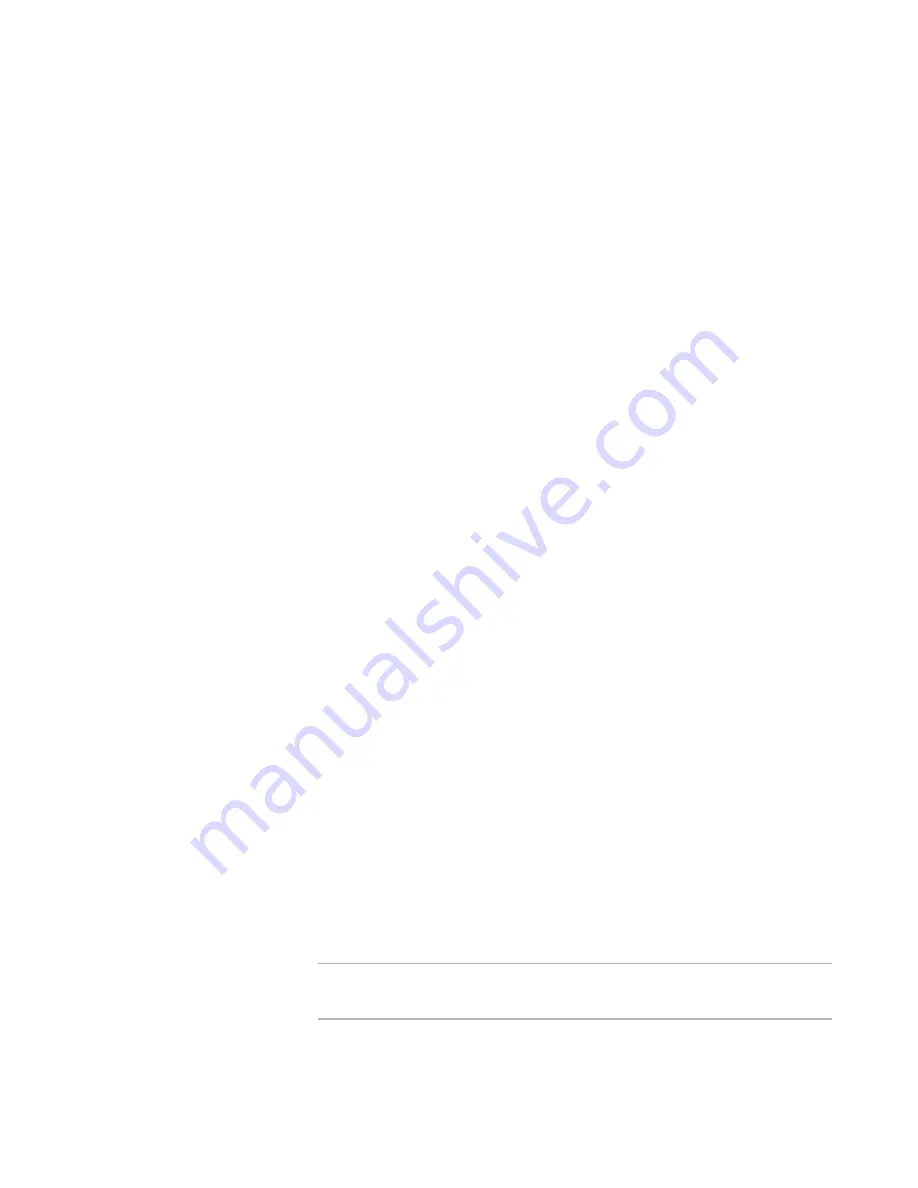
Windows Installer Editor Reference
274
Translating an Installation
5. If you select None, click Finish to add the language to the Languages page and exit
the wizard. If you select Export or Import, click Next. Additional pages appear; for
details, see the topics listed in the preceding step.
Defining a New Language and Exporting All Text for Translation
If the language you need is not one of the 25 pre-translated languages, you can define
the new language on the Languages page, then export strings from the installation.
Later, you have the strings translated and import the translated strings.
To define a new language and export all text for translation
1. Select Installation Expert > Languages page.
2. From Current Release, select a release.
3. Click Add at the right of the page.
The New Language wizard appears with the Specify Language Details page.
4. Complete the page:
Language Name
Enter a name for the new language.
Destination File
(Optional.) Specify the full path for the translated installation file. You can
create an .MSI or a transform (.MST).
If you leave this field blank, this language is always compiled to an .MSI whose
name is created by adding an underscore and the language name to the
installation file name. Example: If the new language is named NewLanguage,
and the installation file is named Sample, the translated installation is compiled
to Sample_NewLanguage.msi.
Codepage
A code page ensures that the correct character set is used for the language you
are adding. In most cases, it is best to specify 0, which is a language-neutral
code page. If the language you are adding uses a multi-byte character set, then
select the appropriate code page from the drop-down list. See Setting the Code
Page of a Database in the Windows Installer SDK Help.
Language ID
Specify only one language ID for the language you are adding. Windows
Installer supports only one language in this field.
Language IDs are standardized.
See
Language IDs
on page 288.
Default release language
(.WSI files only.) Mark this to use this language as the default language for this
release. During compile, the default release language overrides the Default
language on the Language menu.
Note
Only one language per release can be the default release language. An error
message lets you know if you mark this check box for a second language.
See
About the Default Release Language
on page 285.






























