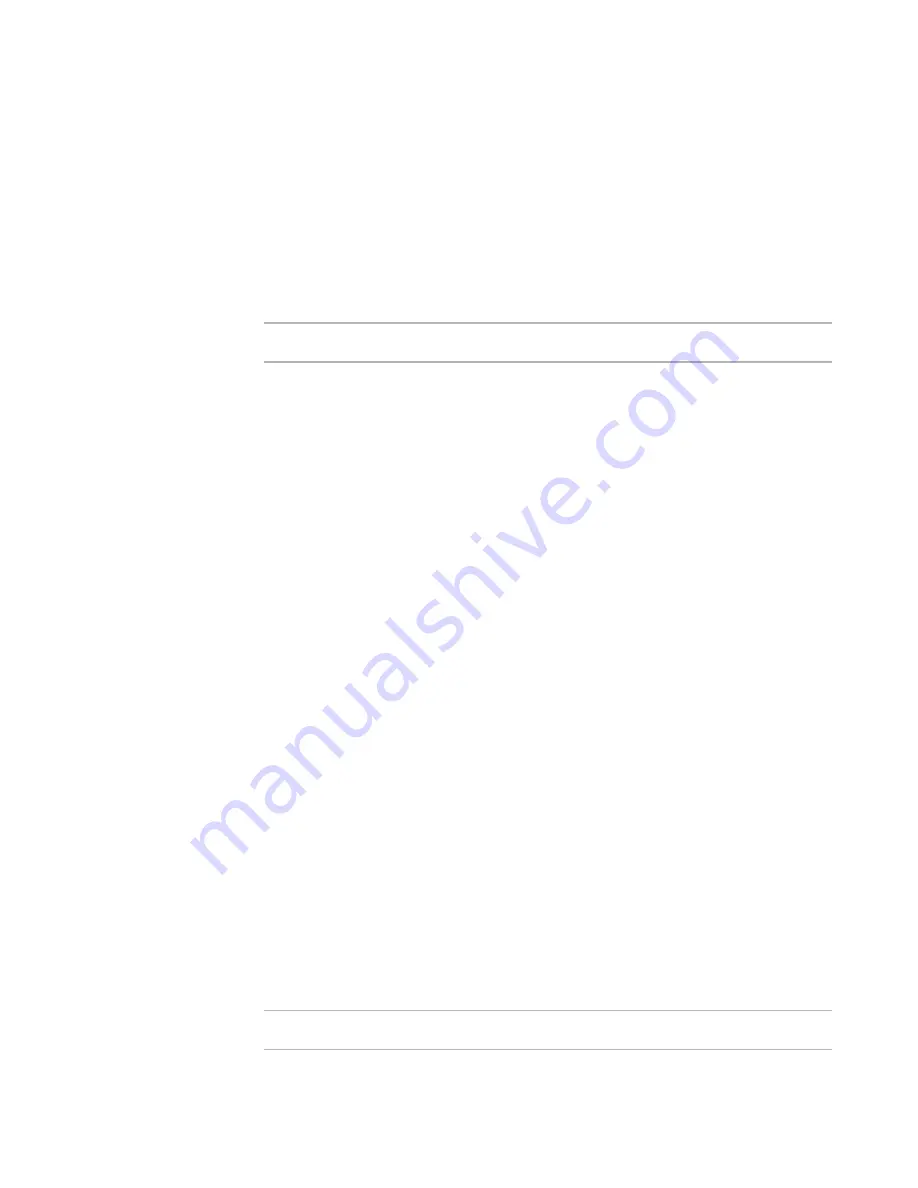
Windows Installer Editor Reference
213
Organizing Your Installation Into Releases
A media destination is a holding directory for the installation. It has the same capacity
as indicated in the Max Media Size field in the Media Details dialog box. During
compile, all files for your installation are placed in one or more destination directories,
and you copy them from there to your distribution media. Enter one destination for each
distribution media. If you don’t create media destinations, that is, destination
directories, the files are copied to the directory where the .WSI file is located.
Example: If your installation is so large that it needs two CDs, enter two destination
directories. Files are copied to the first destination directory in the list, until the directory
is filled to the maximum media size. Then, the application starts copying files to the
second destination directory.
Note
The .MSI file is always placed in the first directory in the list.
To specify a destination directory
1. Select Installation Expert > Media page.
2. From Current Release, select a release.
3. Double-click a media item. The Media Details dialog box appears.
4. In the Media Destinations section, click Add. The Media Destination Details dialog
box appears.
5. Complete the dialog box:
Destination Directory
Specify the holding directory in which the installation files are stored before
they’re placed on the selected media.
If you specify a maximum media size on the Media Details dialog box and do not
specify destination directories, installation files are placed in folders with
generic names (Disk1, Disk2, and so on) in the directory that contains the
project file.
Volume Label
This entry appears in the Label field when you right-click the icon for a volume
in Windows Explorer and select Properties.
It is very important to change volume labels for your disks or CDs to match this
value. Failing to do so will prevent the installation from working properly.
Disk Name
Enter the disk name that should appear when the installation prompts the end
user to insert another disk or CD. Example: Disk2. This only pertains to
installations that require multiple distribution media.
6. Click OK.
During compile, the installation is broken up into the directories you specify. Then, you
must copy the contents of each directory to a disk or CD that has the same name that’s
in the Volume Label field.
Including Features and Components in Media Items
Note
These settings are enabled in a .WSI only.






























