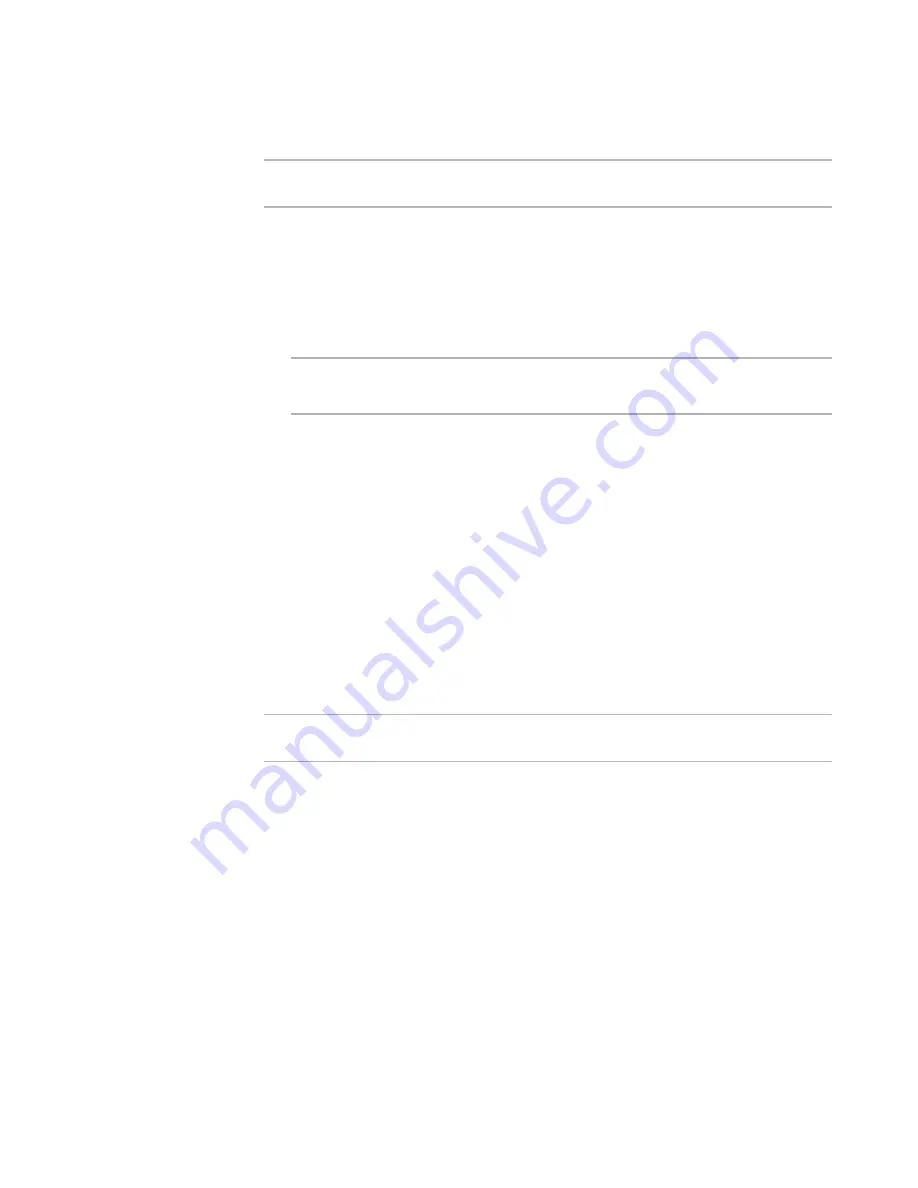
Windows Installer Editor Reference
237
Advanced Installations
Applying Transforms to an Installation
¾
Not available in a transform.
Command lines cannot be applied to a transform.
For information on transforms, see TRANSFORMS Property in the Windows Installer SDK
Help.
To apply transforms to an installation
1. Click the Transform tab on the Command Line Details dialog box.
See
Creating a Command Line To Apply to an Installation
on page 230.
Note
The Transforms tab appears only when Install Mode on the General tab of the
Command Line Details dialog box is set to Install.
2. Click Add and specify the transform file (.MST).
The full path appears in Transform List.
3. Repeat the preceding step to specify additional transforms.
4. Because Windows Installer applies transforms in the order specified, adjust the
order of the transforms as needed.
5. Click OK.
See also:
Creating a Command Line To Apply to an Installation
on page 230
Applying or Removing Patches With a Command
Line
¾
Not available in a transform.
Command lines cannot be applied to a transform.
You can use a command line to update an installation by applying or removing patches.
For information on patches, see PATCH Property and MSIPATCHREMOVE Property in the
Windows Installer SDK Help.
Prior to Windows Installer 3.0, you could only remove a patch by uninstalling the entire
application. Beginning with Windows Installer 3.0, you can remove a single patch or a
set of patches in any order without uninstalling the application. See Removing Patches
and Uninstallable Patches in the Windows Installer SDK Help.
To apply or remove patches with a command line
1. On the General tab, select one of the following from Install Mode.
See
Creating a Command Line To Apply to an Installation
on page 230.
Install
Use this option to remove or apply patches. You can apply patches to an
installed package or to the package being installed by the command line






























