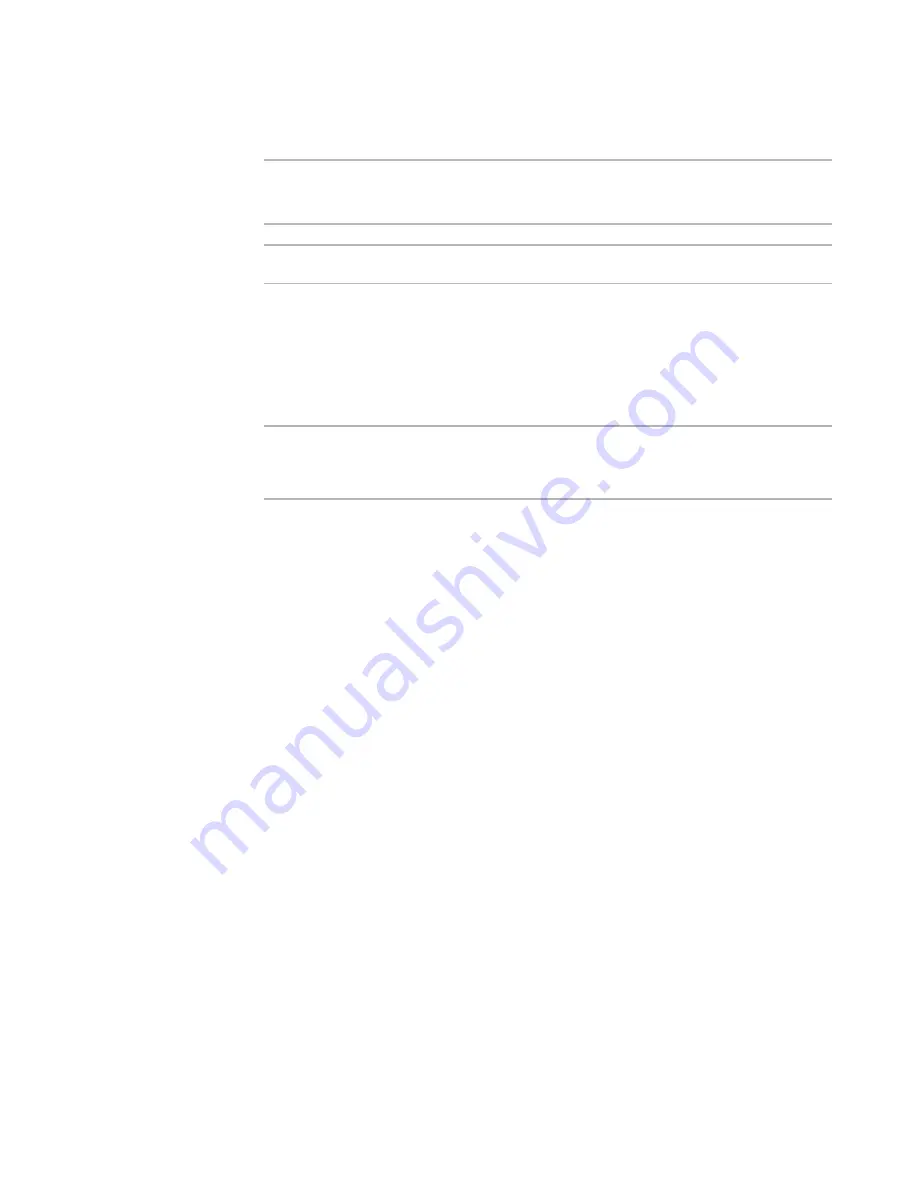
Windows Installer Editor Reference
207
Organizing Your Installation Into Releases
Creating a WebDeploy Installation
¾
Windows Installer version.
For best results with WebDeploy, the destination computer should have Windows
Installer 2.0 or later.
Note
This page is enabled in a .WSI only.
The WebDeploy™ page lets you enable an installation for distribution through the Web.
You do this by setting options for compiling the installation and for connecting to the
Web server that will contain the installation files.
For suggestions on how to set WebDeploy options to meet your requirements, see
Creating Web-Based Installations With WebDeploy
on page 204. Also see
Tips for
Creating an Efficient WebDeploy Installation
on page 206.
Note
To avoid web connection errors when you use WebDeploy with IIS 6.0 or later, you must
add a MIME type for “*” (asterisk) to allow the WebDeploy download files (such as .000,
.001, .002).
To create a WebDeploy installation
1. Select Installation Expert > WebDeploy page.
2. From Current Release, select a release.
3. Mark Create a Web-based installation. This enables the remaining options on the
page.
4. From .EXE Options, specify how the installation is created. This is linked to the
.EXE Options field on the Build Options page.
Create a downloadable .EXE
Create an .EXE that is optimized for direct downloading from the Internet. The
installation will compile to an .EXE that contains the download information, and
an .MSI file that might or might not be embedded in the .EXE. This sets the
WebDeploy .EXE option on the Build Options page, and vice versa.
Create an .EXE and .INI
Change the download information dynamically, perhaps as a result of end user
input. The installation will compile to an .EXE, an external .MSI, and an external
.INI file that contains the download information. This sets the WebDeploy .EXE
and .INI option on the Build Options page, and vice versa.)
See
INI File Properties
on page 516.
5. In the following fields, specify the URL to which you will upload various installation
files. This information is included in the installation and determines where the
installation looks for files to download. You must specify the full URL address, path,
and file name. Include a user name and password if your Web server requires them.
Use the format:
http://user_name:[email protected]/file_name.msi






























