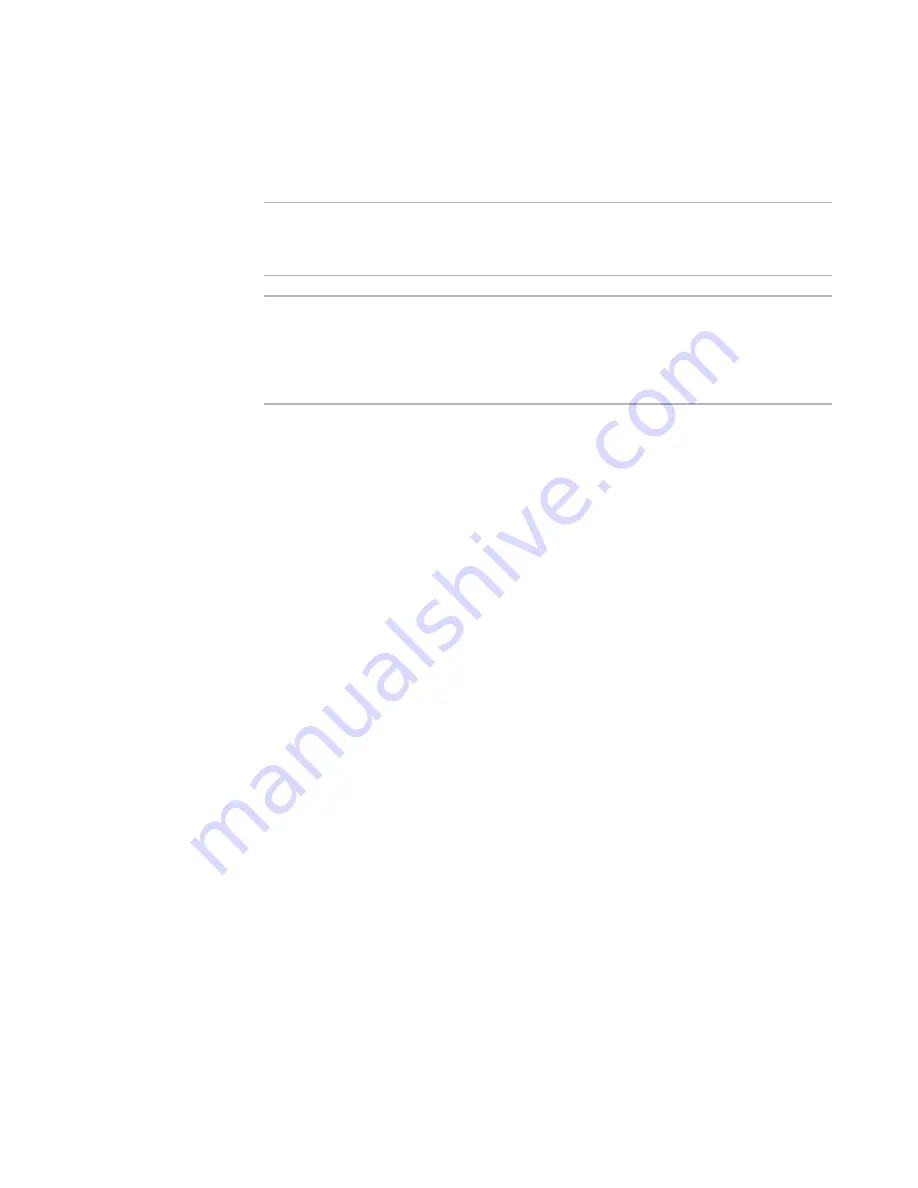
Windows Installer Editor Reference
409
Working With Dialogs
z
Installation Expert > Dialogs page: Select the dialog box and click the Details
button.
The Dialog Details dialog box appears.
Warning
If you are using the Installation Types page to manage the Installation Types dialog box,
do not change any details on the Installation Type dialog box. Doing so causes the
Installation Types page not to work properly.
Warning
Do not edit the Web (IIS) dialog boxes, except to change their order (as a group) in the
installation sequence. Editing the Web dialog boxes might cause unexpected,
undesirable behavior, including damage to the installation. Also, any operation within
this product that affects the installation’s user interface will regenerate the Web dialog
boxes, therefore, any changes you make to them will be lost.
z
Dialog Title
Enter the title of the dialog box. You can include an installation property in the title
by enclosing it in square brackets. Example: [ProductName] inserts the name of the
product at run time.
z
X and Y Centering
Enter X and Y values from 1 to 100 to indicate where on the screen the dialog box
should be centered. Values of 50 in both fields mean that the dialog box should be
exactly centered on the screen. If the Y Centering value is set to 33, the center of
the dialog box will be 1/3 of the way from the top of the screen.
z
Visible
Mark this to make the dialog box visible.
z
Minimize Button
Mark this to add a minimize button.
z
Track Disk Space
Mark this to have the dialog box periodically call Windows Installer to update any
disk space fields on the dialog box.
z
Error Dialog
Mark this if the dialog box is an error dialog box. The property named ErrorDialog
determines which specific dialog box is called if errors occur during installation. The
dialog box must contain a text control named ErrorText to receive the contents of
the error message. An installation can contain only one error dialog box.
z
Modal
Mark this if the dialog box should be modal, which means the dialog box is the front
window of the installation until the end user clicks OK or Cancel. The end user
cannot access other windows or dialog boxes of the installation until the modal
dialog box is dismissed.
z
Keep Modeless
Mark this if non-modal dialog boxes that are displayed when this dialog box appears
should remain on the screen.
z
Use Custom Palette
Mark this to use a custom color palette on displays with 256 colors or less. This
usually makes the dialog box look better, provided only one dialog box is on the
screen at a time.






























