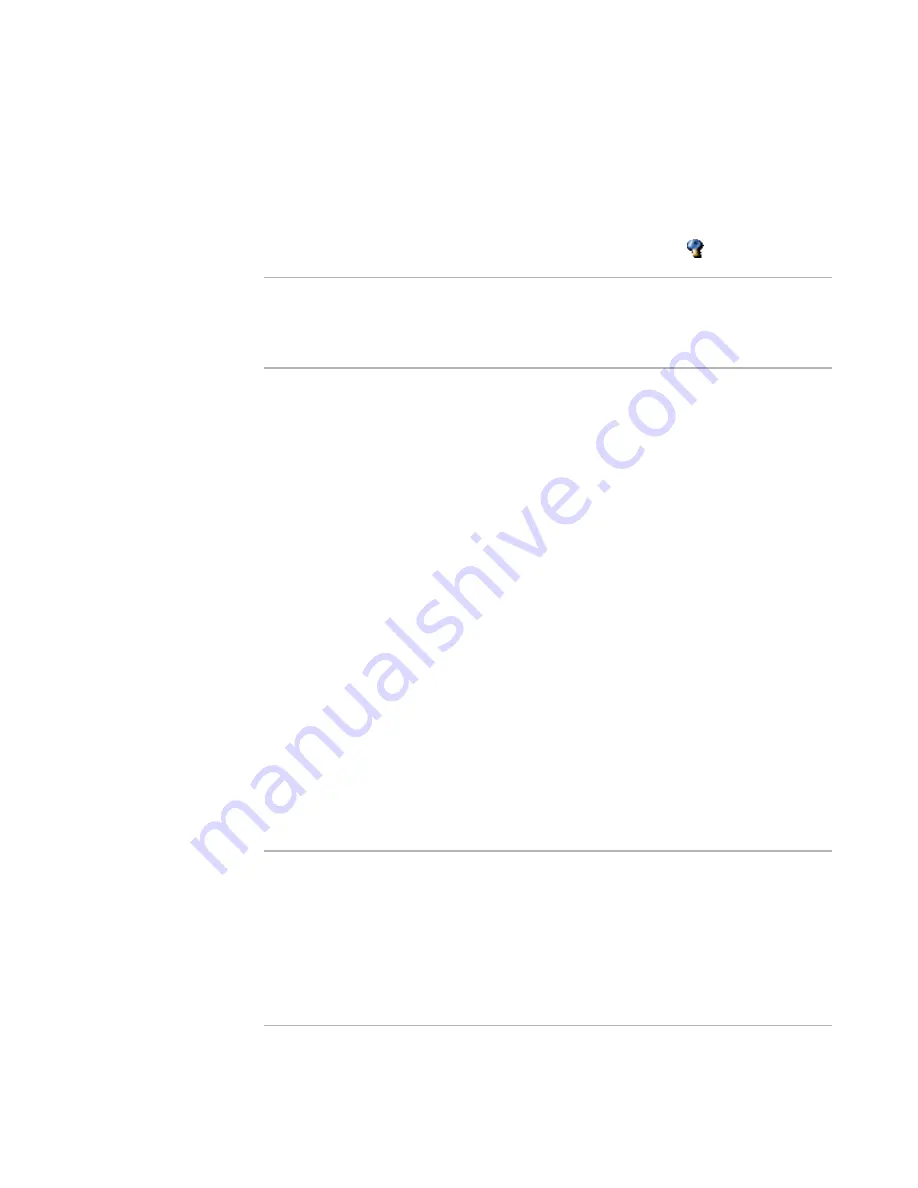
Windows Installer Editor Reference
126
Assembling an Installation
Setting Permissions for Files and Directories
You can set NTFS (NT file system) permissions for a single file or folder or for multiple
files. The permissions you set are applied to the domain and user you specify, so you
can set different permissions for the same file or folder for different users. Set
permissions only if you know your users and their domains.
When you set permissions for a file, the file appears preceded by
.
Note
The Permissions tab does not set Web-based security. To set Web-based security, go to
Installation Expert > Web Files page, select the directory or virtual directory, and click
the Details button. The Directory Security tab lets you set options for Microsoft Internet
Information Server. See IIS documentation for details on options.
To set NTFS file or directory security
1. Do one of the following:
In Installation Expert: On the Files or Web Files page, select a folder, file, or set
of files and click the corresponding Details button. (On the Web Files page, you
can set permissions for files but not for folders.)
In Setup Editor: On the Components or Features tab, right-click a folder, file, or
set of files and select Details.
A dialog box appears with a Permissions tab. If you selected multiple files that have
different permissions, you are prompted to reset the permissions to a common set
when you click the Permissions tab. If you do not reset the permissions, the
Permissions tab is unavailable.
2. On the Permissions tab, click Add.
The Lock Permissions Details dialog box appears.
a. Enter the Domain.
b. Enter or select a User name.
c.
Click OK.
The domain and user names appear in the upper list box, and the list of permissions
is enabled.
3. To set permissions, mark the check boxes.
You can add multiple users.
Warning
If you set permissions for a folder that is written to by this installation, be sure that the
user installing this application has privileges to write to the folder.
Example: Suppose you give write privileges to ASPNET_USER for Program
Files\SampleFolder, which later in this installation has files written to it. If the current
user profile running this installation is ADMINISTRATOR, then the installation will fail to
write to SampleFolder, because only ASPNET_USER has write permissions to
SampleFolder. ASPNET_USER is automatically set.
See
Run Time Properties
on page 519.






























