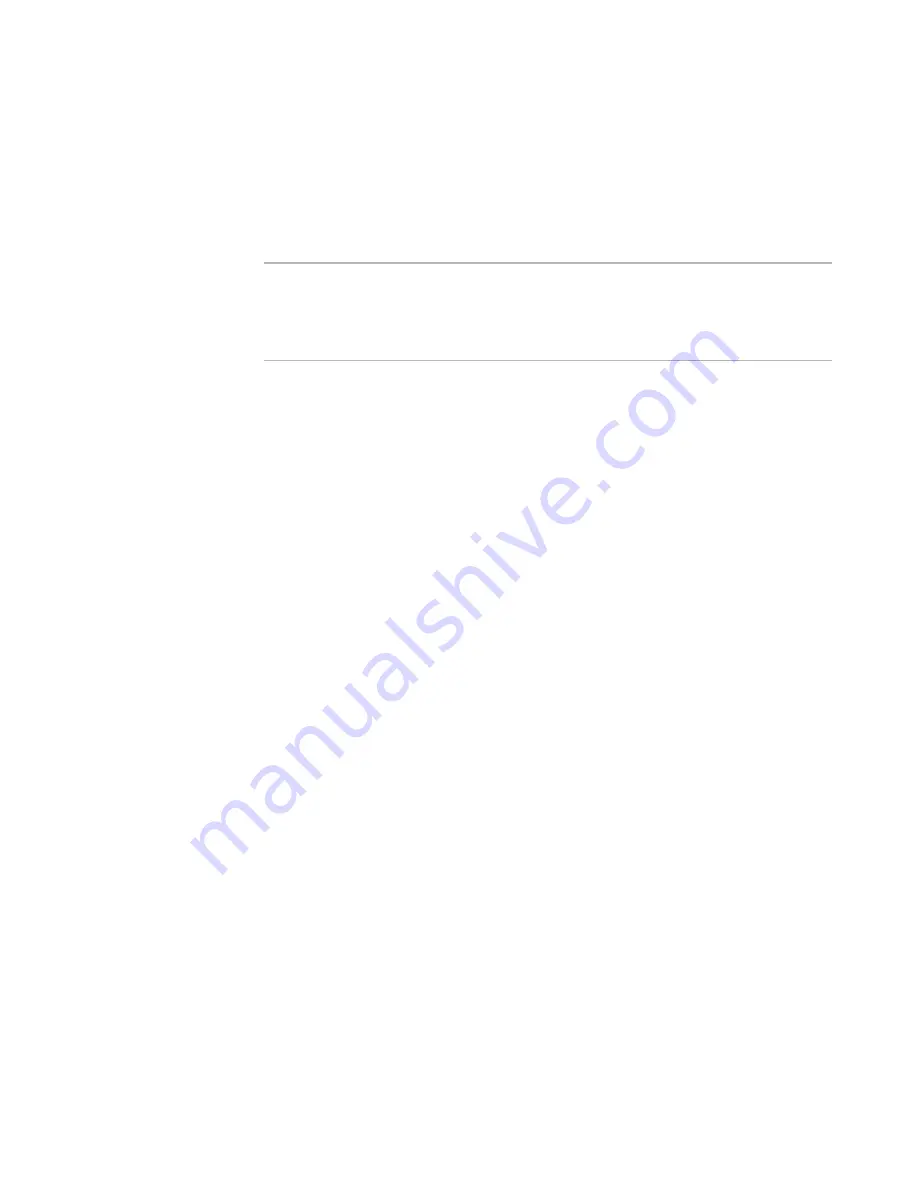
Windows Installer Editor Reference
425
Working With Dialogs
If you add large content items, you can resize the Progress dialog box itself to
accommodate them. Also, you might need to resize bitmap items for them to
display correctly.
6. To preview the billboard, select each billboard in order from the Billboard submenu
of the right-click menu.
7. To see the billboard work, compile and run the installation.
Note
Billboards do not appear when you test the installation. This is because files are not
installed during a test, so the InstallFiles event is never triggered. To view the billboards,
you must run the installation.
See
Running An Installation
on page 81.
To edit an existing billboard
Always select the billboard control name first by right-clicking and selecting Billboards >
BillboardControlName, where BillboardControlName is the name of the billboard control.
This makes the control active, which means that any editing you do is applied to that
billboard.
Obtaining Logon Information From a Dialog
Often, server software must be configured after installation to run under a particular
user with certain permissions. To help with this process, you can add the Logon
Information dialog box to an installation. The Logon Information dialog box is fully
customizable, which lets you communicate its purpose to the user.
Use the Logon Information dialog box to:
z
Let the end user create a new NT user account during installation, if the end user
has the privileges to do so.
z
Let the end user specify an existing NT user account during installation.
z
Populate the properties MYUSERNAME and MYPASSWORD with the logon
information specified by the user.
Although this dialog box captures the logon information, it does not use it in any way or
apply it to your executables or services. You must do that yourself by using the
properties elsewhere in the installation.
Example: To have a service run under the specified user account, you can enter the
property names MYUSERNAME and MYPASSWORD, enclosed in brackets, in the Service
Details dialog box (Installation Expert > Services page).
See also:
Adding the Logon Information Dialog
on page 425
Adding the Logon Information Dialog
The Server Application template (Server Application.msi) contains the Logon
Information dialog box by default. For all other installations, you can add the Logon
Information dialog box by using the New Dialog Wizard in Setup Editor > Dialogs tab.






























