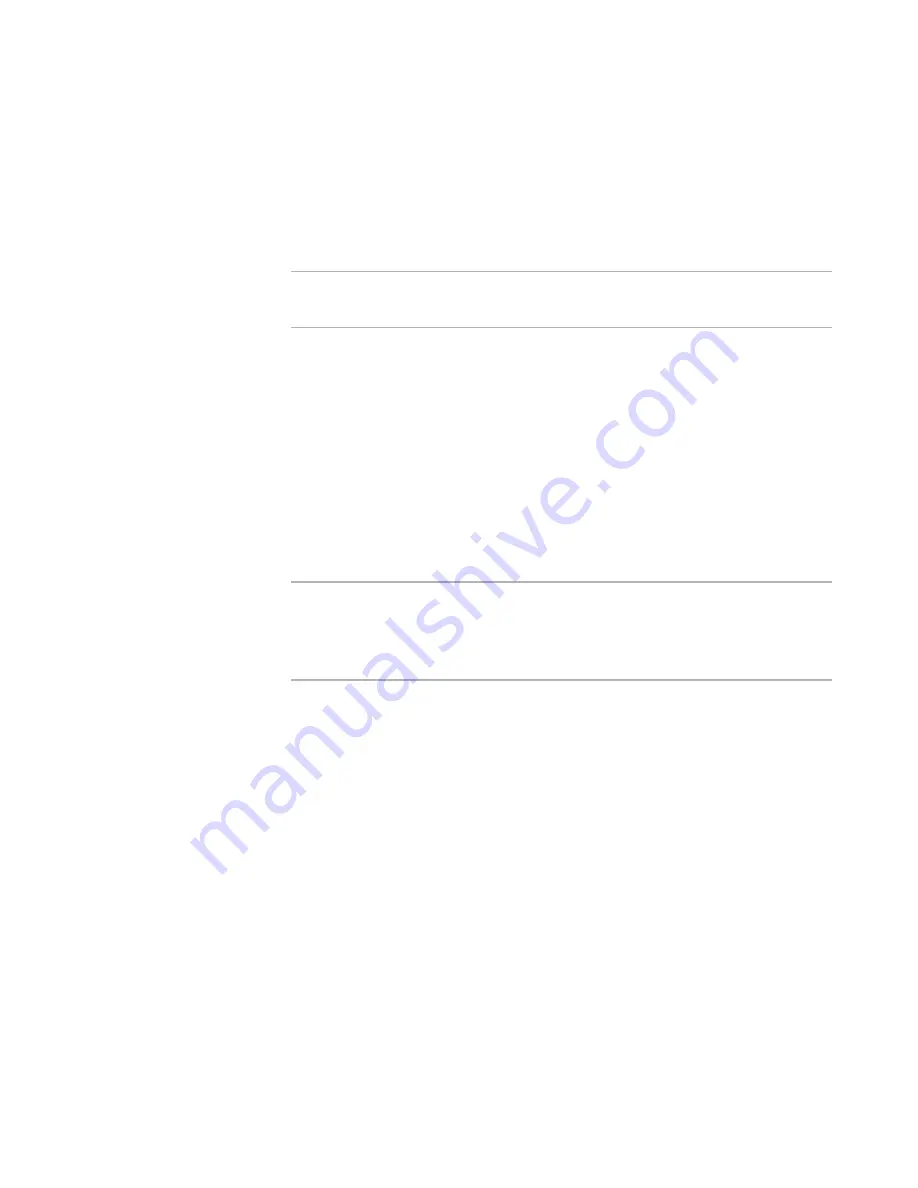
Windows Installer Editor Reference
194
Organizing Your Installation Into Releases
an .MSI file that might or might not be embedded in the .EXE. This sets the
Create a downloadable .EXE option on the WebDeploy page, and vice versa.
WebDeploy .EXE and .INI
Change the download information dynamically, perhaps as a result of end user
input. The installation will compile to an .EXE, an external .MSI, and an external
.INI file that contains the download information. This sets the Create an .EXE
and .INI option on the WebDeploy page, and vice versa.
Warning
If you change the .EXE options after you edit the WiseScript on the Prerequisite
Pages, you will lose all the changes you made to the script.
z
Password
Enter a password. The user who installs the application is prompted to enter the
password to start the installation. This password is the same for all users. You can
protect only single-file .EXEs with a password.
z
Prompt to remove previous version before installing
Mark this to have the installation check for previous versions of the same application
and prompt the end user to uninstall the previous version before proceeding with
the new installation. This option is disabled when the Install the .MSI into an SVS
layer option is selected.
For this to work, the previous version must have been installed using Windows
Installer technology. If not, then use the System Search page to search for a
previous version.
Note
For best results, use the Upgrades page rather than this option to deal with previous
versions of your application.
Do not mark this check box if you are using the Upgrades page or patches to update
an application.
z
Include all languages in installation .EXE
Mark this to embed all the languages that are marked on the Languages page in the
output .EXE.
See
Outputting a Multiple-Language Release
on page 187.
z
Always prompt for installation language
Mark this to cause a multi-language installation to prompt the end user for the
language at run time.
Clear this to have the resulting installation verify if one of the languages in the
installation is on the destination computer. If so, the installation proceeds in the
destination computer’s language. If not, the end user is prompted to select a
language.
z
Install the .MSI into an SVS layer
Mark this to install the .MSI into an SVS layer if the SVS driver (Software
Virtualization Agent) is installed on the destination computer. When you select this
option, the other SVS options on the page are enabled.
z
Install normally if the SVS driver is not present
Mark this option to install the .MSI normally if the SVS driver (Software
Virtualization Agent) is not installed on the computer. If you clear this option and
the SVS driver is not present, then the installation fails.






























