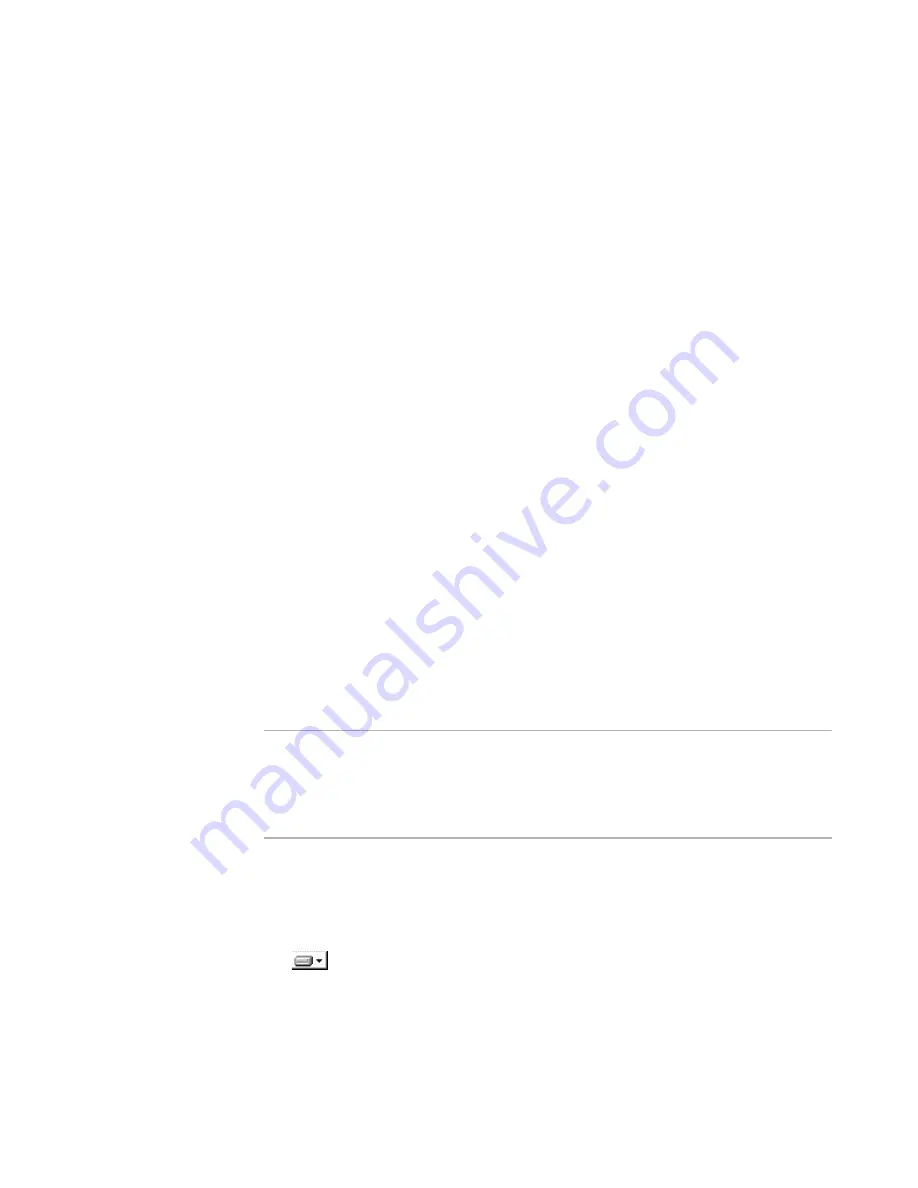
Windows Installer Editor Reference
95
Defining an Installation Project
To add the new feature at the top level, right-click the Features icon; to add the
new feature under a feature, right-click the feature’s name.
The Feature Details dialog box appears.
2. Complete the dialog box.
See
Configuring a Feature Using the Feature Details Dialog
on page 96.
3. Click OK on the Feature Details dialog box.
The new feature appears in the tree.
4. The order in which features appear on the Features page determines the order of
the features on the Select Features dialog box that appears during installation. To
rearrange the order, select a feature name and click Move Up or Move Down at the
right of the Features page.
To edit a feature’s settings, double-click its name. To rename a feature, right-click its
name, select Rename, and enter a new name. To delete a feature and its child features,
right-click its name and select Delete.
See also:
Features Page
on page 91
Strategies for Organizing Files Into Features
on page 92
Configuring a Feature Using Its Drop-Down List
In Installation Expert > Features page, when you click the icon next to a feature name,
a drop-down list that contains options for installing the feature appears. The option you
set in this drop-down list determines the default state of the feature during installation.
The drop-down list provides a way to set common options quickly. The icon itself
provides a visual cue that indicating which options have been set.
The drop-down list options are a subset of the options that are available in the Feature
Details dialog box, which you access by clicking the Details button at the right of the
Features page.
Note
The first four options in the feature’s drop-down list set the default only; the end user
can change the default during installation. To prevent the end user from being able to
change the defaults you set here, you can turn off the Select Feature dialog box on the
Dialogs page, use the Feature Details dialog box to set features to be required, or set
features to be hidden from the end user.
To set options for a feature
Click the feature’s icon and select an option. You can select only one of the first four
options, but you can set the fifth option, Hidden from user, in combination with any of
the first four options.
z
Will be installed on local hard drive
Make the feature default to being installed on the local hard drive. (This option
corresponds to setting Favor Local in the Attributes drop-down list on the Feature
Details dialog box.)






























