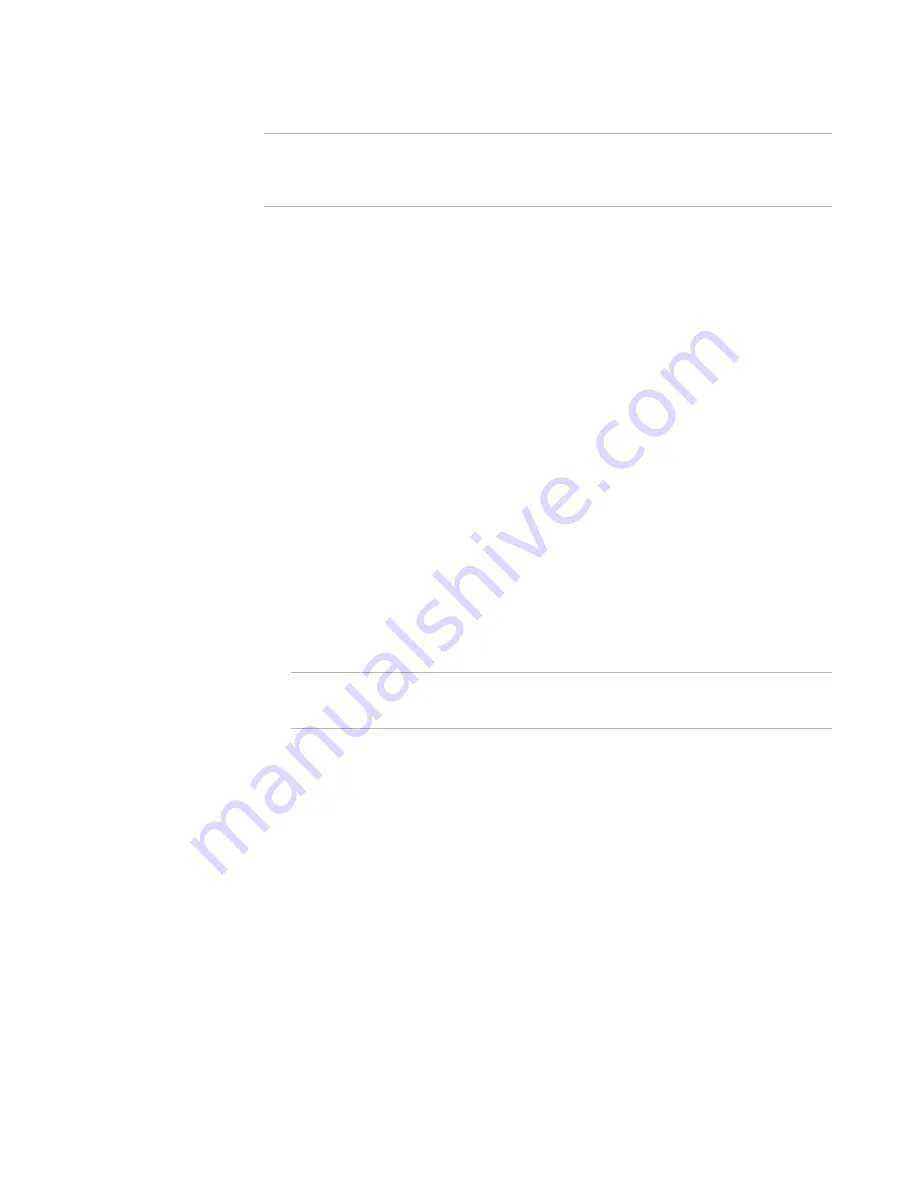
Windows Installer Editor Reference
203
Organizing Your Installation Into Releases
Warning
Make sure the .EXE options on the Build Options page are set correctly before you edit
the WiseScript. If you change the .EXE options after you edit the WiseScript, you will
lose all the changes you made to the script.
To edit the WiseScript
1. Select Installation Expert > Prerequisites page.
2. Add prerequisites as needed.
See
Adding Prerequisites to a Release
on page 198.
After you edit the WiseScript, you cannot add or edit prerequisite files and runtimes
on the Prerequisites page. You also cannot edit any of the Install the .MSI into an
SVS layer options on the Build Options page. To enable these options, click Reset
Script at the right of the page.
3. Click Edit Script at the right of the page.
The Edit Script button is available only after you do one of the following:
Add prerequisite files or runtimes on the Prerequisites page.
Select Install the .MSI into an SVS layer on the Build Options page.
See
Setting Build Options for a Release
on page 193.
If you have not previously edited the script, a warning message appears. Click Yes.
The installation is saved and compiled and the WiseScript that creates the
installation’s .EXE opens in WiseScript Editor.
The name of the WiseScript file for the default release is the installation name with
the extension .WSE. The WiseScript files for additional releases are named for the
release.
Warning
Don’t change the name of the WiseScript file. It must have this name to create an
.EXE that includes your edits.
4. Edit the WiseScript as needed and save it.
The next time you compile the installation, an .EXE is generated using the
WiseScript file that you edited.
5. Thoroughly test the WiseScript to make sure it executes as expected.
To reset the WiseScript
1. Click Reset Script at the right of the page.
This button is enabled only if you have used the Edit Script button.
A warning message appears.
2. Click Yes.
The changes you made to the WiseScript are deleted, and the ability to add and edit
prerequisite files on the Prerequisites page is enabled.
See also:






























