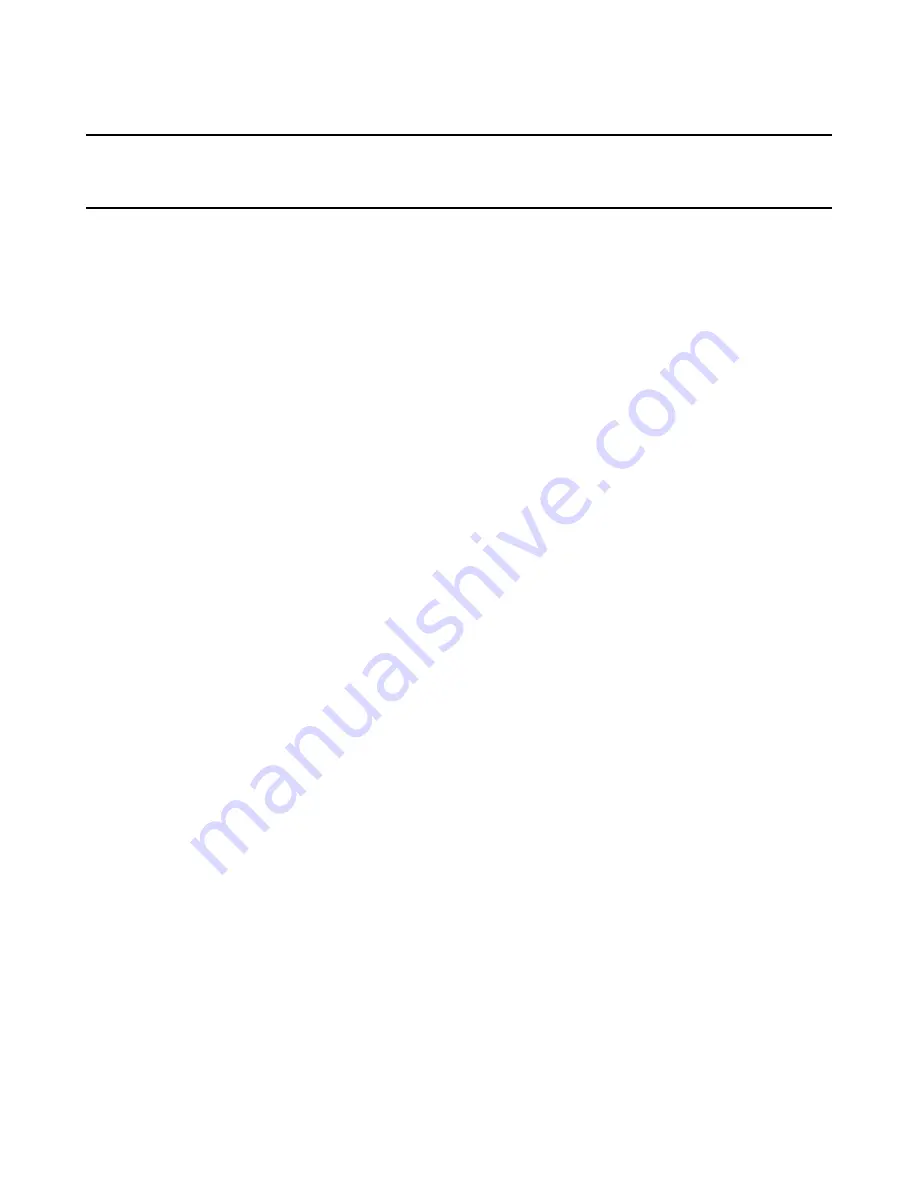
Windows Installer Editor Reference
387
Chapter 16
Using Conditions and Properties
This chapter includes the following topics:
z
Conditions
on page 387
z
Properties
on page 395
Conditions
Conditions are like expressions: they evaluate to a true or false value. You associate
conditions with different elements of an installation such as features, components,
actions, dialog boxes, and dialog box controls to determine whether something happens
or not. Based on whether the condition is true or not, you can determine whether to:
z
Allow the installation to continue
z
Install certain features and components
z
Display certain dialog boxes or dialog box controls
z
Execute custom actions you add in MSI Script
When you create a new installation, conditions are already created throughout the
installation where appropriate.
You often use properties inside conditions. Properties are named values that are any of
the following:
z
Predefined in Windows Installer Editor.
z
Defined by Windows Installer, by you in the installation file, or by the end user
during installation.
z
Based on the system configuration of the destination computer.
See
Properties
on page 395.
See also:
Where Can You Use Conditions?
on page 387
Condition Guidelines
on page 389
Examples of Conditions
on page 390
WiseFixConditions
on page 390
Creating Conditions With Condition Builder
on page 391
Where Can You Use Conditions?
Conditions on the Features page
You can add conditions on the Features page. These conditions appear in the Current
Feature drop-down list that appears at the top of pages in the Feature Details page
group. Using the Current Feature drop-down list, you can add system changes to a
















































