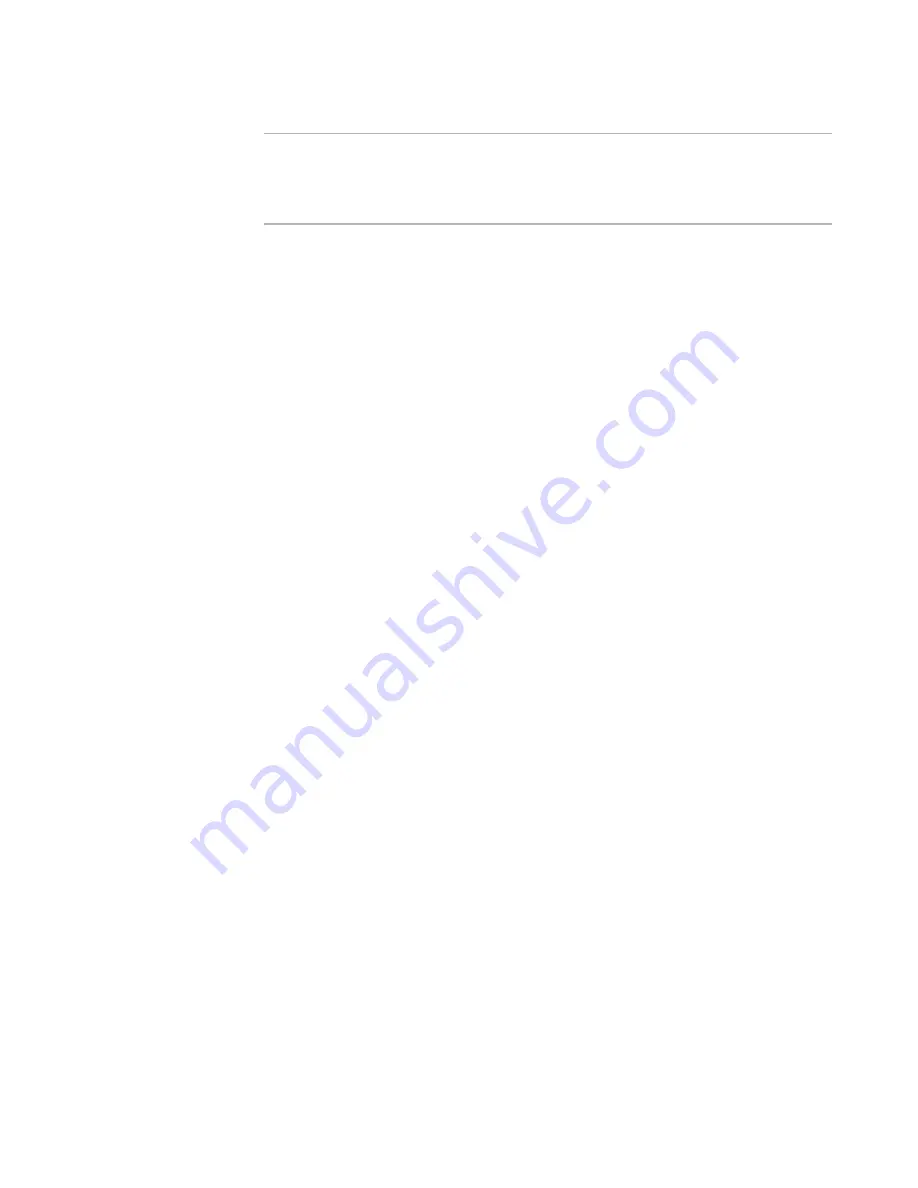
Windows Installer Editor Reference
37
Setting Up
Note
On .NET Framework versions earlier than 1.1, the scan does not occur when you add an
assembly from a UNC or mapped network drive (example: the share point directory). To
enable scanning of such assemblies, either upgrade to .NET Framework version 1.1 or
later, or change your .NET security so that the share point directory is fully trusted.
See also:
Setting Options
on page 33
Setting Advertising Options
You can specify how to gather self-registration and advertising information for files you
add to an installation. Windows Installer considers some kinds of registry entries, such
as file extension definitions, to be advertising information.
See Platform Support of Advertisement in the Windows Installer SDK Help.
The Advertising options are default settings for all new components. Changing these
settings will not affect existing components.
To set options:
Select Tools menu > Options and click the Advertising tab. Complete the tab.
z
Advertising Setting
Select one of the “scan” options to have Windows Installer Editor inspect your
computer’s registry and the files in the installation and automatically add Windows
Installer advertising information for the files that you add to the installation.
The different scan options let you determine whether the advertising information is
added to the advertising tables (AppId, Class, Extension, Mime, ProgId, TypeLib,
Verb), to the registry, or both. The scan options also cause AppPath registry
information to be added to the installation automatically, although it is not related to
advertising. Only AppPath information at
HKEY_LOCAL_MACHINE\Software\Microsoft\Windows\CurrentVersion\App Paths\ is
added.
This registration method is preferred over self-registration because it does not
depend on the presence of other files on the destination computer, nor does it
depend on how well the .OCX or .DLL file adheres to self-registration conventions.
However, the .OCX or .DLL files must already be registered correctly on your
computer. If you prefer not to register installation files on your computer, you can
run the scan routine as a stand-alone utility on a different computer.
See
Using WiseComCapture.exe
on page 134.
Do not scan advertising information
Use self-registration for components that support it. Windows Installer Editor
will not scan files or the registry.
Scan advertising information into registry keys
Add advertising information to the installation as registry keys only; do not
create entries in advertising tables. This results in an installation that does not
support advertising through COM.






























