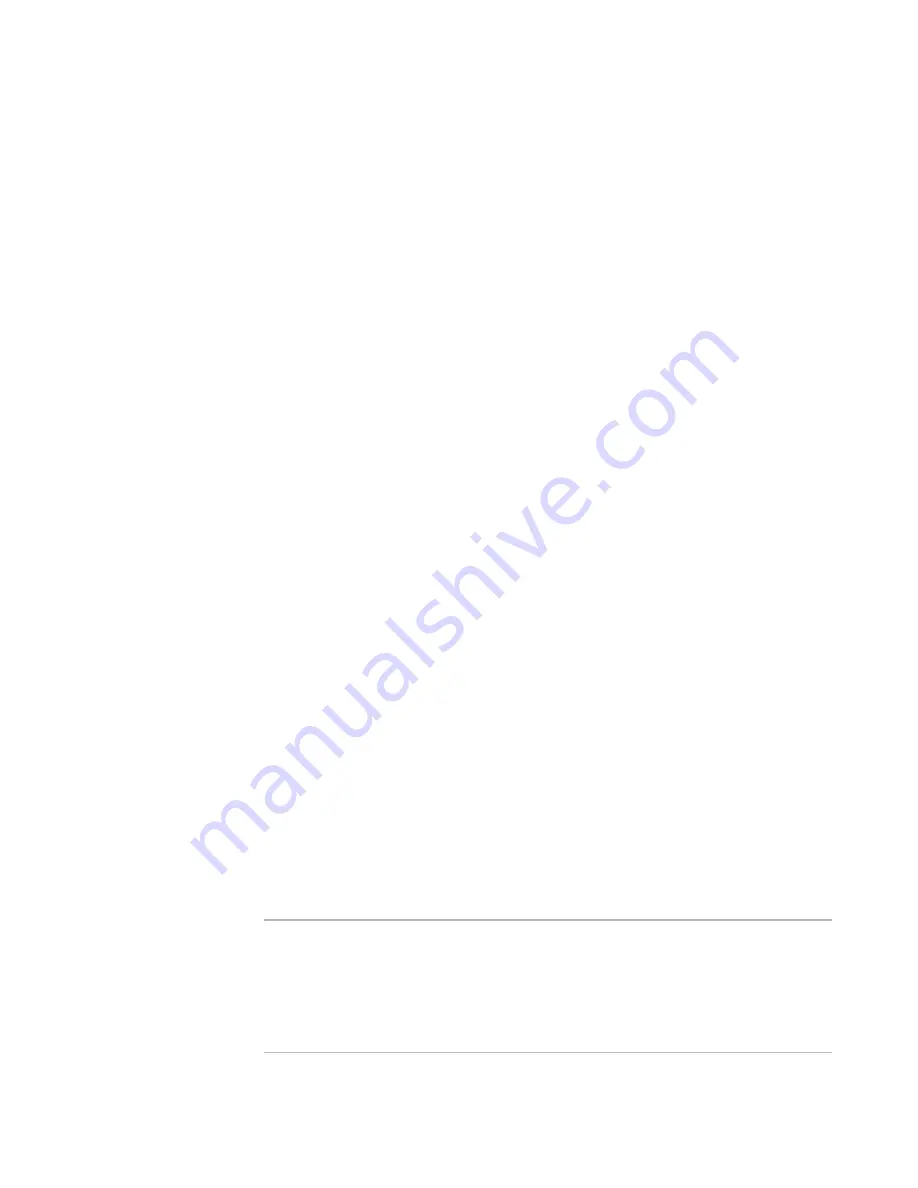
Windows Installer Editor Reference
275
Translating an Installation
5. Click Next.
The Export/Import Text Strings for Language page appears.
6. If you have not had the strings translated, mark Export and click Next.
The Export Default Strings page appears.
7. Complete the page:
Export As
Select a file type for the text strings:
Resource File
Exports the strings to a Visual C++ style resource file; this includes an .H
(header) file. With a resource editor, you or the translator can resize dialog
boxes appropriately for each language.
Text File
Exports the strings to a standard text file, in which they are separated by
tabs.
File Name
Specify the full path for the file to export text strings to.
Export File and Directory Names
Mark this to include the installation’s file and directory names in the export file.
8. Click Finish.
The text strings are exported to the file you specified, which you can send to a
translator. When you receive the translated file from the translator, you import the text
strings into the installation.
See
Importing All Text Strings After Translation
.
Importing All Text Strings After Translation
Typically, while adding a new language to the Languages page, you export the text
strings from the installation to a file and send them to a translator. After the text strings
for the new language are translated, you must import them into the installation. In this
procedure, you use the Language Strings dialog box to import translated text strings.
This procedure assumes that you have added the new language to the Languages page,
defined its settings, and exported text strings.
See
Defining a New Language and Exporting All Text for Translation
on page 274.
If you have not defined language settings for the new language, you can use the New
Language wizard to define the language settings and import the text strings at the same
time.
See
Importing All Text Strings With the New Language Wizard
on page 276.
Note
In .TXT files, if tab characters for one or more text strings are added or deleted during
translation, the text strings cannot be imported. To determine whether there are any
text strings that are not imported and therefore not translated, go to the Language
Strings dialog box and compare the entries in the Changed and Exported columns. They
should match.
See
Keeping Track of Changed Text Strings
on page 286.
















































