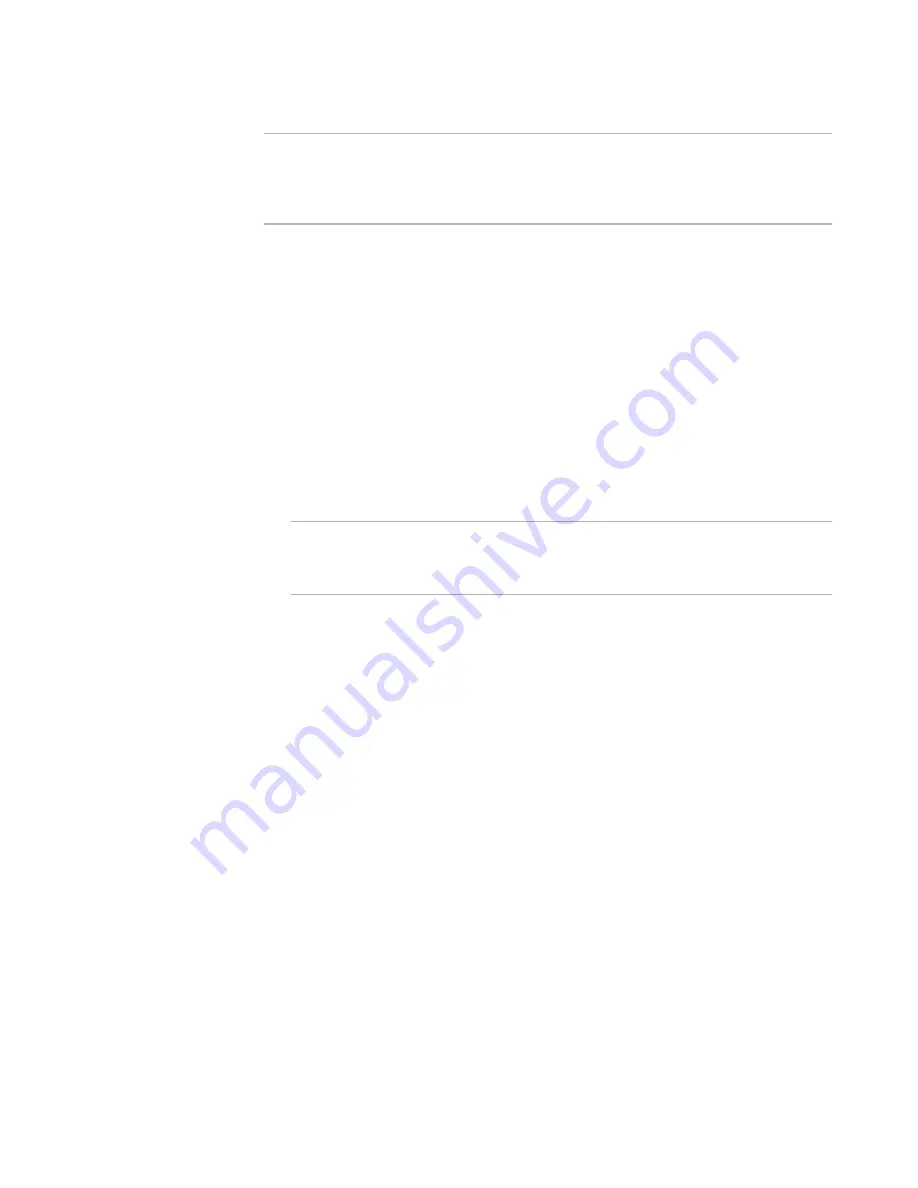
Windows Installer Editor Reference
97
Defining an Installation Project
Note
Some options on this dialog box set the default only; the end user can change the
default during installation. To prevent the end user from being able to change the
defaults you set, you can turn off the Select Feature dialog box on the Dialogs page, set
features to be required, or set features to be hidden.
To complete the dialog box
z
Name
Enter the name of the feature, which is used internally by Windows Installer. The
feature name is limited to 32 characters.
z
Title
Enter text to identify the feature. This text appears on the Select Features dialog
box during installation.
z
Parent
This list contains all features in the installation. To change the feature’s parent, and
therefore the feature tree, select from this list. This lets you change the feature tree
in Installation Expert or Setup Editor instead of editing tables.
z
Target Platform
Specify the platform on which this feature should be installed.
Note
If you add a 64-bit component to a 32-bit feature, it will never be installed. A 64-bit
component will be ignored when installing on a 32-bit computer, and a 32-bit
feature will not be installed on a 64-bit computer.
All Processors
The feature appears for installation on any computer, regardless of the
platform.
32 Bit Processors
The feature appears for installation on 32-bit computers only.
64 Bit Processors
The feature appears for installation on 64-bit computers only.
x64 Only
The feature appears for installation on computers that support the x86
architecture (including AMD64 or EM64T).
Itanium Only
The feature appears for installation on computers that support the Itanium 64-
bit processor.
z
Description
Enter a multi-line description of the feature. This appears if the end user selects a
feature on the Select Features dialog box during installation. This text must fit in the
Feature Description area of the Select Features dialog box.
z
Level
If you are using the Installation Types page to determine which features to install for
a Typical or Complete installation, you can skip this field. If not, specify whether this
feature is installed for a Typical or Complete installation. The end user chooses
Typical, Complete, or Custom on the Installation Type dialog box (also called Select






























