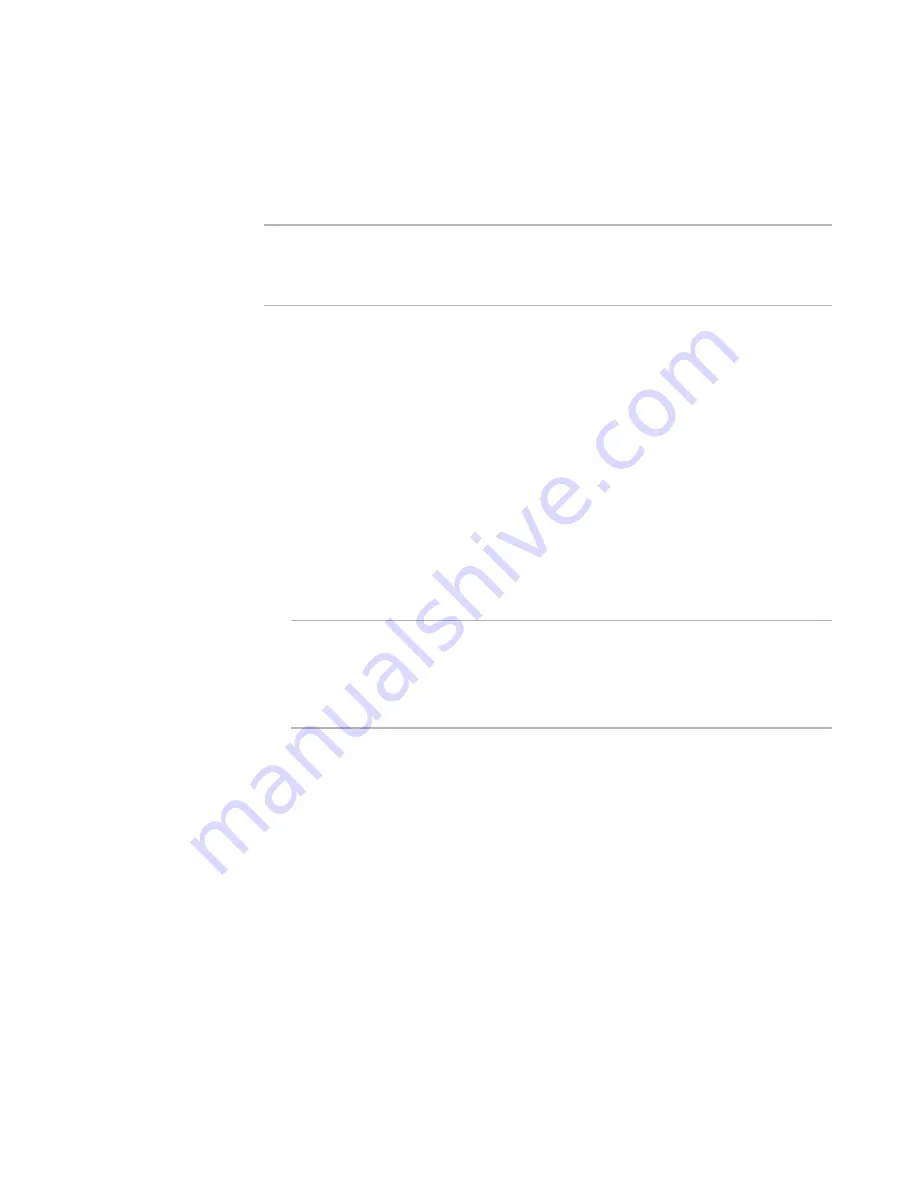
Windows Installer Editor Reference
200
Organizing Your Installation Into Releases
Adding a Prerequisite File
On the Prerequisites page, you can add prerequisite files to run before the main
installation. Prerequisite files are usually .EXE or .MSI files, but there is no restriction on
their type.
Note
The options on the Prerequisites page are unavailable if Do not create an .EXE file is
selected from .EXE Options on the Build Options page.
See
Setting Build Options for a Release
on page 193.
To add a prerequisite file
1. Select Installation Expert > Prerequisites page.
2. From Current Release, select a release.
3. To run the prerequisite files before checking the launch conditions of the .MSI
installation, mark Don’t check the launch conditions of the .MSI installation
until after running the prerequisites.
By default, the .MSI launch conditions are checked after the installation of any
runtimes that you select on the Prerequisites page and before any prerequisite files
run. With this option you can delay checking the .MSI launch conditions until after
the prerequisite files run. Use this option when the .MSI launch conditions will fail if
the prerequisite files have not been run.
4. To add a prerequisite file, click Add at the right of the page and select Prerequisite.
The Prerequisite Details dialog box appears.
Note
If you compile an installation into an .EXE that launches an external .MSI, three files
are generated: an .EXE, an .MSI, and an .INI. If you add prerequisite files to the
installation, a subdirectory that is named after your installation file is also created.
When you distribute the installation, you must include this subdirectory along with
the three files that are generated or the installation will not run.
5. Complete the dialog box:
File Path
Specify the prerequisite file to be run before the main installation.
Command Line
Specify the command-line options to apply to the prerequisite file at run time.
If the prerequisite’s launch conditions fail, stop the .MSI installation
Mark this to stop the main installation if the prerequisite file fails to run because
of its launch conditions.
Add Launch Conditions
Click this to add launch conditions to the prerequisite file.
The Prerequisite Launch Conditions dialog box appears. You can add launch
conditions for the destination computer’s operating system, display settings,
and NT administrator rights. The prerequisite file runs only if all conditions are
true. Conditions you add appear in the Condition section. If your prerequisite
file is an .MSI, you cannot add launch conditions, but you can view its launch
conditions on the Prerequisite Launch Conditions dialog box.






























