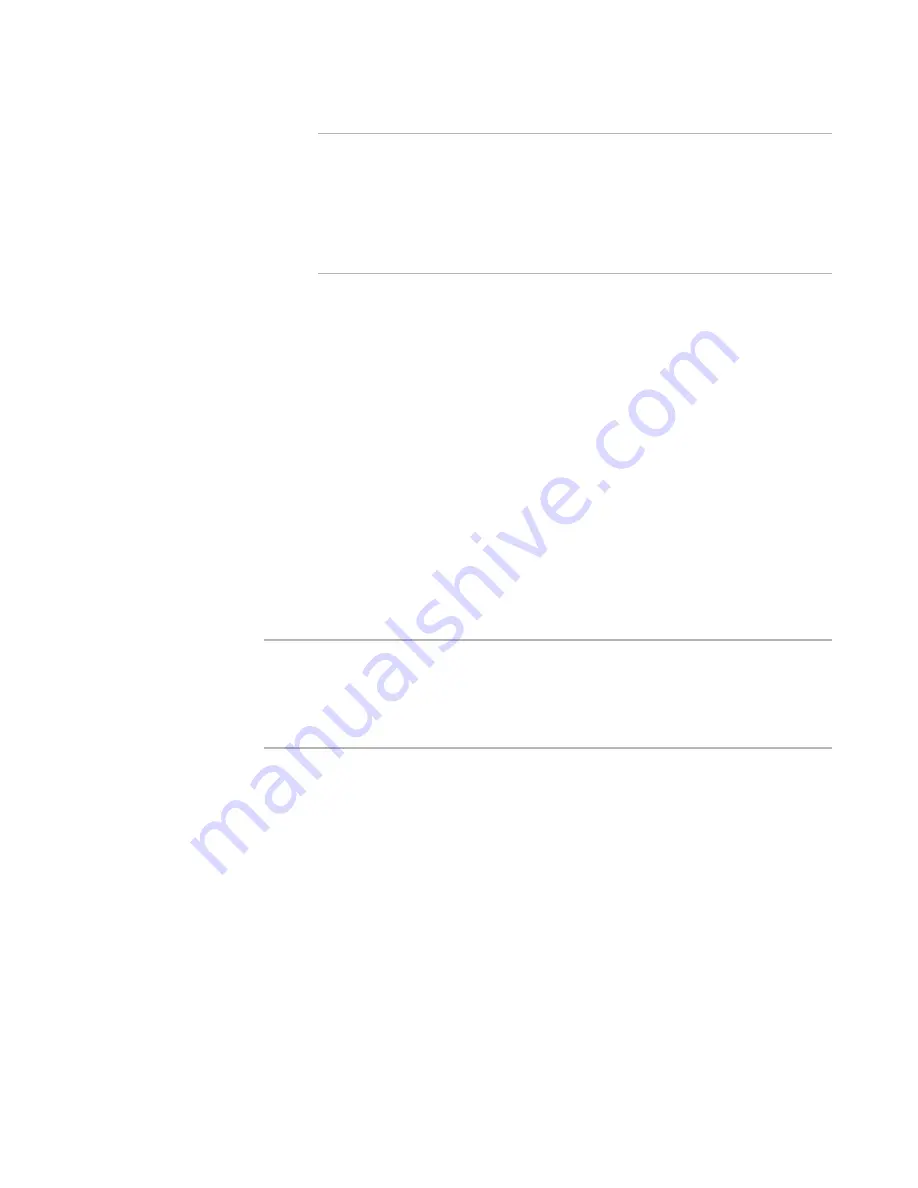
Windows Installer Editor Reference
398
Using Conditions and Properties
Note
You cannot enter other properties to set the value of a new property because
text you enter is interpreted literally. This is not true for some specific Windows
Installer properties, such as DiskPrompt and PrimaryFolder.
To set a property to the value or values of other properties, use the Set Property
custom action.
See
Set Property
on page 487.
Hidden property
Mark this to designate this property as hidden. This Windows Installer 2.0
feature prevents the property’s value from being written to the installation log
file. Use this for properties that contain information, such as serial numbers or
passwords, that you don’t want end users to see.
Add to the list of restricted public properties
Mark this to designate this property as a restricted public property. Do this if the
installation is to be performed on locked-down Windows computers and you
want the ability to change and pass its value from the UI Sequence to the
Execute Sequence. (See Restricted Public Properties in the Windows Installer
SDK Help.) This is unavailable if you entered any lowercase letters in the name.
3. Click OK.
The property is added to the list of properties initialized by this installation.
You can also create a new property from any dialog box in the product that has a
Property drop-down list with a New button next to it.
To edit a property, double-click its name under the Properties icon in Setup Editor >
Product tab.
Warning
You can edit and delete properties, but many of the properties you see in the Properties
icon are Windows Installer properties. You should be proficient in the Windows Installer
development environment before you edit or delete Windows Installer properties. If you
change the name of a property, make sure you update any dialog box controls or
conditions that reference the property name.






























