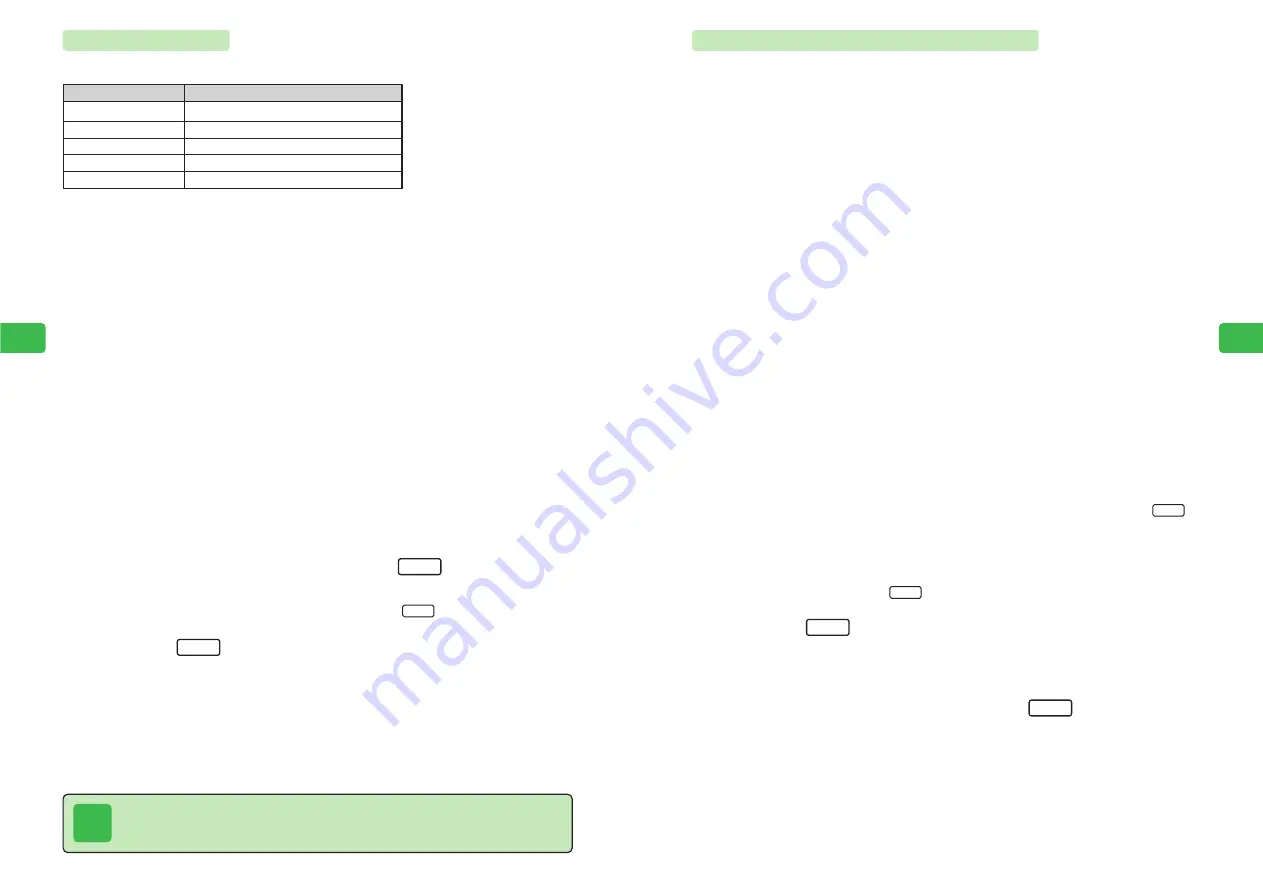
6-41
Camer
a/Video
6
6-40
Camer
a/Video
6
Combining Images to Create Wallpaper
Combine four images to make one picture for use as wallpaper. For details on setting wallpaper,
see page 7-2.
1
Press
KB
2
Use
E
to select
Edit Image
and press
@
3
Use
G
to select
Wallpaper
and press
@
4
Use
E
to select an image size and press
@
5
Use
E
to select
[1]
and press
@
Only folders containing files that can be selected in Data Folder appear.
6
Use
E
to select a folder and press
@
7
Use
E
to select an image and press
@
E
The selected image is set for [1].
If
240W X 320H Dot
was selected, set images of W120
×
H160 dots.
If
480W X 640H Dot
was selected, set images of W240
×
H320 dots. After selecting an
image of another size, resize the image (
@
Step 8 on page 6-32) and press
L
.
8
Set images for
[2]
to
[4]
Repeat Steps 5 to 7.
To delete an image, press
K
and
@
.
9
Press
L
E
The folder selection screen appears.
Only folders to which the file can be saved in Data Folder appear.
10
Use
E
to select a folder and press
L
E
The wallpaper is saved to Data Folder.
Set
OK
Menu
Set
Tip
If the original image width is less than 20 dots,
Become Thin
and
Become Fat
are
unavailable in Step 7.
Arrange Image
Rotate or change the shape of an image. The following operations are available.
*This setting is unavailable for some image sizes.
1
Press
KB
2
Use
E
to select
Edit Image
and press
@
E
Edit Image
is highlighted.
3
Press
@
Only folders containing files that can be edited in Data Folder appear.
4
Use
E
to select the Picture folder and press
@
5
Use
E
to select an image and press
@
6
Use
G
to select
Arrange Image
and press
@
7
Use
G
to select an item and press
L
●
The arranged image appears in the image window in accordance with the selected item.
●
To view the image at actual size after Step 6, press
I
.
8
Press
L
If
Overwrite
is selected, the image cannot be returned to its original size. To keep the original
file and create a new file, select
DIFF File
.
9
Use
G
to select how to save the file and press
@
E
The edited image is saved.
If
DIFF File
was selected, enter a name and press
@
.
OK
Full
Set
Become Thin*
Become Fat*
90
°
-Turn
180
°
-Turn
270
°
-Turn
Menu Item
Description
Reduce the width by 5%.
Increase the width by 5%.
Rotate the image 90
°
clockwise.
Rotate the image 180
°
clockwise.
Rotate the image 270
°
clockwise.
Содержание 304T
Страница 14: ...1 1 Before Using the Handset...
Страница 24: ...2 1 Basic Operations...
Страница 35: ...Manner Function 3 1...
Страница 40: ...Entering Text 4 1...
Страница 64: ...5 1 Phone Book...
Страница 99: ...7 1 Display Settings...
Страница 107: ...8 1 Sound Settings...
Страница 117: ...9 1 File Management...
Страница 130: ...10 1 Security...
Страница 138: ...11 1 Convenient Functions...
Страница 160: ...Additional Functions 12 1...
Страница 184: ...Optional Services 13 1...
Страница 191: ...14 1 Appendix...
Страница 207: ...Network Media Services 1 1...
Страница 217: ...Mail...
Страница 218: ...Receiving Messages 2 1...
Страница 224: ...3 1 Sending Mail...
Страница 241: ...4 1 Mailbox...
Страница 261: ...5 1 Mail Server...
Страница 266: ...6 1 Additional Functions...
Страница 279: ...Web...
Страница 280: ...Accessing Web 7 1...
Страница 285: ...8 1 Using Information...
Страница 299: ...9 1 Additional Functions...
Страница 303: ...Station...
Страница 304: ...Station Basic Operations 10 1...
Страница 310: ...11 1 Using Information...
Страница 318: ...12 1 Additional Functions...
Страница 321: ...Appendix 13 1...
Страница 325: ...13 9 13 Appendix Pictograph List...






























