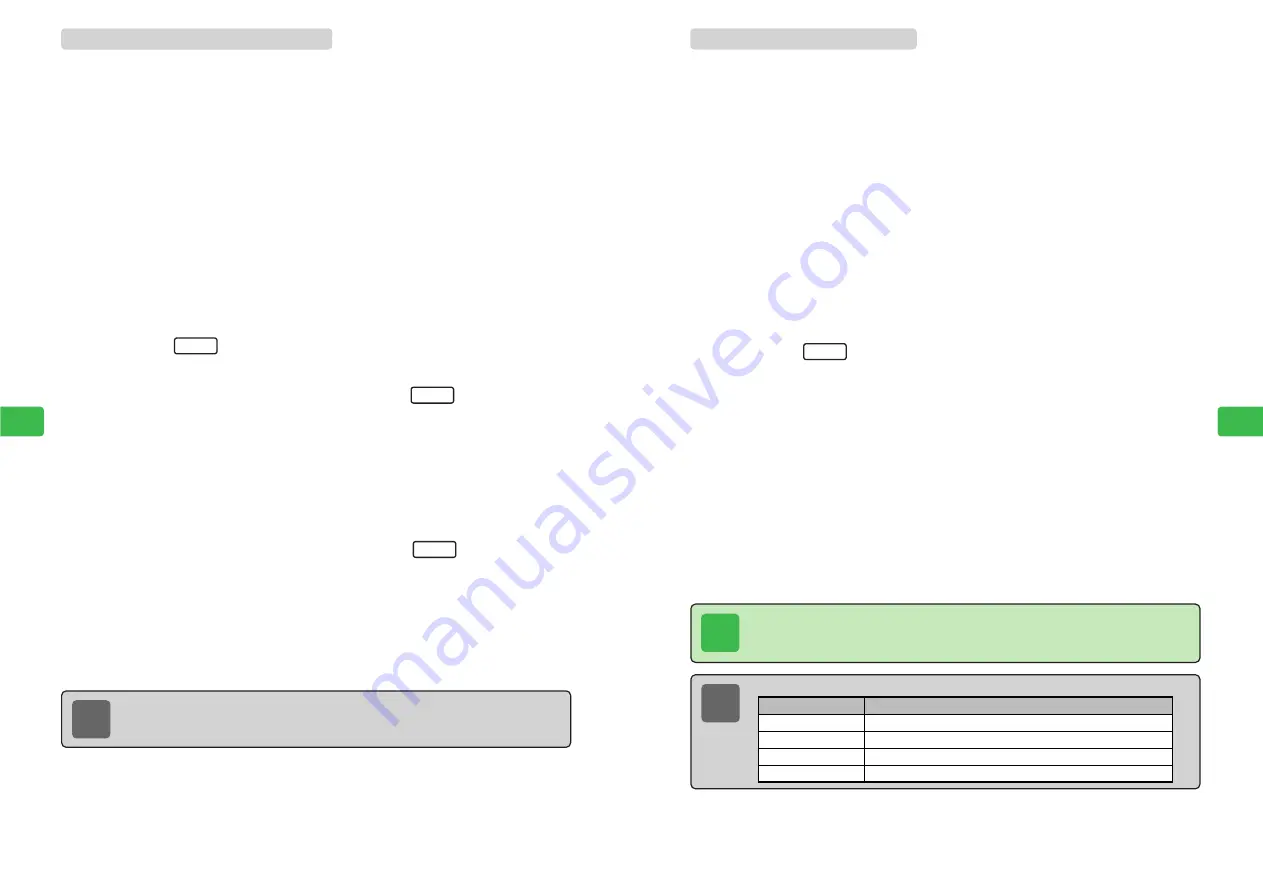
8-14
8-15
Sound
Settings
Sound
Settings
8
8
Changing Instrument
Change the instrument for each of the main melody and the sub melodies. A total of 175
instruments are available. The default setting for new melodies is
Piano
.
1
Press
C15
E
Create Tone
is highlighted.
2
Press
@
3
Use
G
to select
Main Melody
and press
@
4
Enter a melody
For details on entering a melody, see page 8-11.
5
Press
K
6
Use
G
to select
Instrument
and press
@
7
Use
G
to select a instrument and press
@
8
Use
G
to select an item and press
@
E
The instrument is changed.
To hear the effect of the instrument, play the melody (
@
page 8-16).
Menu
Tip
Depending on the notes and intervals, it may be difficult to hear the melody clearly
with some instruments.
Note
The following menu items are also available in Step 6.
Delete All
Jump to Last
Jump to Top
Help
Delete the whole of the displayed melody line.
Move the cursor to the right of the last note of the melody line.
Move the cursor to the first note of the melody line.
To see the functions of the keys, open the Help menu.
Description
Menu Item
Copying, Cutting & Pasting
1
Press
C15
E
Create Tone
is highlighted.
2
Press
@
3
Use
G
to select
Main Melody
and press
@
4
Enter a melody
For details on entering a melody, see page 8-11.
5
Use
F
to select the first or last position of the range and
press
I
6
Use
F
to select the range and press
I
or
@
●
The range is selected and Range Menu appears.
●
Ties and tempo changes are included in the selection.
7
Use
G
to select
Copy
and press
@
To cut the specified range, use
G
to select
Cut
.
8
Use
F
to select a position and press
K
E
Paste
is highlighted.
The position for pasting can be any position in the melody.
9
Press
@
The range is pasted in the position selected in Step 8.
Menu
End
Ran
g
e
Note
If pasting the range will result in the total number of notes and rests exceeding 256,
the range cannot be pasted. Specify a smaller range to copy.
Содержание 304T
Страница 14: ...1 1 Before Using the Handset...
Страница 24: ...2 1 Basic Operations...
Страница 35: ...Manner Function 3 1...
Страница 40: ...Entering Text 4 1...
Страница 64: ...5 1 Phone Book...
Страница 99: ...7 1 Display Settings...
Страница 107: ...8 1 Sound Settings...
Страница 117: ...9 1 File Management...
Страница 130: ...10 1 Security...
Страница 138: ...11 1 Convenient Functions...
Страница 160: ...Additional Functions 12 1...
Страница 184: ...Optional Services 13 1...
Страница 191: ...14 1 Appendix...
Страница 207: ...Network Media Services 1 1...
Страница 217: ...Mail...
Страница 218: ...Receiving Messages 2 1...
Страница 224: ...3 1 Sending Mail...
Страница 241: ...4 1 Mailbox...
Страница 261: ...5 1 Mail Server...
Страница 266: ...6 1 Additional Functions...
Страница 279: ...Web...
Страница 280: ...Accessing Web 7 1...
Страница 285: ...8 1 Using Information...
Страница 299: ...9 1 Additional Functions...
Страница 303: ...Station...
Страница 304: ...Station Basic Operations 10 1...
Страница 310: ...11 1 Using Information...
Страница 318: ...12 1 Additional Functions...
Страница 321: ...Appendix 13 1...
Страница 325: ...13 9 13 Appendix Pictograph List...






























