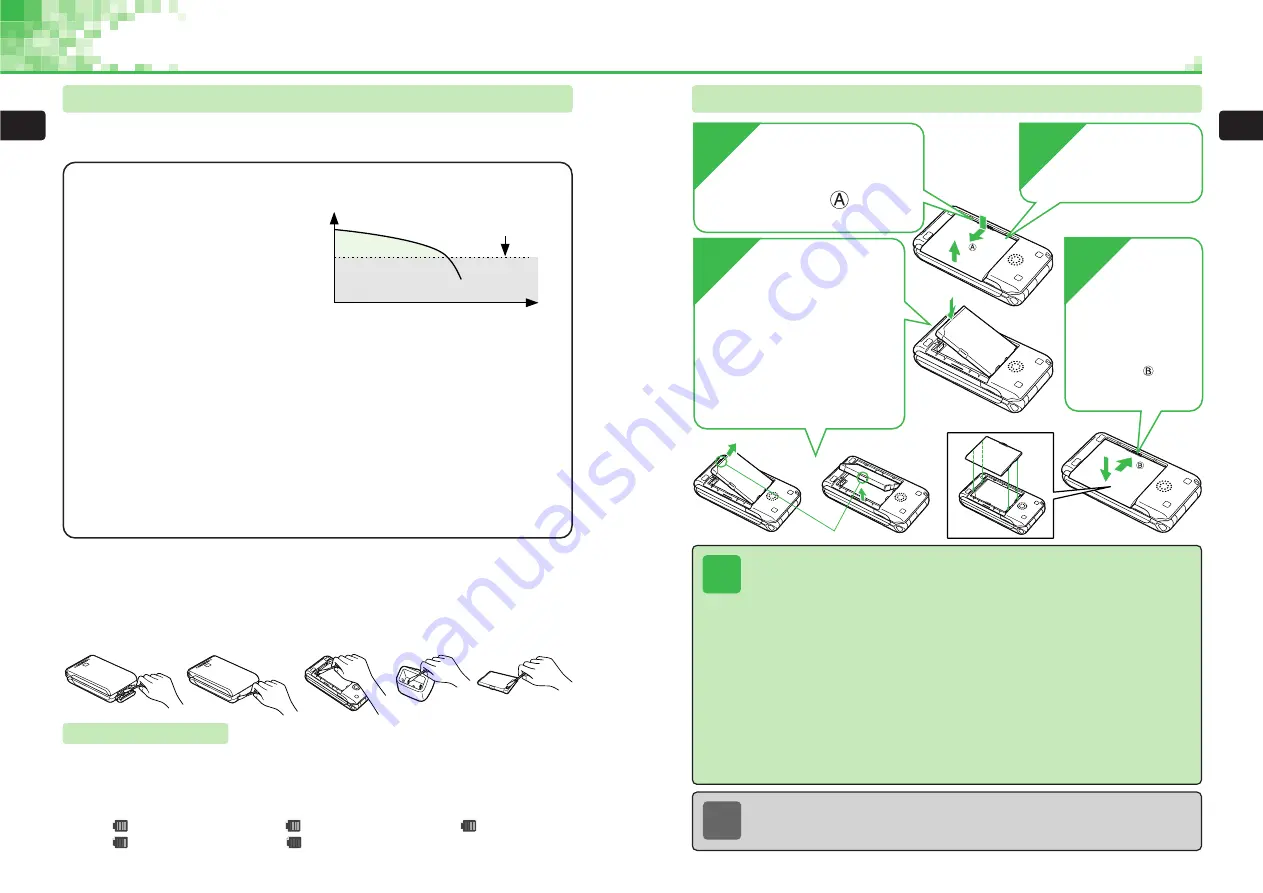
1-9
1
Bef
o
re
Using
the
Handset
1-8
1
Bef
o
re
Using
the
Handset
Attaching & Removing Battery
Tip
●
Ensure that the battery and cover are attached correctly.
●
Turn off the handset power before removing the battery. Also, do not lift out the
battery by any part other than the side tabs.
●
If
Is Battery Properly Attached?
appears during charging, stop charging immediately,
remove the battery cover and battery and reattach the battery. If the message still
appears, the battery, Rapid Charger or Desktop Holder (optional) may be defective.
Take them to your nearest SoftBank Shop or contact SoftBank Customer
Assistance (
@
page 14-19).
●
To protect the environment, do not dispose of the battery with ordinary garbage.
Insulate the connector with tape and recycle the battery or take it to your nearest
SoftBank Shop for recycling. Be sure to observe all government regulations on the
disposal of batteries.
●
After battery replacement or discontinued use of the handset, do not dispose of the
used battery with ordinary garbage. Insulate the connectors with tape or place the
battery in a plastic bag and then take it to your nearest SoftBank Shop or battery
recycling cooperative store. Be sure to observe local regulations on the separate
collection of used batteries, whenever applicable.
3
Attach/remove
the battery
●
To attach the battery, align the
bottom of the battery in the
handset as shown in the figure
and then attach the battery.
●
To remove the battery, insert a
fingernail beneath one of the
side tabs and lift out the battery.
4
Attach
the cover
Align the cover and
handset as shown in
the figure and then
slide the cover in the
direction of until it
clicks into place.
1
Insert a fingernail in
the groove on the battery
cover and slide the cover in
the direction of as shown
in the figure.
2
Remove the
cover
Removal
Attachment
Tab
Note
For details on handling the battery, see page 1-8.
Battery & Charger
Before Using Battery & Charger
The battery is not fully charged when you purchase the handset. Charge the battery before
using the handset.
Notes on Lithium Ion Battery
Observe the precautions shown at the bottom of the page and use the battery
safely.
・
The battery does not contain lithium
in the metallic form. An extremely
stable ionic compound form of
lithium is used.
・
The voltage gradually decreases
over time as the battery is used.
Optimal performance is not possible at high and low temperatures.
・
Capacity is reduced and usage time is shortened in locations where the ambient
temperature is very high or low. Very high temperatures may also shorten the battery's
lifespan.
・
It may not be possible to fully charge the battery at very low temperatures. Charge the
battery in a location with a temperature from 5
°
C to 35
°
C.
Observe the following when storing the battery.
Place the battery in a suitable non-metallic case and make sure the battery connectors
cannot be short-circuited. Store the container in a cool, dry location.
The battery discharges naturally over time.
The battery loses its charge gradually even if it is not used. It loses 10% to 20% of its
charge over a period of a month and around 50% over six months.
Precautions
●
Use only the designated Rapid Charger, Desktop Holder or In-Car Charger to charge the
battery.
●
Do not drop or otherwise subject the battery to physical impacts.
●
Clean the battery connectors, external connector, etc. periodically with a dry cotton swab. Dirty
connectors may cause problems with charging.
Voltage required for
operation of handset
Battery voltage
Usage time
Battery Level
The battery level indicator changes with usage time. Use the indicator as a guide for charging
or replacing the battery.
When Level 0 is reached, the battery alarm plays and the handset power turns off after 15
seconds (30 seconds during a call) elapses.
Level 4
: Full
Level 3
: Medium
Level 2
: Low
Level 1
: Very low
Level 0
: Requires charging
Содержание 304T
Страница 14: ...1 1 Before Using the Handset...
Страница 24: ...2 1 Basic Operations...
Страница 35: ...Manner Function 3 1...
Страница 40: ...Entering Text 4 1...
Страница 64: ...5 1 Phone Book...
Страница 99: ...7 1 Display Settings...
Страница 107: ...8 1 Sound Settings...
Страница 117: ...9 1 File Management...
Страница 130: ...10 1 Security...
Страница 138: ...11 1 Convenient Functions...
Страница 160: ...Additional Functions 12 1...
Страница 184: ...Optional Services 13 1...
Страница 191: ...14 1 Appendix...
Страница 207: ...Network Media Services 1 1...
Страница 217: ...Mail...
Страница 218: ...Receiving Messages 2 1...
Страница 224: ...3 1 Sending Mail...
Страница 241: ...4 1 Mailbox...
Страница 261: ...5 1 Mail Server...
Страница 266: ...6 1 Additional Functions...
Страница 279: ...Web...
Страница 280: ...Accessing Web 7 1...
Страница 285: ...8 1 Using Information...
Страница 299: ...9 1 Additional Functions...
Страница 303: ...Station...
Страница 304: ...Station Basic Operations 10 1...
Страница 310: ...11 1 Using Information...
Страница 318: ...12 1 Additional Functions...
Страница 321: ...Appendix 13 1...
Страница 325: ...13 9 13 Appendix Pictograph List...
















































