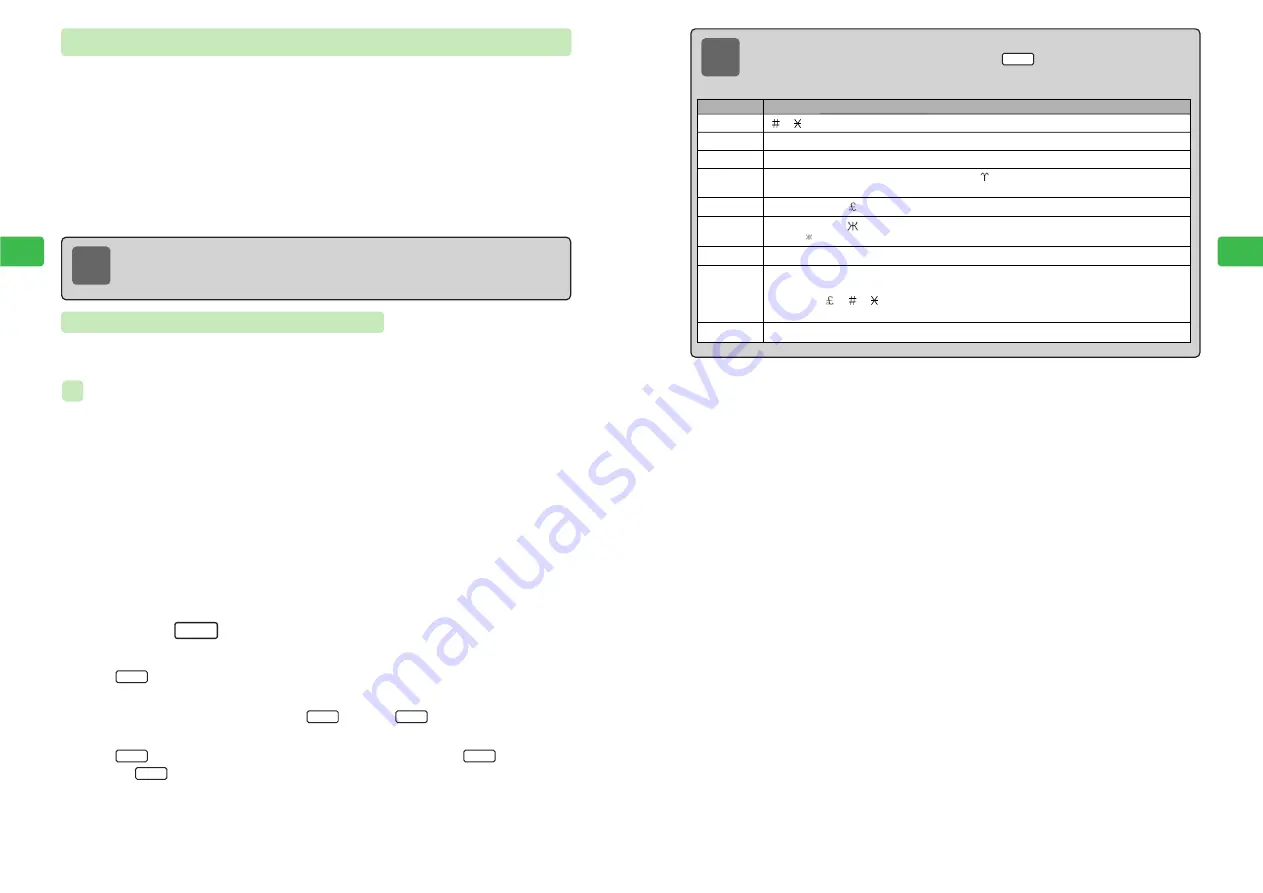
4-9
Enter
ing
T
e
xt
4
Converting Hiragana to Single Kanji
If no suitable choice appears in Double-byte Kana mode, display a list of individual kanji with the
same reading and select the appropriate kanji.
Entering "
鱸
" in Short Memo
1
Open a text entry window
For details on Short Memo, see page 11-26.
2
Enter "
すずき
"
See "Entering Kanji, Hiragana & Katakana" (
@
page 4-5).
3
Press
B
E
"
すずき
" is converted to"
鈴木
."
4
Press
L
E
"
鱸
" appears.
●
If
does not appear, conversion to a single kanji is not possible.
●
If the list contains more than one kanji, use
E
to select the appropriate kanji and
press
@
. If the list is long, use
I
and
L
to scroll up and down the
list.
●
If
appears when characters are entered in Step 2, press
I
and
L
.
5
Press
@
E
"
鱸
" is entered.
Kanji
Convert
Convert
Next
Back
Kanji
Kanji
ex.
4-8
Enter
ing
T
e
xt
4
Editing Characters
1
Use
E
to select a character and press
Q
E
The character is deleted.
●
Press
Q
: Deletes the selected character.
●
Press
Q
for 1+ seconds: Deletes the selected character and all characters to the right
of the cursor.
2
Enter the correct characters
Note
To enter the following symbols, use the corresponding reading. In Double-byte Kana
mode enter the reading and press
a
B
and
/
L
. Then use
a
E
to select a
symbol and press
a
@
.
Kanji
&
@§☆★○●◎◇◆□■△▲▽▼※〒→←↑↓〓
+−±×÷=≠<>≦≧∞∴♂♀√∫
Symbols
Reading
い っ ぱ ん
がくじゅつ
( )〔 〕[ ]{ }〈 〉《 》「 」『 』【 】
か
っ
こ
ΑΒΓΔΕΖΗΘΙΚΛΜΝΞΟΠΡΣΤ ΦΧΨΩαβγδεζηθικλμν
ξοπρστυφχψω
ぎ り し ゃ
°′″℃¥$¢ %
た
ん
い
АБВГДЕЁ ЗИЙКЛМНОПРСТУФХЦЧШЩЪЫЬЭЮЯабвг
деё
зийклмнопрстуфхцчшщъыьэюя
ろ
し
あ
、。,.・:;?!゛゜´`¨^ ̄_ヽヾゝゞ〃仝々
〆
〇
ー
─‐/\〜‖|…‥
き じ ゅ つ
き
ご
う
け い せ ん
、。,.・:;?!゛゜´`¨^ ̄_ヽヾゝゞ〃仝々
〆〇ー
―‐/\〜‖|…‥
( )
〔 〕
[ ]
{ }
〈 〉
《 》
「 」『 』
【 】+ −±×÷=≠<>≦≧∞∴♂♀°′
″℃¥$¢ %
&
@§☆★○●◎◇◆□■△▲▽▼※〒→←↑↓〓∈∋⊆⊇⊂
⊃∪∩∧∨¬⇒⇔∀∃∠⊥⌒∂∇≡≒≪≫√∽∝∵∫∬ʼn
♭♪†‡¶〇
─ │ ┌ ┐ ┘ └ ├ ┬ ┤ ┴ ┼ ━ ┃ ┏ ┓ ┛ ┗ ┣ ┳ ┫ ┻ ╋ ┠ ┯ ┨ ┷ ┿ ┝ ┰ ┥ ┸ ╂
#
Note
●
Line breaks and spaces (
@
page 4-15) are treated as characters.
●
While no character is selected after character entry, press
p
Q
to delete the last
character entry. To delete all characters, press
p
Q
for 1+ seconds.
Содержание 304T
Страница 14: ...1 1 Before Using the Handset...
Страница 24: ...2 1 Basic Operations...
Страница 35: ...Manner Function 3 1...
Страница 40: ...Entering Text 4 1...
Страница 64: ...5 1 Phone Book...
Страница 99: ...7 1 Display Settings...
Страница 107: ...8 1 Sound Settings...
Страница 117: ...9 1 File Management...
Страница 130: ...10 1 Security...
Страница 138: ...11 1 Convenient Functions...
Страница 160: ...Additional Functions 12 1...
Страница 184: ...Optional Services 13 1...
Страница 191: ...14 1 Appendix...
Страница 207: ...Network Media Services 1 1...
Страница 217: ...Mail...
Страница 218: ...Receiving Messages 2 1...
Страница 224: ...3 1 Sending Mail...
Страница 241: ...4 1 Mailbox...
Страница 261: ...5 1 Mail Server...
Страница 266: ...6 1 Additional Functions...
Страница 279: ...Web...
Страница 280: ...Accessing Web 7 1...
Страница 285: ...8 1 Using Information...
Страница 299: ...9 1 Additional Functions...
Страница 303: ...Station...
Страница 304: ...Station Basic Operations 10 1...
Страница 310: ...11 1 Using Information...
Страница 318: ...12 1 Additional Functions...
Страница 321: ...Appendix 13 1...
Страница 325: ...13 9 13 Appendix Pictograph List...






























