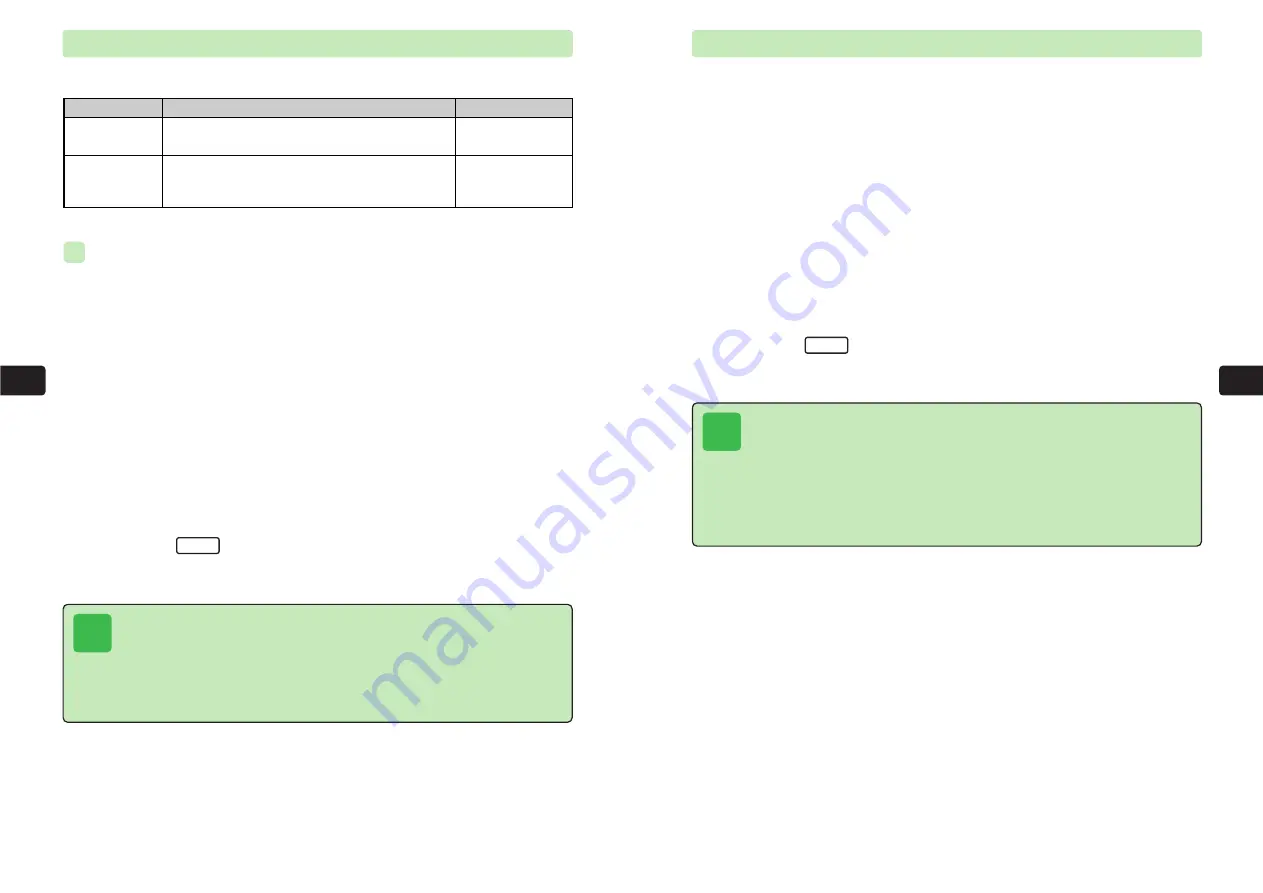
7-5
Displa
y
S
ettings
7
7-4
Displa
y
S
ettings
7
Outgoing, During Call & Set Images
Set images as follows to appear during dialing, during a call, after changing settings and in
warning screens. The default settings are
Standard
.
For details on Data Folder, see Chapter 9.
Setting Outgoing Images
1
Press
C49
2
Use
G
to select
Images
and press
@
3
Use
G
to select
Outgoing
and press
@
To set During Call images, select
During Call
.
4
Use
G
to select an item and press
@
E
The image appears
.
●
To switch to another image, press
*
or
#
.
●
To set an image saved to Data Folder, select
Data Folder
.
5
Press
L
E
The Outgoing image is set.
Set
ex.
Menu Item
Select from:
Size (Width
×
Height)
Outgoing
During Call
Set
240
×
86 dots
182
×
58 dots
Select an image from two preinstalled images or
Data Folder.
Select an image from two preinstalled images. To set
Complete and Warning images individually from Data
Folder, select
Custom
.
Tip
●
Even if
Data Folder
is selected in Step 4, images more than 240 dots wide or 320
dots high cannot be selected. To set an image that is not the right size, trim (select
a range of the image to appear) or resize (enlarge or reduce) the image after Step 4
(
@
page 9-13).
●
Even if Outgoing is set, Font Size takes priority and the Outgoing image does not
appear when a call is made if Character of Font Size (
@
page 7-11) is set to
Extra
Large
.
Incoming Image
Select an image from two preinstalled images or Data Folder. The default setting is
Standard
.
1
Press
C49
2
Press
@
3
Use
G
to select
Incoming
and press
@
4
Use
G
to select an image and press
@
E
The image appears.
●
To switch to another image, press
*
or
#
.
●
To set an image saved to Data Folder, select
Data Folder
.
5
Press
L
E
The Incoming image is set.
Set
Tip
●
Even if
Data Folder
is selected in Step 4, images more than 240 dots wide or 320
dots high cannot be selected. Set an image up to 240 dots wide and 144 dots high
as the Incoming image. To set an image that is not the right size, trim (select a
range of the image to appear) or resize (enlarge or reduce) the image after Step 4
(
@
page 9-13).
●
Even if Incoming is set, Font Size takes priority and the Incoming image does not
appear when a call is received if Character of Font Size (
@
page 7-11) is set to
Extra Large
.
Содержание 304T
Страница 14: ...1 1 Before Using the Handset...
Страница 24: ...2 1 Basic Operations...
Страница 35: ...Manner Function 3 1...
Страница 40: ...Entering Text 4 1...
Страница 64: ...5 1 Phone Book...
Страница 99: ...7 1 Display Settings...
Страница 107: ...8 1 Sound Settings...
Страница 117: ...9 1 File Management...
Страница 130: ...10 1 Security...
Страница 138: ...11 1 Convenient Functions...
Страница 160: ...Additional Functions 12 1...
Страница 184: ...Optional Services 13 1...
Страница 191: ...14 1 Appendix...
Страница 207: ...Network Media Services 1 1...
Страница 217: ...Mail...
Страница 218: ...Receiving Messages 2 1...
Страница 224: ...3 1 Sending Mail...
Страница 241: ...4 1 Mailbox...
Страница 261: ...5 1 Mail Server...
Страница 266: ...6 1 Additional Functions...
Страница 279: ...Web...
Страница 280: ...Accessing Web 7 1...
Страница 285: ...8 1 Using Information...
Страница 299: ...9 1 Additional Functions...
Страница 303: ...Station...
Страница 304: ...Station Basic Operations 10 1...
Страница 310: ...11 1 Using Information...
Страница 318: ...12 1 Additional Functions...
Страница 321: ...Appendix 13 1...
Страница 325: ...13 9 13 Appendix Pictograph List...






























