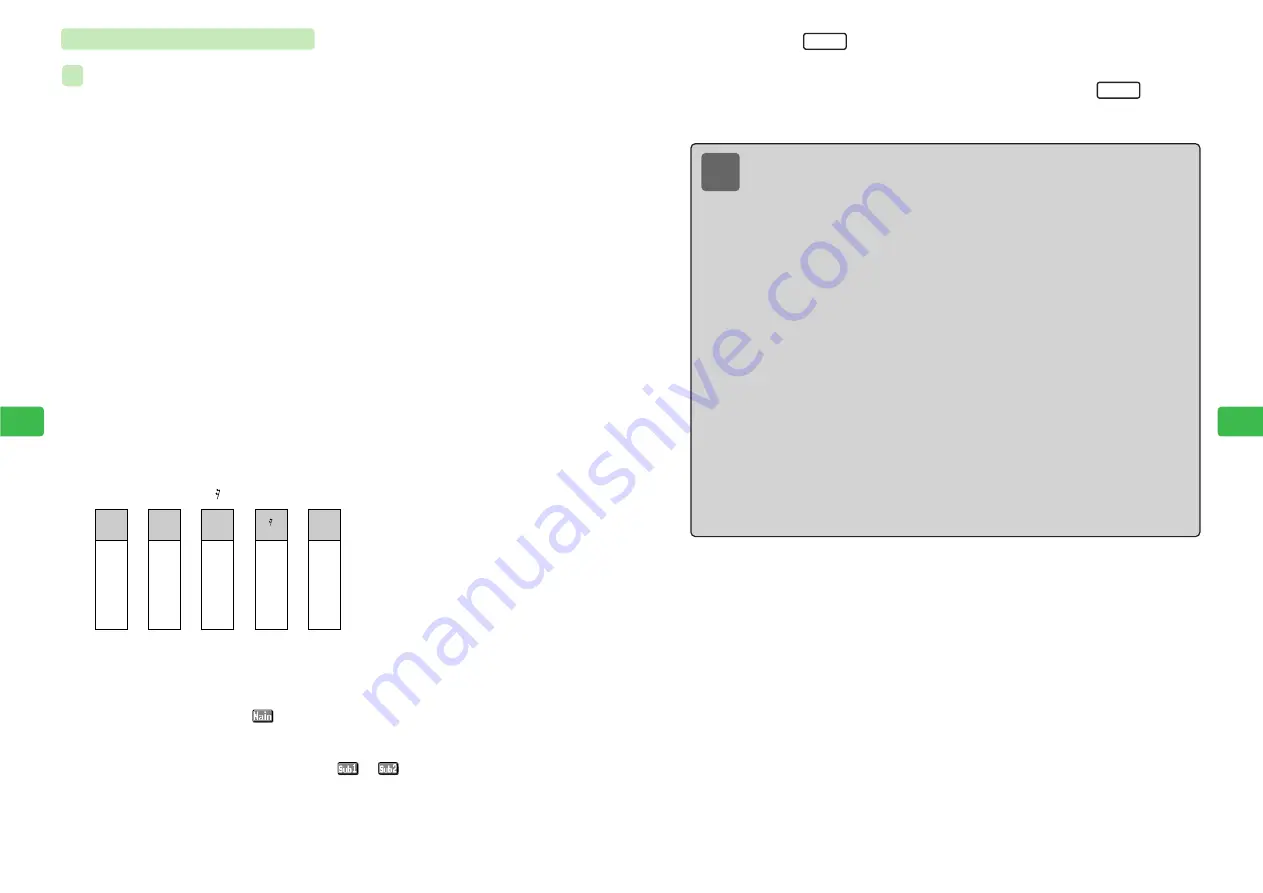
8-13
Sound
Settings
8
8-12
Sound
Settings
8
8
Press
L
9
Use
E
to select the Melody folder and press
L
E
The melody is saved to Data Folder.
Set
OK
Note
●
The total number of notes and rests in a melody is limited to 256.
●
When a key is pressed to enter a note, the note plays. To set Sound Volume,
press
a
C
/
1
/
4
from Standby. If a Manner Mode other than Original Manner
Mode is set (
@
page 3-4), no sound is heard. If Original Manner Mode is set, the
volume level set for Volume in the Original Manner Mode settings applies.
●
When Speaker Off (
@
page 3-2) is set, no sound is heard.
●
Perform the following operations while in a melody input screen in Step 6:
・
Play
(
@
page 8-16)
・
Copy/Cut/Paste
(
@
page 8-14)
・
Instrument
(
@
page 8-15)
・
Delete All/Jump to Last/Jump to Top/Help
(
@
note on page 8-15)
●
If a call arrives while entering a melody, the call takes priority. To determine whether
or not incoming messages or Web information interrupts melody entry, set the
interrupt settings (
@
Network Media Manual).
●
If the battery running out of power interrupts melody entry, inputted melody data is
stored. To return to the melody input screen later, press
a
C
/
1
/
5
, use
a
G
to select
Continue
and press
a
@
.
●
If no name is entered for a melody, it is saved with the name
Untitled
.
●
If Data Folder is full, the created melody cannot be saved. To save the melody,
use
a
G
to choose
Yes
after Step 8 and delete files no longer required
(
@
page 9-20).
●
Create melodies and attach them to messages (
@
page 9-17 and
Network Media Manual).
Composing New Melodies
Composing New Melody and Saving it in Melody Folder in Data Folder
1
Press
C15
E
Create Tone
is highlighted.
2
Press
@
E
Untitled
is highlighted.
3
Press
@
4
Enter a title and press
@
●
For details on entering characters, see Chapter 4.
●
Enter up to 24 single-byte characters or 12 double-byte characters.
5
Use
G
to select
Main Melody
and press
@
6
Enter a melody
●
For details on entering a melody, see page 8-11.
●
(G#),
(E),
(B), (rest) and
(A) are entered as shown below.
7
Press
@
E
The main melody is set and
appears.
●
To enter a sub melody, use
G
to select
Sub Melody 1
or
Sub Melody 2
, press
@
and
repeat Steps 6 and 7.
●
When Sub Melody 1 or Sub Melody 2 is set,
or
appears.
ex.
(
G#
)
5
5
(
E
)
3
A
8
8
8
(
B
)
7
B
(rest)
0
8
8
8
(
A
)
6
8
8
C
C
C
C
Содержание 304T
Страница 14: ...1 1 Before Using the Handset...
Страница 24: ...2 1 Basic Operations...
Страница 35: ...Manner Function 3 1...
Страница 40: ...Entering Text 4 1...
Страница 64: ...5 1 Phone Book...
Страница 99: ...7 1 Display Settings...
Страница 107: ...8 1 Sound Settings...
Страница 117: ...9 1 File Management...
Страница 130: ...10 1 Security...
Страница 138: ...11 1 Convenient Functions...
Страница 160: ...Additional Functions 12 1...
Страница 184: ...Optional Services 13 1...
Страница 191: ...14 1 Appendix...
Страница 207: ...Network Media Services 1 1...
Страница 217: ...Mail...
Страница 218: ...Receiving Messages 2 1...
Страница 224: ...3 1 Sending Mail...
Страница 241: ...4 1 Mailbox...
Страница 261: ...5 1 Mail Server...
Страница 266: ...6 1 Additional Functions...
Страница 279: ...Web...
Страница 280: ...Accessing Web 7 1...
Страница 285: ...8 1 Using Information...
Страница 299: ...9 1 Additional Functions...
Страница 303: ...Station...
Страница 304: ...Station Basic Operations 10 1...
Страница 310: ...11 1 Using Information...
Страница 318: ...12 1 Additional Functions...
Страница 321: ...Appendix 13 1...
Страница 325: ...13 9 13 Appendix Pictograph List...






























