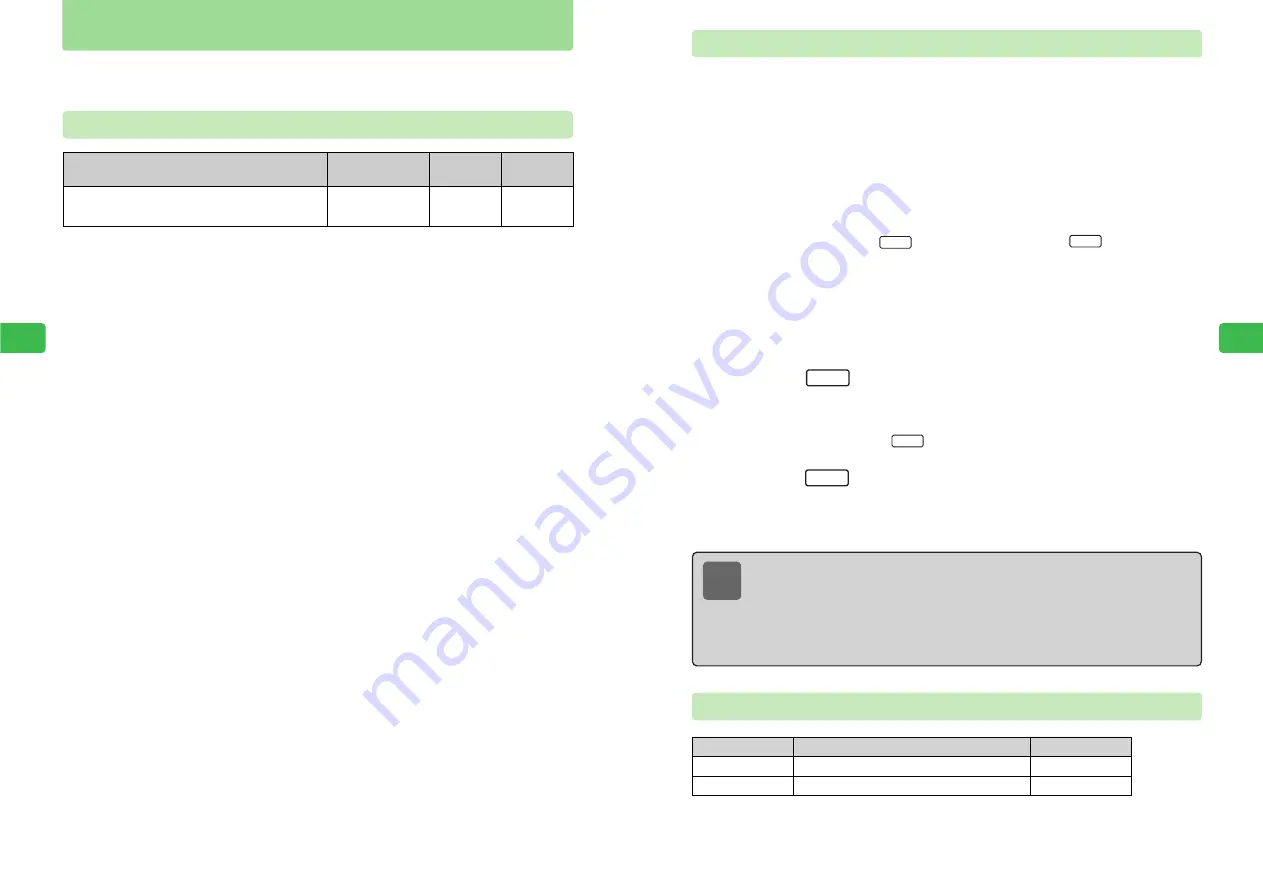
6-11
Camer
a/Video
6
6-10
Camer
a/Video
6
Recording Videos
1
Press
KB
2
Use
E
to select
Video
and press
@
3
Frame the subject and press
@
E
The electric tone plays and recording begins.
●
In Video Mode, press
L
to pause recording and
L
to resume
recording.
●
The remaining time shown on the bottom right of the screen is a prediction based on the
amount of free space in Data Folder and the compression ratio of the subject currently
being recorded. Because the compression ratio varies depending on the captured data,
the actual remaining time may be shorter than the displayed remaining time. Use the
displayed remaining time as a guideline.
4
Press
I
E
Recording stops and the first image of the video appears.
●
If the video is unsatisfactory, press
Q
, select
Cancel
, press
@
and try again.
●
To play the video, press
I
.
5
Press
L
E
The image is saved to the Video folder in Data Folder.
The file name of the recorded video is the time and date of recording.
Entr
y
Pla
y
▲
■
Sto
p
Resume
II
Pause
For capturing videos, the handset has the mode shown in the table below. Save videos to Data
Folder. For details on Data Folder, see Chapter 9.
Video Mode
Recording Videos
Maximum
Zoom Ratio
Save Location
(Default Setting)
Image Sizes
Mode
Video Mode
: (Motion JPEG) Record a video up
to six minutes long.
Video folder
×
2
W220
×
H164
Note
●
If Data Folder is full, a video cannot be recorded. To record a video, delete files no
longer required from Data Folder (
@
page 9-20).
●
Set the handset to save recorded videos automatically (
@
page 6-25) or change
the folder to which to save recorded videos (
@
page 6-26).
●
If no key is pressed for 3 minute 30 seconds while the camera is activated, the
handset returns to Standby.
Functions for Videos
Image Effect
Zoom
Set the color adjustment setting.
Change the zoom ratio for the image.
@
page 6-24
@
page 6-3
Function
Reference
Description
Содержание 304T
Страница 14: ...1 1 Before Using the Handset...
Страница 24: ...2 1 Basic Operations...
Страница 35: ...Manner Function 3 1...
Страница 40: ...Entering Text 4 1...
Страница 64: ...5 1 Phone Book...
Страница 99: ...7 1 Display Settings...
Страница 107: ...8 1 Sound Settings...
Страница 117: ...9 1 File Management...
Страница 130: ...10 1 Security...
Страница 138: ...11 1 Convenient Functions...
Страница 160: ...Additional Functions 12 1...
Страница 184: ...Optional Services 13 1...
Страница 191: ...14 1 Appendix...
Страница 207: ...Network Media Services 1 1...
Страница 217: ...Mail...
Страница 218: ...Receiving Messages 2 1...
Страница 224: ...3 1 Sending Mail...
Страница 241: ...4 1 Mailbox...
Страница 261: ...5 1 Mail Server...
Страница 266: ...6 1 Additional Functions...
Страница 279: ...Web...
Страница 280: ...Accessing Web 7 1...
Страница 285: ...8 1 Using Information...
Страница 299: ...9 1 Additional Functions...
Страница 303: ...Station...
Страница 304: ...Station Basic Operations 10 1...
Страница 310: ...11 1 Using Information...
Страница 318: ...12 1 Additional Functions...
Страница 321: ...Appendix 13 1...
Страница 325: ...13 9 13 Appendix Pictograph List...






























