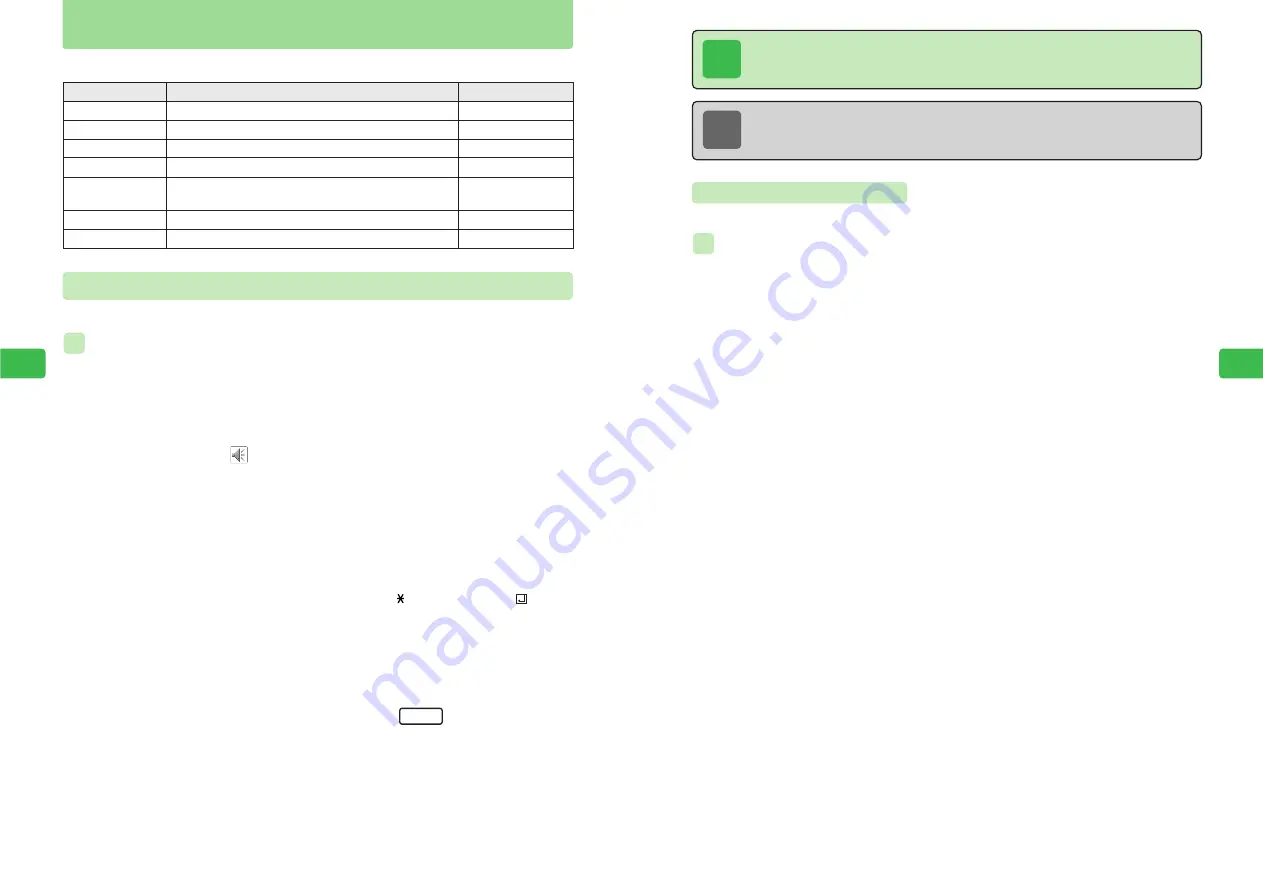
8-3
8
Using
Information
Using Image/Melody Files
8-2
8
Using
Information
Access the following menu items from File Menu when a Web page is opened.
Menu Item
Description
Reference
To Link
Display (Play)
Save
Acquire File
Property
Copy
Attachment
@
page 8-5
@
page 8-4
@
below
@
page 8-5
@
page 8-3
@
Operations Manual
@
page 8-6
Display the destination of a link set for the file.
Display the image (play the sound).
Save the file to Data Folder.
Download the file if it has not yet been downloaded.
Display details such as file size, file format and
copy permission.
Copy the file to the clipboard.
Attach the file to Long Mail.
Saving Image/Melody File to Data Folder
Save files to Data Folder.
Saving Melody
1
Display information containing a melody
For details on displaying information, see page 7-5.
2
Use
G
to select
and press
@
3
Use
G
to select
Save
and press
@
4
Enter a title and press
@
●
For details on entering characters, refer to Operations Manual.
●
Pictographs and the single-byte symbols
\
,
/
,
¥
,
:
,
;
, ,
?
, ,
<
,
>
,
|
,
.
and cannot
be entered. Also, the initial character cannot be a single-byte space.
●
Enter up to 35 single-byte characters or 17 double-byte characters for an image or
animation file and up to 24 single-byte characters or 12 double-byte characters for other
files.
●
Only folders in Data Folder to which the file can be saved appear.
5
Use
E
to select a folder and press
L
E
The file is saved to Data Folder.
To set a melody file as a ring tone or an image file as Wallpaper, press
@
, use
@
to
select an item and press
@
(
@
page 8-4).
Set
ex.
Tip
●
Some image, animation and sound files may not be saved.
●
Some data may not be displayed/played properly.
Note
If Data Folder is full, the file cannot be saved. To save the file, delete files no longer
required (
@
Operations Manual).
Checking Properties
Check file information such as file size and file format.
Checking Properties of Image
1
Display information containing an image
For details on displaying information, see page 7-5.
2
Use
G
to select an image and press
@
3
Use
G
to select
Property
and press
@
E
The file information appears.
To scroll down the information, press
B
.
ex.
Содержание 304T
Страница 14: ...1 1 Before Using the Handset...
Страница 24: ...2 1 Basic Operations...
Страница 35: ...Manner Function 3 1...
Страница 40: ...Entering Text 4 1...
Страница 64: ...5 1 Phone Book...
Страница 99: ...7 1 Display Settings...
Страница 107: ...8 1 Sound Settings...
Страница 117: ...9 1 File Management...
Страница 130: ...10 1 Security...
Страница 138: ...11 1 Convenient Functions...
Страница 160: ...Additional Functions 12 1...
Страница 184: ...Optional Services 13 1...
Страница 191: ...14 1 Appendix...
Страница 207: ...Network Media Services 1 1...
Страница 217: ...Mail...
Страница 218: ...Receiving Messages 2 1...
Страница 224: ...3 1 Sending Mail...
Страница 241: ...4 1 Mailbox...
Страница 261: ...5 1 Mail Server...
Страница 266: ...6 1 Additional Functions...
Страница 279: ...Web...
Страница 280: ...Accessing Web 7 1...
Страница 285: ...8 1 Using Information...
Страница 299: ...9 1 Additional Functions...
Страница 303: ...Station...
Страница 304: ...Station Basic Operations 10 1...
Страница 310: ...11 1 Using Information...
Страница 318: ...12 1 Additional Functions...
Страница 321: ...Appendix 13 1...
Страница 325: ...13 9 13 Appendix Pictograph List...






























