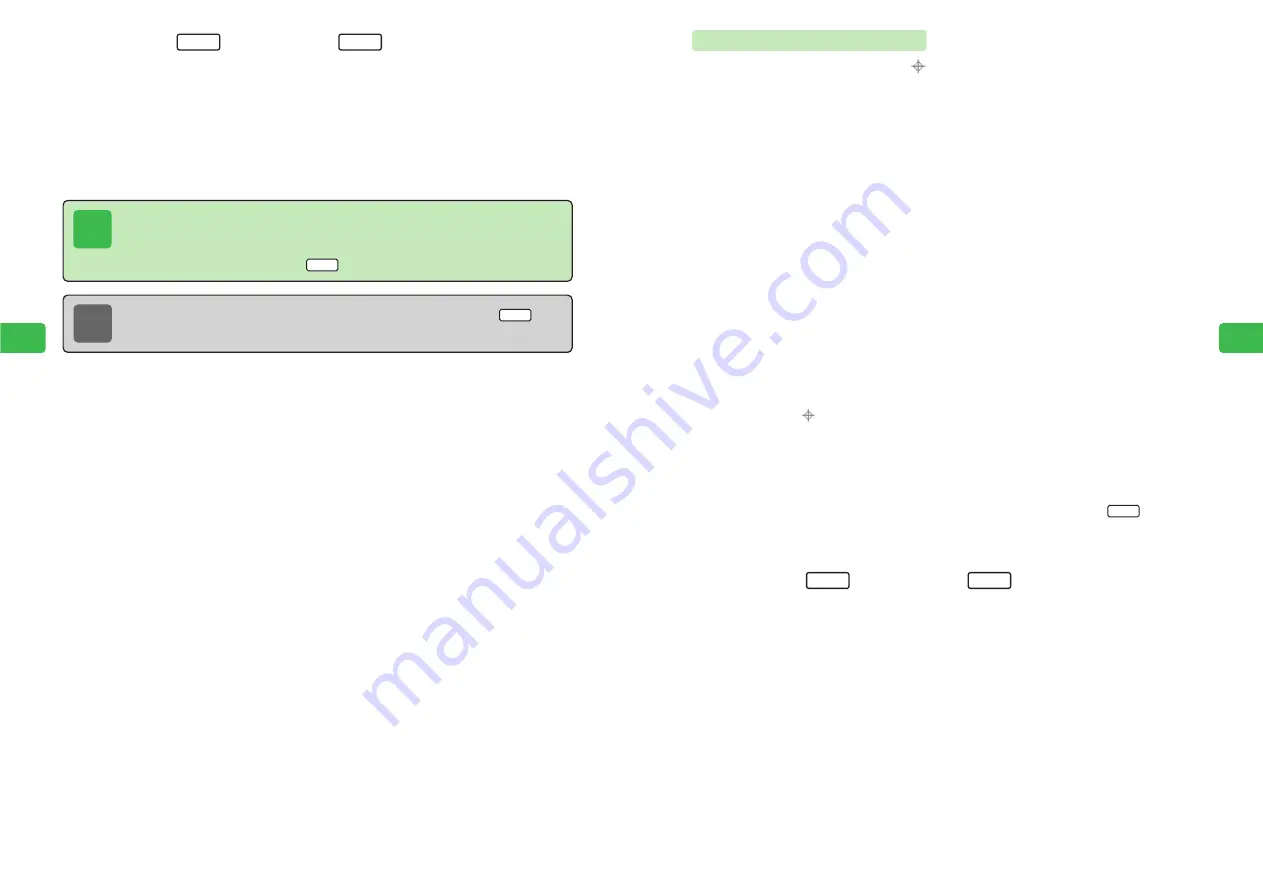
6-39
Camer
a/Video
6
6-38
Camer
a/Video
6
Pasting Marker Stamps
Mark a certain position in an image with (
).
1
Press
KB
2
Use
E
to select
Edit Image
and press
@
E
Edit Image
is highlighted.
3
Press
@
Only folders containing files that can be edited in Data Folder appear.
4
Use
E
to select the Picture folder and press
@
5
Use
E
to select an image and press
@
6
Use
G
to select
Marker Stamp
and press
@
E
The symbol
appears in the center of the image preview screen.
7
Use
E
to position the marker stamp and press
@
E
The marker stamp is pasted.
●
To toggle between 1 dot, 10 dot and 30 dot to change the unit by which the marker
stamp moves, use
I
. From the default setting of 10 dot, press
I
to switch
to 30 dot.
●
To paste another marker stamp, repeat this step.
8
Press
L
and press
L
If
Overwrite
is selected, the image cannot be returned to its original size. To keep the original
file and create a new file, select
DIFF File
.
9
Use
G
to select how to save the file and press
@
E
The edited image is saved.
If
DIFF File
was selected, enter a name and press
@
.
OK
Set
30-Dot
11
Press
L
and press
L
If
Overwrite
is selected, the image cannot be returned to its original state. To keep the
original file and create a new file, select
DIFF File
.
12
Use
G
to select how to save the file and press
@
E
The edited image is saved.
If
DIFF File
was selected, enter a name and press
@
.
OK
Set
Note
To open Sub Menu for selecting a font, font size or font color, press
/
K
after Step 7.
Menu
Tip
●
When the font size is set to
Micro LTR
,
Script Style
is unavailable.
●
When the font is set to
Script Style
, pictographs, emoticons and kanji cannot be
entered.
●
Text cannot be deleted after
/
L
is pressed in Step 11.
Set
Содержание 304T
Страница 14: ...1 1 Before Using the Handset...
Страница 24: ...2 1 Basic Operations...
Страница 35: ...Manner Function 3 1...
Страница 40: ...Entering Text 4 1...
Страница 64: ...5 1 Phone Book...
Страница 99: ...7 1 Display Settings...
Страница 107: ...8 1 Sound Settings...
Страница 117: ...9 1 File Management...
Страница 130: ...10 1 Security...
Страница 138: ...11 1 Convenient Functions...
Страница 160: ...Additional Functions 12 1...
Страница 184: ...Optional Services 13 1...
Страница 191: ...14 1 Appendix...
Страница 207: ...Network Media Services 1 1...
Страница 217: ...Mail...
Страница 218: ...Receiving Messages 2 1...
Страница 224: ...3 1 Sending Mail...
Страница 241: ...4 1 Mailbox...
Страница 261: ...5 1 Mail Server...
Страница 266: ...6 1 Additional Functions...
Страница 279: ...Web...
Страница 280: ...Accessing Web 7 1...
Страница 285: ...8 1 Using Information...
Страница 299: ...9 1 Additional Functions...
Страница 303: ...Station...
Страница 304: ...Station Basic Operations 10 1...
Страница 310: ...11 1 Using Information...
Страница 318: ...12 1 Additional Functions...
Страница 321: ...Appendix 13 1...
Страница 325: ...13 9 13 Appendix Pictograph List...






























