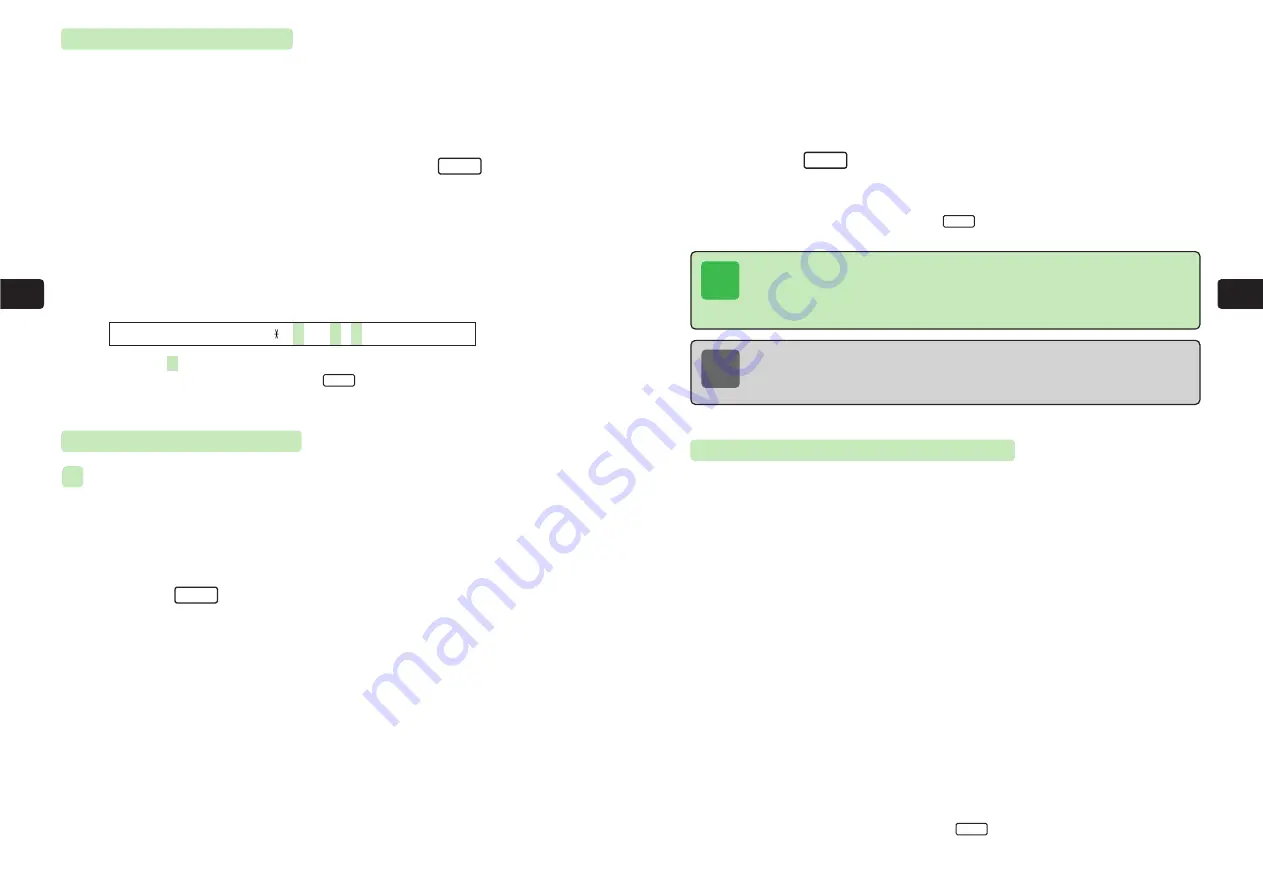
5-5
Phone
Book
5
5-4
Phone
Book
5
5
Frame the subject and press
@
E
The shutter clicks and the captured image appears.
●
For details on using the camera, see Chapter 6.
●
If the image is unsatisfactory, press
Q
, use
G
to select
Cancel
, press
@
and try
again.
6
Press
L
E
The image is saved to the Picture folder of the Data Folder and set as the face picture for
the Phone Book entry.
To save the Phone Book entry, press
L
.
OK
Entr
y
Setting E-mail Address
1
Press
P
for 1+ seconds and press
@
, enter a name and
press
@
to open the Phone Book window
2
Use
G
to select
E-mail Address
and press
I
3
Enter an e-mail address and press
@
E
The e-mail address is set.
●
For details on entering characters, see Chapter 4.
●
Enter only single-byte alphanumeric characters and symbols.
●
Enter up to 60 single-byte characters.
●
To enter the following symbols, press
*
.
. @ ― _ / !
# $ %
&
( )
+ , : ; < = > ? [ ¥ ] ^
{ | } ˜
Symbols in
cannot be entered for e-mail addresses.
●
To save the Phone Book entry, press
L
.
OK
Edit
Tip
Even if
Data Folder
is selected in Step 4, images more than 240 dots wide or 320
dots high cannot be selected. If the selected image is not 104 dots wide or 108 dots
high, trim (select a range of the image to appear) or resize (make the image larger or
smaller) the image (
@
page 9-13).
1
2
Setting Face Picture
Setting Image Captured with Camera
1
Press
P
for 1+ seconds and press
@
, enter a name and
press
@
to open the Phone Book window
2
Press
K
The available menu items vary depending on the item selected.
3
Use
G
to select
Head Shot
and press
@
E
Take Photo
is highlighted.
4
Press
@
To set an image saved to Data Folder, select
Data Folder
.
Menu
ex.
Note
If the Picture folder of Data Folder is full, the captured image cannot be saved. To save
the image, use
a
G
to choose
Yes
in Step 6 and delete files no longer required
(
@
page 9-20).
Changing Group & Entry Number
1
Press
P
for 1+ seconds and press
@
, enter a name and
press
@
to open the Phone Book window
2
Use
G
to select
Untitl
and press
@
There are ten groups, numbered from 0 to 9. The group names for all groups except
Group 0 (
Untitled
) can be changed (
@
page 5-13).
3
Use
G
to select a group and press
@
E
The group is set.
4
Use
G
to select the entry number and press
@
5
Enter a new entry number and press
@
E
The entry number is set.
●
Enter three digits.
●
To save the Phone Book entry, press
L
.
OK
Содержание 304T
Страница 14: ...1 1 Before Using the Handset...
Страница 24: ...2 1 Basic Operations...
Страница 35: ...Manner Function 3 1...
Страница 40: ...Entering Text 4 1...
Страница 64: ...5 1 Phone Book...
Страница 99: ...7 1 Display Settings...
Страница 107: ...8 1 Sound Settings...
Страница 117: ...9 1 File Management...
Страница 130: ...10 1 Security...
Страница 138: ...11 1 Convenient Functions...
Страница 160: ...Additional Functions 12 1...
Страница 184: ...Optional Services 13 1...
Страница 191: ...14 1 Appendix...
Страница 207: ...Network Media Services 1 1...
Страница 217: ...Mail...
Страница 218: ...Receiving Messages 2 1...
Страница 224: ...3 1 Sending Mail...
Страница 241: ...4 1 Mailbox...
Страница 261: ...5 1 Mail Server...
Страница 266: ...6 1 Additional Functions...
Страница 279: ...Web...
Страница 280: ...Accessing Web 7 1...
Страница 285: ...8 1 Using Information...
Страница 299: ...9 1 Additional Functions...
Страница 303: ...Station...
Страница 304: ...Station Basic Operations 10 1...
Страница 310: ...11 1 Using Information...
Страница 318: ...12 1 Additional Functions...
Страница 321: ...Appendix 13 1...
Страница 325: ...13 9 13 Appendix Pictograph List...






























