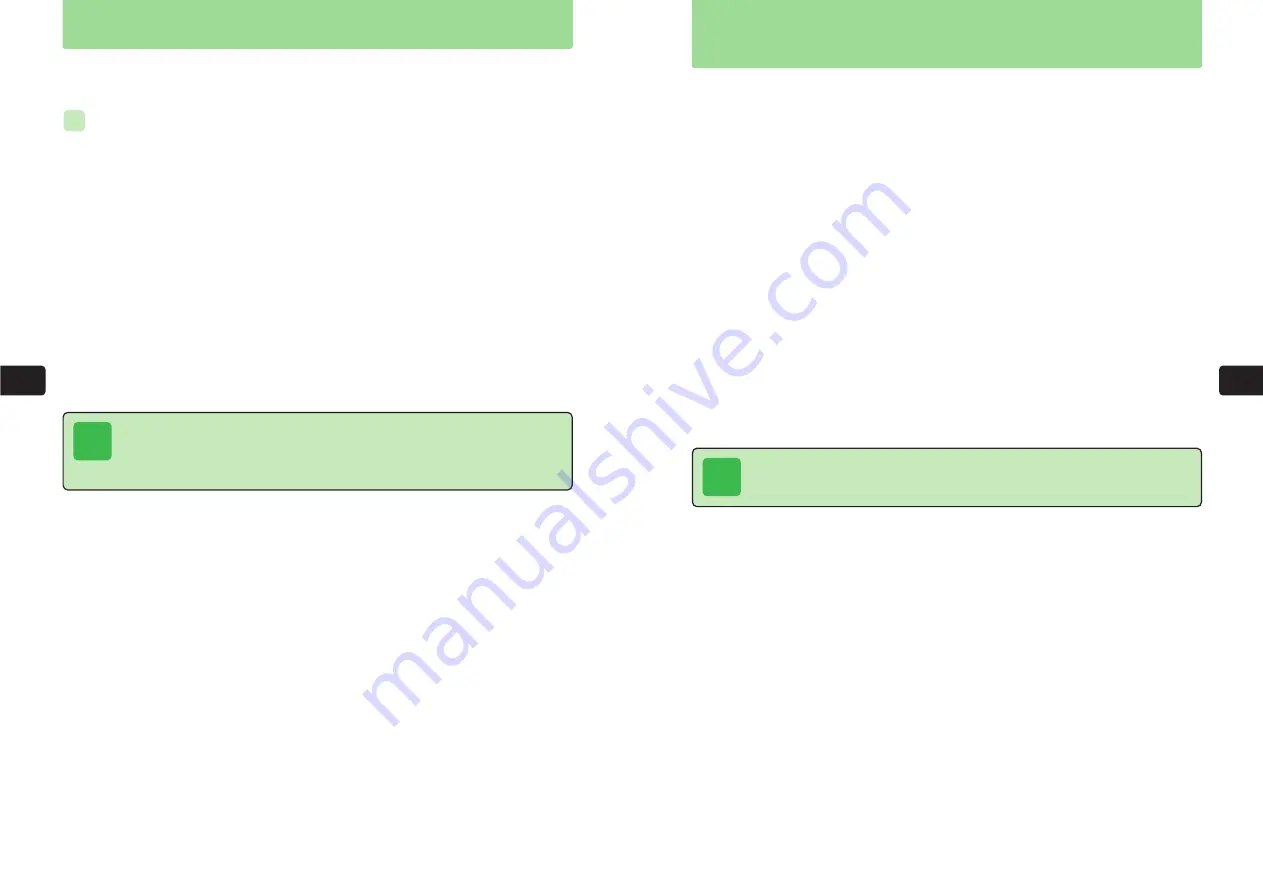
7-12
Power On & Power Off Images
Displa
y
S
ettings
7
7-13
Displa
y
S
ettings
7
Set a 3D animated character (Ku-man) to appear on Standby Display. Ku-man's appearance,
actions and comments in Japanese change with the season, the handset's location and the time
of day. Enter your name and Ku-man will talk to you. The default setting is
Off
.
●
Before displaying the 3D Standby character, set the time and date (
@
page 1-14).
●
The character display is based on Station information (
@
Network Media Manual).
1
Press
C49
2
Use
G
to select
Ku-man
and press
@
3
Use
G
to choose
ON
and press
@
twice
4
Enter your name and press
@
E
Standby Ku-man is set.
●
For details on entering characters, see Chapter 4.
●
Enter up to 16 single-byte characters or 8 double-byte characters.
●
Press
@
to complete the setting without entering a name.
Standby Ku-man Setting
(Japanese Only)
© Dora communications
Tip
The Standby Ku-man cannot be set when an animation file is set for Standby
(
@
page 7-2).
Select a Power On image and Power Off image from Data Folder. A custom message can also
be set as the Power On image.
The default settings are
Original
.
Setting Message to Appear as Power On Image
1
Press
C49
2
Use
G
to select
Power On
and press
@
To set an image for when the handset power is turned off, select
Power Off
.
3
Use
G
to select
Message
and press
@
To set an image saved to Data Folder, select
Data Folder
.
4
Enter a message and press
@
E
The Power On image is set.
●
For details on entering characters, see Chapter 4.
●
Enter up to 90 single-byte characters or 45 double-byte characters.
ex.
Tip
Even if
Data Folder
is selected in Step 3, images more than 240 dots wide or 320
dots high cannot be selected. Set an image up to 240 dots wide and 320 dots high
as the Power On or Power Off image. To set an image that is not the right size, resize
(enlarge or reduce) the image after Step 3 (
@
page 9-13).
Содержание 304T
Страница 14: ...1 1 Before Using the Handset...
Страница 24: ...2 1 Basic Operations...
Страница 35: ...Manner Function 3 1...
Страница 40: ...Entering Text 4 1...
Страница 64: ...5 1 Phone Book...
Страница 99: ...7 1 Display Settings...
Страница 107: ...8 1 Sound Settings...
Страница 117: ...9 1 File Management...
Страница 130: ...10 1 Security...
Страница 138: ...11 1 Convenient Functions...
Страница 160: ...Additional Functions 12 1...
Страница 184: ...Optional Services 13 1...
Страница 191: ...14 1 Appendix...
Страница 207: ...Network Media Services 1 1...
Страница 217: ...Mail...
Страница 218: ...Receiving Messages 2 1...
Страница 224: ...3 1 Sending Mail...
Страница 241: ...4 1 Mailbox...
Страница 261: ...5 1 Mail Server...
Страница 266: ...6 1 Additional Functions...
Страница 279: ...Web...
Страница 280: ...Accessing Web 7 1...
Страница 285: ...8 1 Using Information...
Страница 299: ...9 1 Additional Functions...
Страница 303: ...Station...
Страница 304: ...Station Basic Operations 10 1...
Страница 310: ...11 1 Using Information...
Страница 318: ...12 1 Additional Functions...
Страница 321: ...Appendix 13 1...
Страница 325: ...13 9 13 Appendix Pictograph List...






























