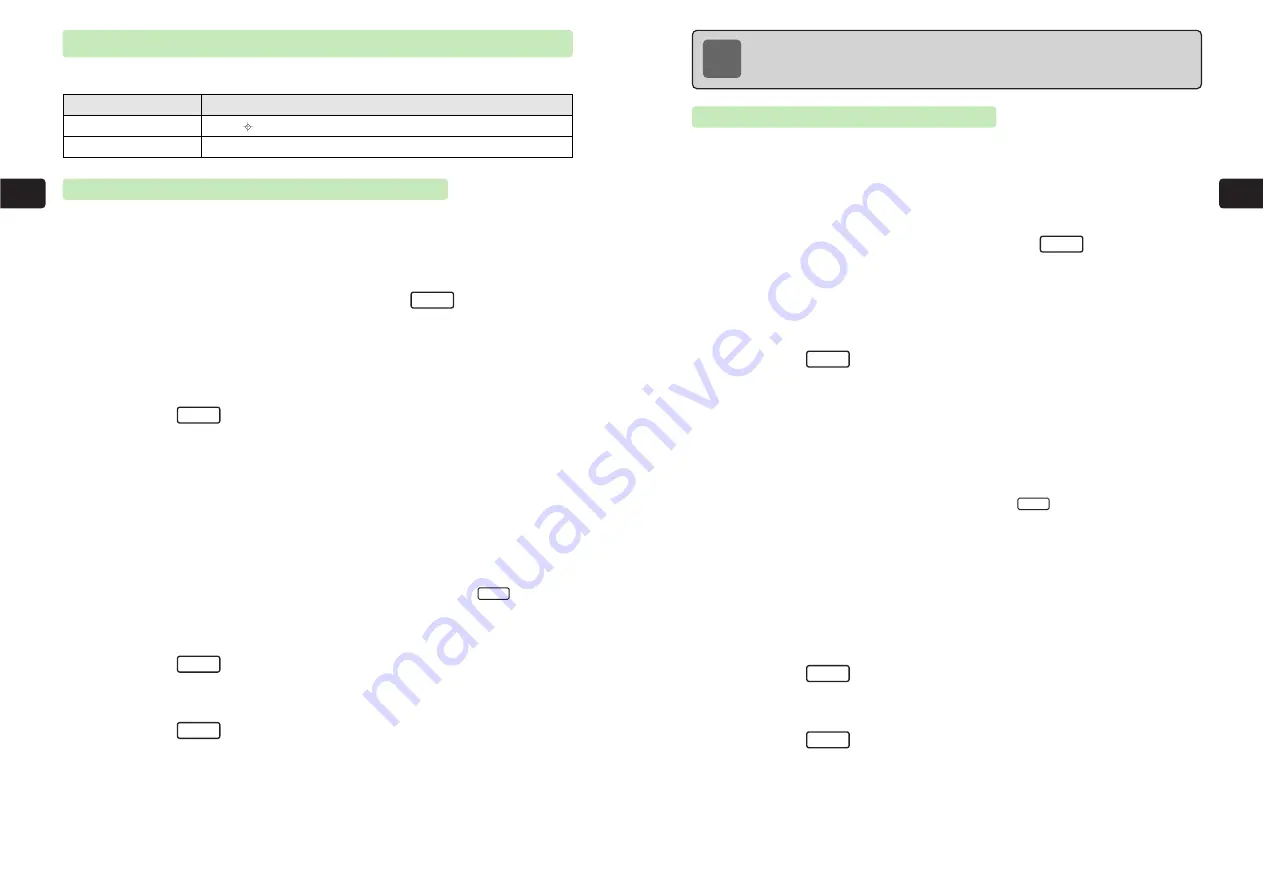
3-20
3
Sending
3-21
3
Sending
Adding Marker Stamps & Text to Image
Paste marker stamps and text on attached images. The original images are not affected.
Pasting Marker Stamps on Attached Images
1
Display the Attachments list
For details on displaying the Attachments list, see the note on page 3-16.
2
Use
G
to select an image and press
K
3
Use
G
to select
Edit Image
and press
@
E
The image appears.
4
Press
K
E
Marker Stamp
is highlighted.
5
Press
@
6
Use
E
to position the marker stamp and press
@
E
The marker stamp is pasted.
●
To toggle between 1 dot, 10 dot and 30 dot to change the unit by which the marker
stamp moves, use
I
. From the default setting of 10 dot, press
I
to switch
to 30 dot.
●
To paste another marker stamp, use
E
to position the marker stamp and press
@
.
7
Press
L
E
The marker stamp is set.
8
Press
L
E
The attachment is updated.
"M" is added before the file name of edited images.
OK
Set
30-Dot
Menu
Menu
Paste on an image.
Paste text on an image.
Marker Stamp
Description
Menu Item
Paste Text
Pasting Text on Attached Images
Select from two fonts, four font sizes and eight font colors.
1
Display the Attachments list
For details on displaying the Attachments list, see the note on page 3-16.
2
Use
G
to select an image and press
K
3
Use
G
to select
Edit Image
and press
@
E
The image appears.
4
Press
K
5
Use
G
to select
Paste Text
and press
@
6
Use
E
to position the cursor and press
@
To toggle between 1 dot, 10 dot and 30 dot to change the unit by which the cursor moves,
use
I
. From the default setting of 10 dot, press
I
to switch to 30 dot.
7
Enter text and press
@
E
The text is pasted.
●
For details on entering characters, refer to Operations Manual.
●
The number of characters that can be entered depends on the cursor position and font
size.
To paste additional text, repeat Steps 6 to 7.
8
Press
L
E
The text is set.
9
Press
L
E
The attachment is updated.
"M" is added before the file name of edited images.
OK
Set
30-Dot
Menu
Menu
Note
If marker stamps are pasted, the image may exceed attachment file size requirements.
If the edited image cannot be attached, it is saved to Data Folder.
Содержание 304T
Страница 14: ...1 1 Before Using the Handset...
Страница 24: ...2 1 Basic Operations...
Страница 35: ...Manner Function 3 1...
Страница 40: ...Entering Text 4 1...
Страница 64: ...5 1 Phone Book...
Страница 99: ...7 1 Display Settings...
Страница 107: ...8 1 Sound Settings...
Страница 117: ...9 1 File Management...
Страница 130: ...10 1 Security...
Страница 138: ...11 1 Convenient Functions...
Страница 160: ...Additional Functions 12 1...
Страница 184: ...Optional Services 13 1...
Страница 191: ...14 1 Appendix...
Страница 207: ...Network Media Services 1 1...
Страница 217: ...Mail...
Страница 218: ...Receiving Messages 2 1...
Страница 224: ...3 1 Sending Mail...
Страница 241: ...4 1 Mailbox...
Страница 261: ...5 1 Mail Server...
Страница 266: ...6 1 Additional Functions...
Страница 279: ...Web...
Страница 280: ...Accessing Web 7 1...
Страница 285: ...8 1 Using Information...
Страница 299: ...9 1 Additional Functions...
Страница 303: ...Station...
Страница 304: ...Station Basic Operations 10 1...
Страница 310: ...11 1 Using Information...
Страница 318: ...12 1 Additional Functions...
Страница 321: ...Appendix 13 1...
Страница 325: ...13 9 13 Appendix Pictograph List...






























