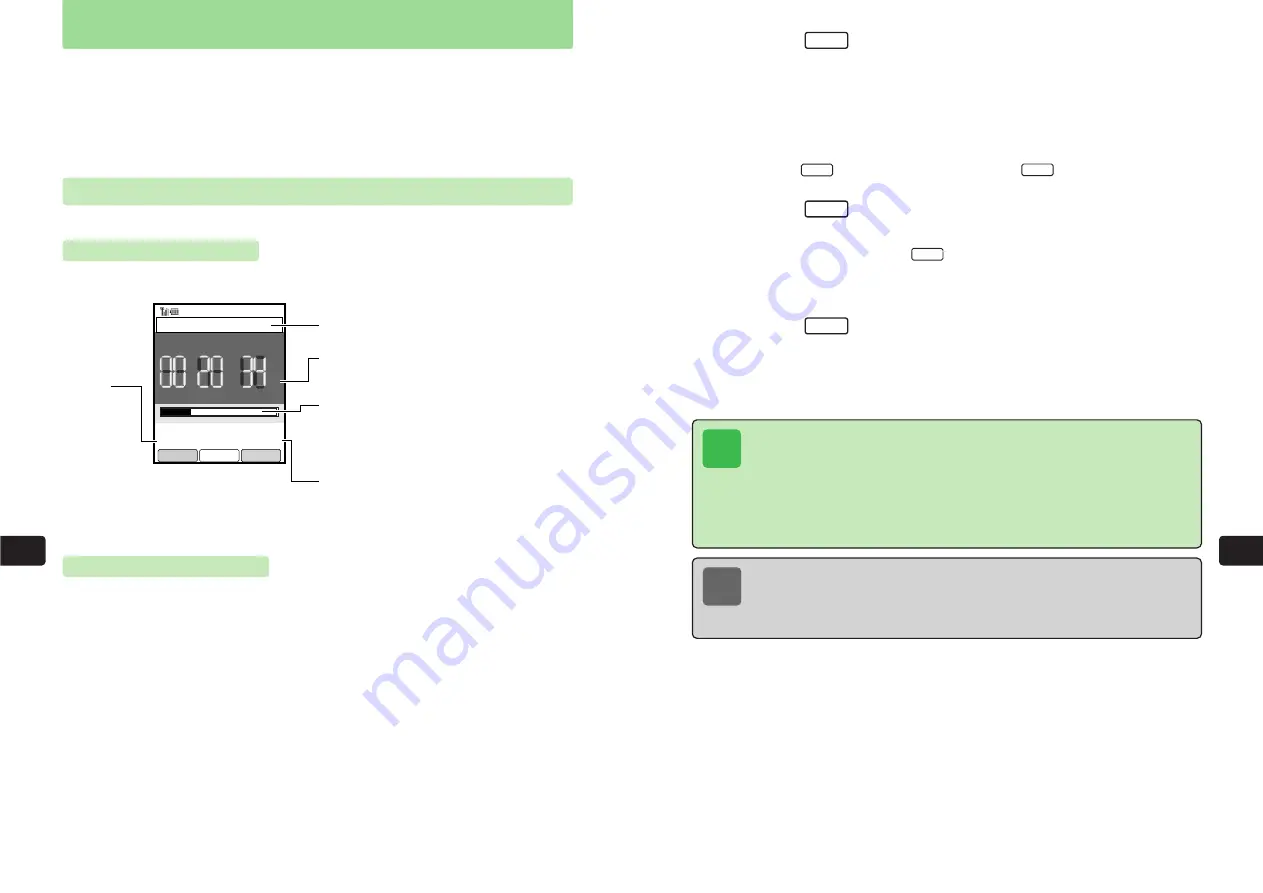
11-37
Con
v
enient
Functions
11
11-36
Con
v
enient
Functions
11
4
Press
I
E
Recording starts.
●
For details on the recording screen, see page 11-36.
●
The sound is recorded via the microphone (
@
page 1-4). If an optional earphone
microphone is connected, the sound is recorded via the earphone microphone.
●
When the remaining recorder reaches one minute,
Little Time Left
appears and the
remaining recording time begins flashing.
●
Press
L
to pause recording and press
L
to resume recording.
5
Press
I
or wait until recording time elapses
E
Recording stops.
●
To play the recording, press
I
. To switch the sound between the earpiece and
speaker, press
P
.
●
To rewind or fast-forward the recording, use
F
.
6
Press
L
E
The file name (the recording start time and date) appears and the recording is saved to the
Recordings folder in Data Folder.
The folder to which to save recordings can be changed (
@
page 11-41).
Entr
y
Pla
y
▲
■
Sto
p
Resume
Pause
●
REC
Note
●
If the environment is noisy, the sound is not very loud or the handset is badly
positioned, the recording may be difficult to hear. Making a test recording
beforehand is recommended.
●
For details on deleting recordings from Data Folder, see page 9-20.
Tip
●
Note that at some performances, shows and other events restrictions are imposed
on making recordings for personal use.
●
If a call is received during recording, the call takes priority and recording stops. If a
message or Web information is received, the interrupt settings (
@
Network Media
Manual) apply.
●
The handset can be set to prohibit the reception of calls, messages and other
information during recording (
@
page 11-39).
Use the handset to record sound and save the data to Data Folder. Record the voices of a few
people relatively close to you at a meeting or conference, or use the handset as a personal
dictation recorder. The maximum recording length depends on the amount of available Data
Folder space. Record sounds and set them as ring tones (
@
page 8-3).
Observe any rules of etiquette and be considerate of other people when using Recorder. For
details on Data Folder, see Chapter 9.
Using Recorder
Recording Sounds
Record sound via the microphone (
@
page 1-4) and save the sound to Data Folder.
Recording Screen
The following screen appears during recording.
Making Recordings
1
Press
KB
2
Use
E
to select
Recorder
and press
@
E
Record
is highlighted.
3
Press
@
E
The recording screen appears.
●
If less than 30 minutes remain, the remaining recording time indication flashes.
●
If Data Folder is full, Recording cannot be started. To start Recording, delete files no longer
required.
Function Name
Recording Time Counter
Indicates the current
length of recording.
Recording Bar
Indicates the current
length of recording and
remaining possible
recording time.
Remaining Recording Time
Indicates the remaining
possible recording time.
Record/Record Ringer
Status
●
REC
■
STOP
PLAY
▲
FWD
▲ ▲
II PAUSE
REV
▲
▲
h m s
Time
Recorder
●
REC
Remain
02:05:41
Pause
■
Stop
Содержание 304T
Страница 14: ...1 1 Before Using the Handset...
Страница 24: ...2 1 Basic Operations...
Страница 35: ...Manner Function 3 1...
Страница 40: ...Entering Text 4 1...
Страница 64: ...5 1 Phone Book...
Страница 99: ...7 1 Display Settings...
Страница 107: ...8 1 Sound Settings...
Страница 117: ...9 1 File Management...
Страница 130: ...10 1 Security...
Страница 138: ...11 1 Convenient Functions...
Страница 160: ...Additional Functions 12 1...
Страница 184: ...Optional Services 13 1...
Страница 191: ...14 1 Appendix...
Страница 207: ...Network Media Services 1 1...
Страница 217: ...Mail...
Страница 218: ...Receiving Messages 2 1...
Страница 224: ...3 1 Sending Mail...
Страница 241: ...4 1 Mailbox...
Страница 261: ...5 1 Mail Server...
Страница 266: ...6 1 Additional Functions...
Страница 279: ...Web...
Страница 280: ...Accessing Web 7 1...
Страница 285: ...8 1 Using Information...
Страница 299: ...9 1 Additional Functions...
Страница 303: ...Station...
Страница 304: ...Station Basic Operations 10 1...
Страница 310: ...11 1 Using Information...
Страница 318: ...12 1 Additional Functions...
Страница 321: ...Appendix 13 1...
Страница 325: ...13 9 13 Appendix Pictograph List...






























