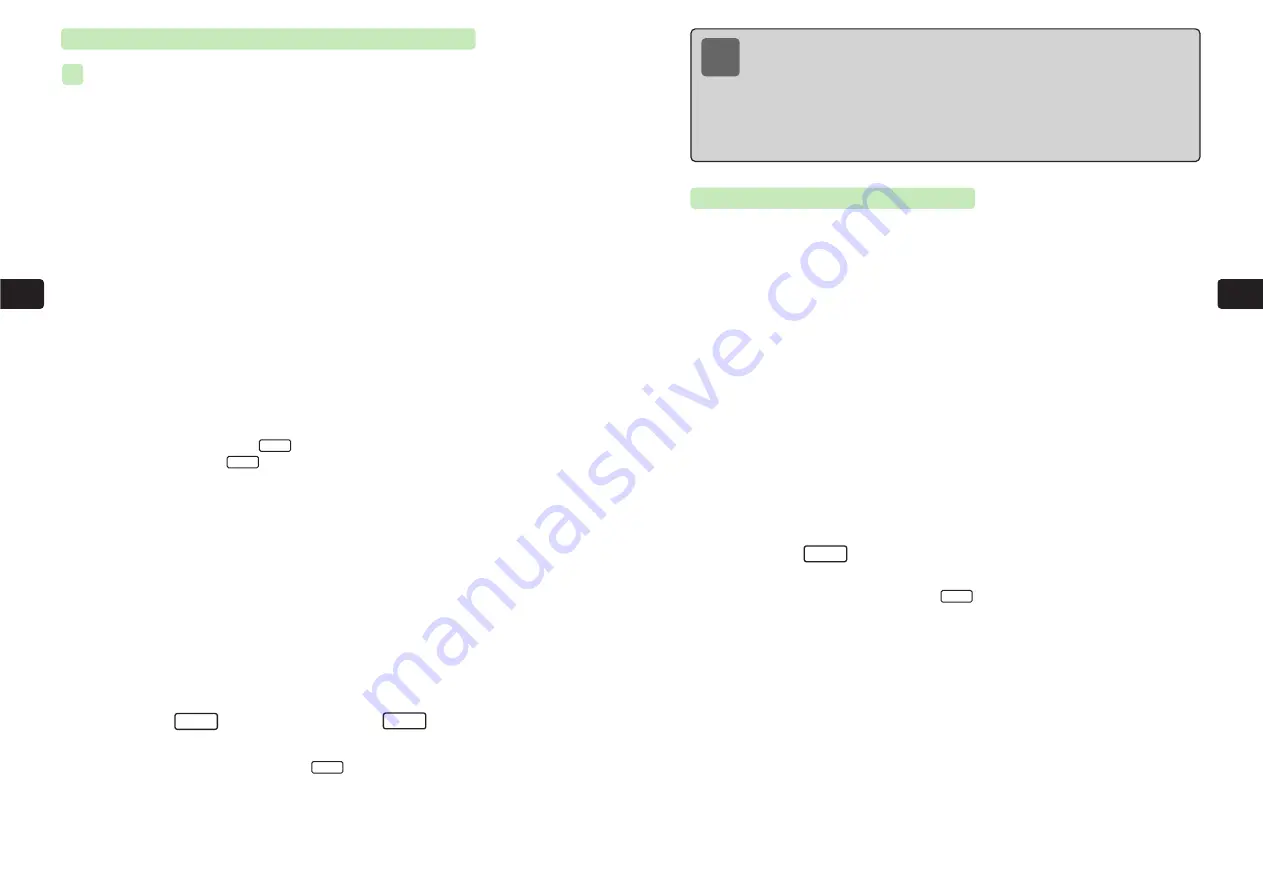
5-8
5-9
Phone
Book
Phone
Book
Setting Incoming Call/Mail Ring Tone & Vibration
Setting Incoming Call Ring Tone and Vibration
1
Press
P
for 1+ seconds and press
@
, enter a name and
press
@
to open the Phone Book window
2
Use
G
to select
Option
and press
@
3
Use
G
to select
Incoming
and press
@
E
Incoming Call
is highlighted.
4
Press
@
E
To set the incoming mail ring tone, select
Incoming Mail
.
5
Use
G
to select
Ring Tone
and press
@
6
Use
G
to select
Melodies
and press
@
●
To play a melody, press
L
, select
One Time
or
Repeat
and press
@
. To stop
the melody, press
L
.
●
To set a melody saved to Data Folder, select
Data Folder
.
7
Use
G
to select a melody and press
@
8
Use
G
to select
Vibration
and press
@
●
When selected, vibration patterns
Pattern 1
to
Pattern 3
vibrate for five seconds.
●
To set the handset to vibrate in time with the ring tone if the ring tone is a SMAF file,
select
SMAF Linking
.
9
Use
G
to select a pattern and press
@
10
Press
I
twice and press
L
E
The incoming ring tone and vibration are set.
To save the Phone Book entry, press
L
.
OK
Set
Back
Stop
Play
ex.
5
5
Note
●
The volume level at which the ring tone plays in Step 6 is that set for Ringer Volume
of Incoming Call (
@
page 8-2). If Manner Mode is set (
@
page 3-4), Manner
Mode settings take priority over these settings. If Original Manner Mode is set, the
incoming call volume set in the Original Manner Mode settings applies.
●
When Speaker Off (
@
page 3-2) is set, the ring tone is not heard.
●
An incoming call/mail ring tone can be set for a whole group (
@
page 5-14).
Individual Phone Book settings take priority over group settings.
Setting Incoming Call Images
1
Press
P
for 1+ seconds and press
@
, enter a name and
press
@
to open the Phone Book window
2
Use
G
to select
Option
and press
@
3
Use
G
to select
Image
and press
@
4
Use
G
to select an image and press
@
E
The image appears.
●
Before setting a face picture as an incoming call Display image, set the face picture in the
Phone Book entry (
@
page 5-4).
●
To switch to another image, press
*
or
#
.
●
To set an image saved to Data Folder, select
Data Folder
.
5
Press
L
twice
E
The Display incoming image is set.
To save the Phone Book entry, press
L
.
OK
Set
Содержание 304T
Страница 14: ...1 1 Before Using the Handset...
Страница 24: ...2 1 Basic Operations...
Страница 35: ...Manner Function 3 1...
Страница 40: ...Entering Text 4 1...
Страница 64: ...5 1 Phone Book...
Страница 99: ...7 1 Display Settings...
Страница 107: ...8 1 Sound Settings...
Страница 117: ...9 1 File Management...
Страница 130: ...10 1 Security...
Страница 138: ...11 1 Convenient Functions...
Страница 160: ...Additional Functions 12 1...
Страница 184: ...Optional Services 13 1...
Страница 191: ...14 1 Appendix...
Страница 207: ...Network Media Services 1 1...
Страница 217: ...Mail...
Страница 218: ...Receiving Messages 2 1...
Страница 224: ...3 1 Sending Mail...
Страница 241: ...4 1 Mailbox...
Страница 261: ...5 1 Mail Server...
Страница 266: ...6 1 Additional Functions...
Страница 279: ...Web...
Страница 280: ...Accessing Web 7 1...
Страница 285: ...8 1 Using Information...
Страница 299: ...9 1 Additional Functions...
Страница 303: ...Station...
Страница 304: ...Station Basic Operations 10 1...
Страница 310: ...11 1 Using Information...
Страница 318: ...12 1 Additional Functions...
Страница 321: ...Appendix 13 1...
Страница 325: ...13 9 13 Appendix Pictograph List...






























