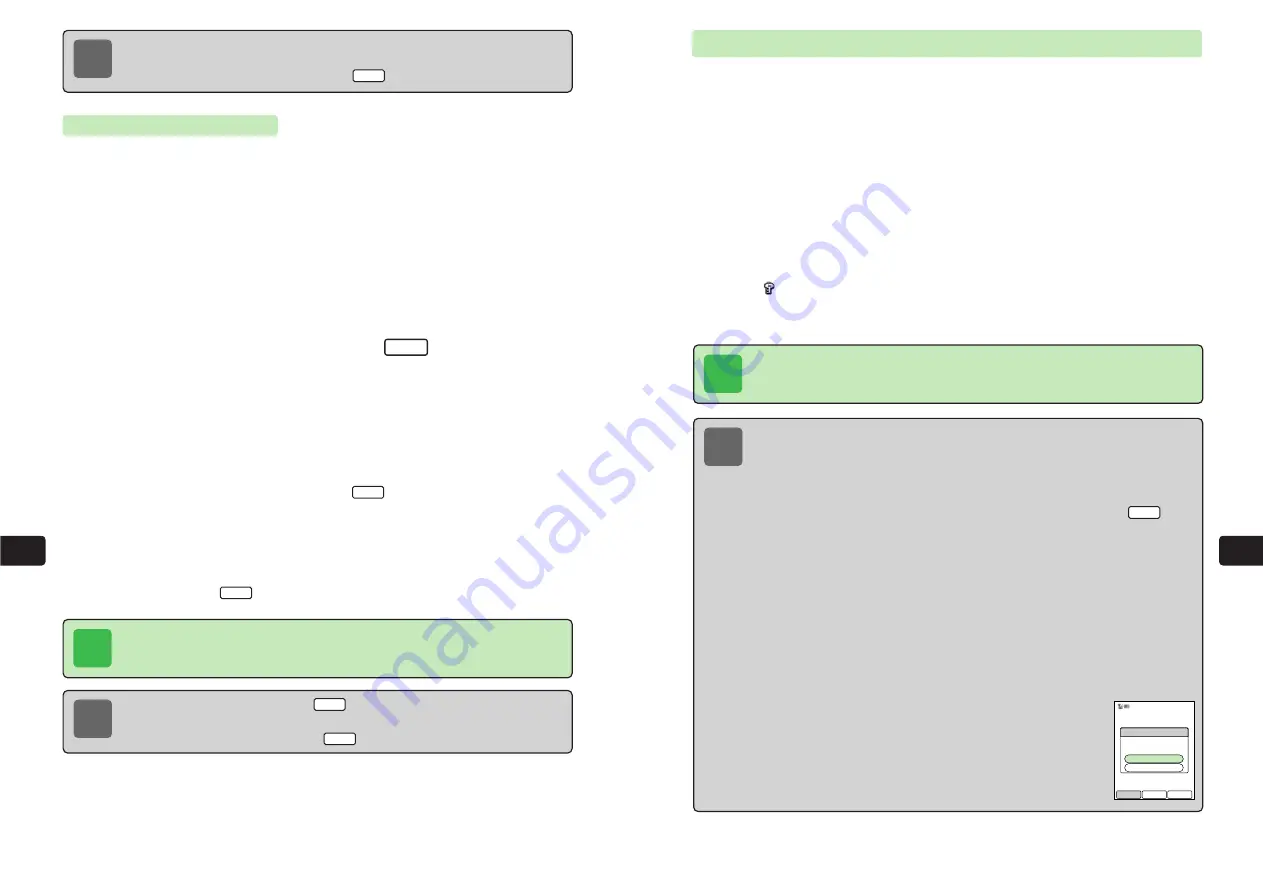
11-9
Con
v
enient
Functions
11
11-8
Con
v
enient
Functions
11
Checking Schedule Entries
1
Press
KD
2
Use
E
to select
Schedule
and press
@
E
Schedule appears.
Alternatively, press
P
from Standby.
3
Use
E
to select a date and press
@
4
Use
G
to select an entry and press
@
E
The Schedule entry appears.
●
Only
appears for secret Schedule entries. For details on checking secret Schedule
entries, see the note below.
●
To scroll down, press
B
.
Tip
Schedule entries are automatically deleted after one year. If the clock settings
(
@
page 1-14) are changed, some Schedule entries may also be deleted.
Setting Message Link
Set a link to a message (
@
Network Media Manual). This allows the message to be accessed
simply from the Schedule entry.
1
Press
KD
2
Use
E
to select
Schedule
and press
@
E
Schedule appears.
Alternatively, press
P
from Standby.
3
Use
E
to select a date and press
I
4
Use
G
to select
To Mail
and press
@
5
Use
G
to select a mailbox and press
@
●
For details on Mailbox operations, refer to Network Media Manual.
●
To view the contents of a message, press
L
.
6
Use
G
to select a message and press
@
E
The message link is set.
To save the Schedule entry, set at least one of the stamp,subject, start time and end time
settings and press
L
.
OK
View
New
Note
●
If a message link is set, press
/
L
after Step 3 or 4 on page 11-9 to display
the message.
●
To delete a message link, press
/
K
after Step 6 and press
a
@
.
Menu
Tip
To link to a message in Secret box, a message in a folder with security set or a
message with Privacy set to
Level 3
or
Level 4
(
@
Network Media Manual), enter
your Security Code.
Note
●
View Schedule entries set for dates up to one year prior to the day after the current
day and dates up to one year after the current day.
●
If there are unperformed Action Item entries (
@
page 11-19),
Unperformed List
appears in the Schedule list. To view Unperformed List, use
a
G
to select
Unperformed List
and press
a
@
.
●
To open Sub Menu for performing the following operations, press
/
K
after
Step 3.
・
Edit the selected entry
・
Delete the selected entry
1
・
Delete all schedule entries for the selected date
2
1 These operations cannot be performed while Secret is set to
On
for the
selected Schedule entry.
2 If Secret is set to
On
for even one of the Schedule entries for the current day,
this operation cannot be performed.
●
When an entry is being updated after editing or when trying to delete an entry if the
Repeat option (
@
page 11-6) for the entry is set to other than
None
, the screen on
the right appears. However, if the Repeat option for the entry is set to
Yearly
,
Delete
One
cannot be selected when trying to delete an entry.
Delete One
: Only delete the Schedule entry for the selected date.
Delete All
: Delete the Schedule entry for all the specified intervals.
Update One
: Only update the Schedule entry for the selected date.
Update All
: Update the Schedule entry for all the specified intervals.
●
To check a secret Schedule entry, enter your Security Code after
Step 4.
Menu
Back
Schedule
Repeat Setting
Set Already
Update One
Update All
Note
●
To dial the phone number in a phone number link, press
n
N
after Step 3 or 4 on
page 11-9.
●
To delete a phone number link, press
/
K
after Step 7 and press
a
@
.
Menu
Содержание 304T
Страница 14: ...1 1 Before Using the Handset...
Страница 24: ...2 1 Basic Operations...
Страница 35: ...Manner Function 3 1...
Страница 40: ...Entering Text 4 1...
Страница 64: ...5 1 Phone Book...
Страница 99: ...7 1 Display Settings...
Страница 107: ...8 1 Sound Settings...
Страница 117: ...9 1 File Management...
Страница 130: ...10 1 Security...
Страница 138: ...11 1 Convenient Functions...
Страница 160: ...Additional Functions 12 1...
Страница 184: ...Optional Services 13 1...
Страница 191: ...14 1 Appendix...
Страница 207: ...Network Media Services 1 1...
Страница 217: ...Mail...
Страница 218: ...Receiving Messages 2 1...
Страница 224: ...3 1 Sending Mail...
Страница 241: ...4 1 Mailbox...
Страница 261: ...5 1 Mail Server...
Страница 266: ...6 1 Additional Functions...
Страница 279: ...Web...
Страница 280: ...Accessing Web 7 1...
Страница 285: ...8 1 Using Information...
Страница 299: ...9 1 Additional Functions...
Страница 303: ...Station...
Страница 304: ...Station Basic Operations 10 1...
Страница 310: ...11 1 Using Information...
Страница 318: ...12 1 Additional Functions...
Страница 321: ...Appendix 13 1...
Страница 325: ...13 9 13 Appendix Pictograph List...
















































