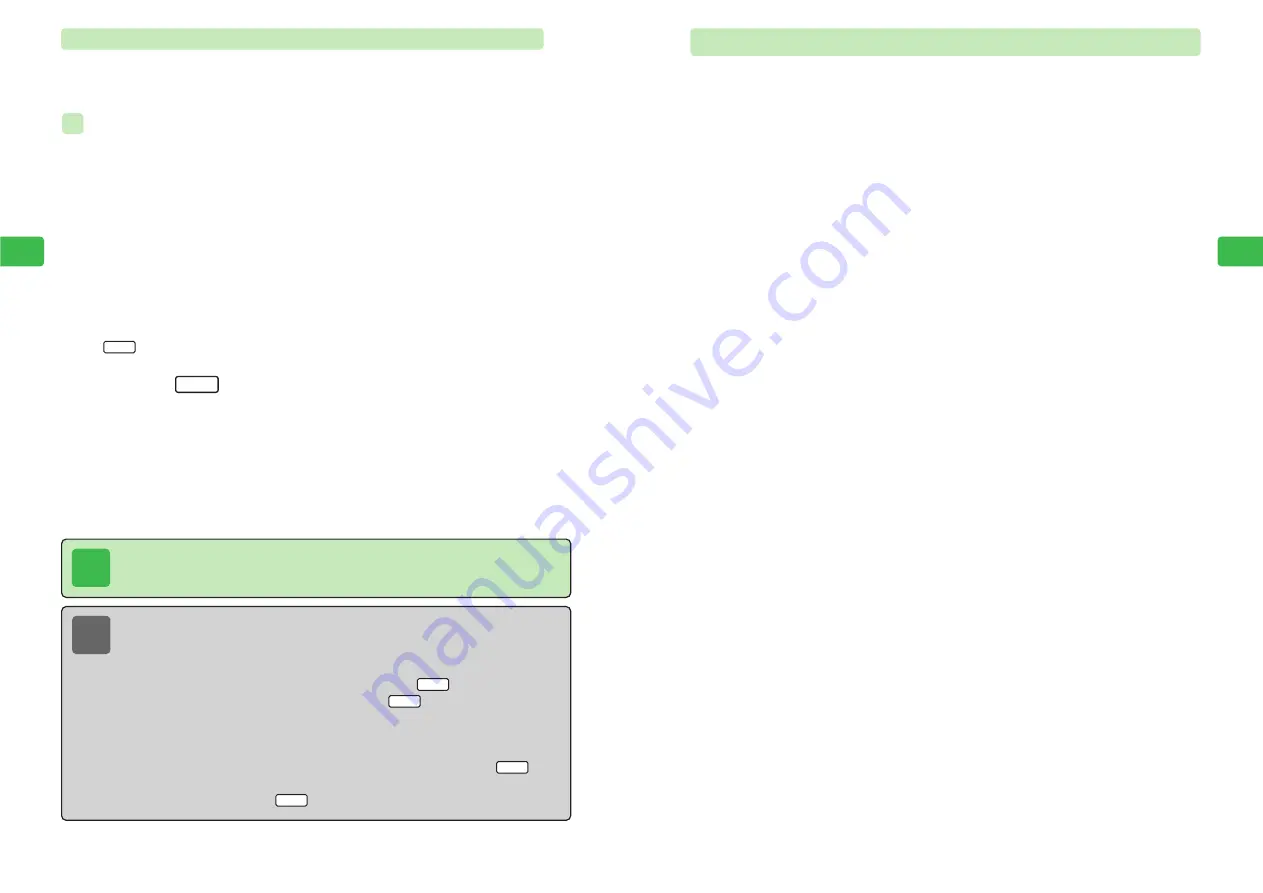
4-11
Enter
ing
T
e
xt
4
Entering Alphanumeric Characters
1
Open a text entry window
2
Press
P
E
The entry mode menu appears.
3
Use
E
to select an entry mode and press
@
4
Enter characters
4-10
Enter
ing
T
e
xt
4
Converting Hiragana to Roman Letters, Numbers & Katakana
Convert hiragana entered in Double-byte Kana (Kanji Conversion) mode to roman letters,
numbers or katakana without switching entry mode. A hiragana can be converted to any
character that is assigned to the same key.
Entering "
TOM
" (Single-byte Characters) in Short Memo
1
Open a text entry window
For details on Short Memo, see page 11-26.
2
Press the keys for the assigned characters
①
Press
8
once to enter "
や
."
②
Press
6
three times to enter "
ふ
."
③
Press
C
once to move the cursor to the right.
④
Press
6
once to enter "
は
."
E
"
やふは
" appears.
If
does not appear, conversion is not possible.
3
Press
L
E
TOM
is highlighted.
If no roman letter is assigned to the same key as the hiragana (
@
page 4-4), only
conversion to a numeral or katakana assigned to that key is possible.
4
Use
E
to select
TOM
and press
@
E
"
TOM
" is entered.
Ank
Ank
ex.
Tip
This conversion is only available in Double-byte Kana (Kanji Conversion) mode.
Note
●
To convert hiragana to a number corresponding to the number of key presses,
perform an operation such as the following. Enter a number corresponding to up to
40 key presses at one time.
Example:
Press
/
1
once and
/
0
three times and press
/
L
→
1000
Press
/
1
twice and
/
0
twice and press
/
L
→
1100
●
To convert hiragana numbers to a postal code with the Japanese
〒
prefix or a
phone number with each part separated by “–,” perform the corresponding
operation below.
・
Postal code: Enter a seven digit number in hiragana and press
/
L
.
・
Phone number: Enter a 10 to 11 digit number beginning with 0 in
hiragana and press
/
L
.
Ank
Ank
Ank
Ank
Содержание 304T
Страница 14: ...1 1 Before Using the Handset...
Страница 24: ...2 1 Basic Operations...
Страница 35: ...Manner Function 3 1...
Страница 40: ...Entering Text 4 1...
Страница 64: ...5 1 Phone Book...
Страница 99: ...7 1 Display Settings...
Страница 107: ...8 1 Sound Settings...
Страница 117: ...9 1 File Management...
Страница 130: ...10 1 Security...
Страница 138: ...11 1 Convenient Functions...
Страница 160: ...Additional Functions 12 1...
Страница 184: ...Optional Services 13 1...
Страница 191: ...14 1 Appendix...
Страница 207: ...Network Media Services 1 1...
Страница 217: ...Mail...
Страница 218: ...Receiving Messages 2 1...
Страница 224: ...3 1 Sending Mail...
Страница 241: ...4 1 Mailbox...
Страница 261: ...5 1 Mail Server...
Страница 266: ...6 1 Additional Functions...
Страница 279: ...Web...
Страница 280: ...Accessing Web 7 1...
Страница 285: ...8 1 Using Information...
Страница 299: ...9 1 Additional Functions...
Страница 303: ...Station...
Страница 304: ...Station Basic Operations 10 1...
Страница 310: ...11 1 Using Information...
Страница 318: ...12 1 Additional Functions...
Страница 321: ...Appendix 13 1...
Страница 325: ...13 9 13 Appendix Pictograph List...






























