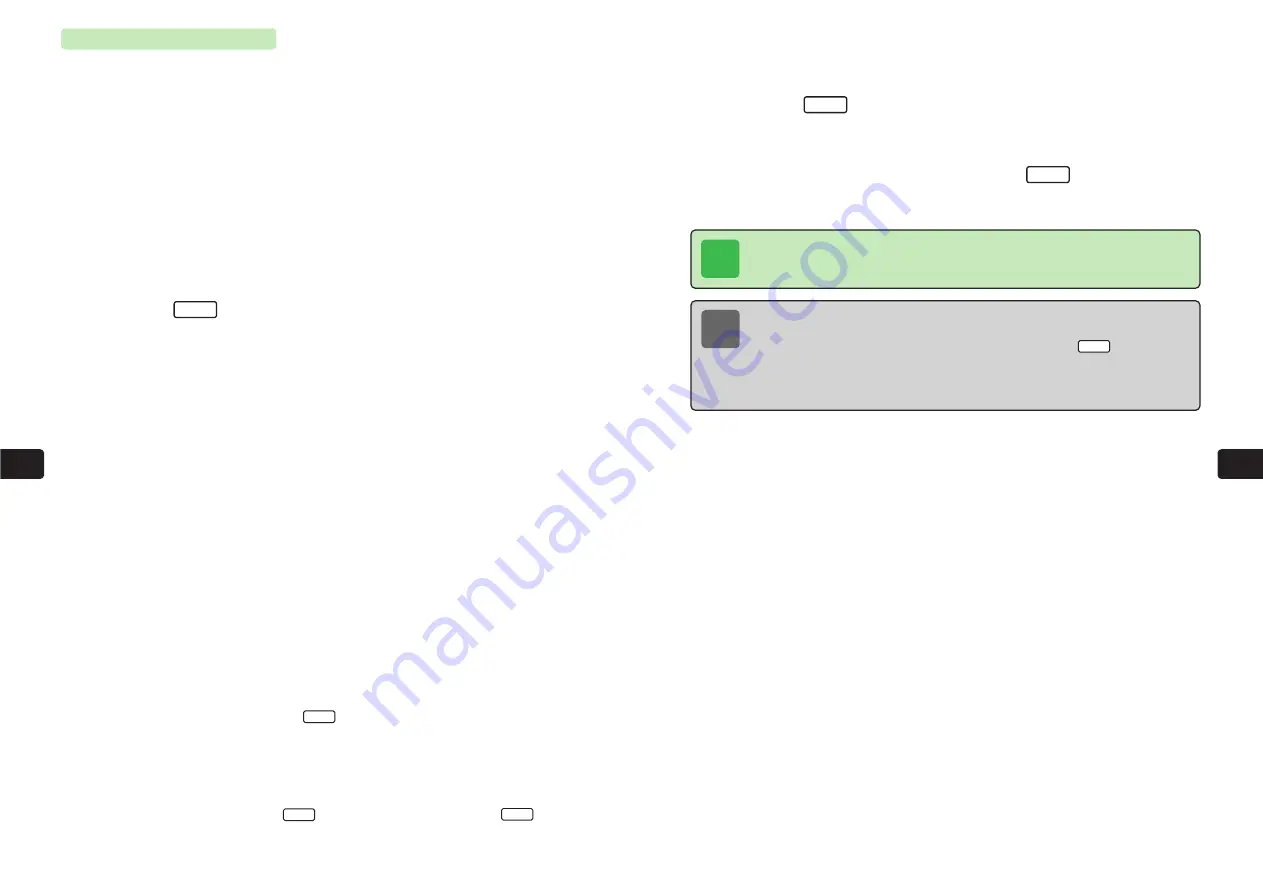
9-15
File
Management
9
9-14
File
Management
9
12
Set images for the third and subsequent frames
E
Repeat Steps 9 to 11.
13
Press
L
twice
Only folders to which the animation can be saved in Data Folder appear.
14
Use
E
to select a folder and press
L
E
The animation is saved to Data Folder.
Set
OK
Note
●
If Data Folder is full, the set images cannot be saved. To save the images, choose
Yes
after Step 13 and delete files no longer required.
●
To open Sub Menu for deleting one or all images, press
/
K
after
Step 8 or 11.
●
Alternatively, press
/
K
a
B
, select
Edit Image
, press
a
@
, select
Animation
and
create an animation.
Menu
Tip
Individual frames of an animation saved to Data Folder cannot be deleted. Delete the
animation file first (
@
page 9-20).
Creating Animations
Create an animation with up to nine frames from images in Data Folder and save the animation
to Data Folder.
1
Press
KB
2
Use
E
to select
Data Folder
and press
@
Alternatively, press
L
for 1+ seconds from Standby.
3
Use
E
to select a folder and press
@
4
Use
E
to select a file to set as the first frame and
press
K
5
Use
G
to select
Create Anima
and press
@
E
Title
is highlighted.
6
Press
@
7
Enter a file name and press
@
E
The file name is set.
●
For details on entering characters, see Chapter 4.
●
Enter up to 35 single-byte characters or 17 double-byte characters.
8
Use
G
to select
Set Image
and press
@
E
The first frame is set.
9
Use
E
to select the second frame and press
@
10
Use
E
to select the Picture folder and press
@
●
Only files and folders containing files that can be selected in Data Folder appear.
●
To check the selected file, press
L
.
11
Use
E
to select an image and press
@
E
The second frame is set.
●
An animation with less than two frames cannot be set.
●
To play the animation, press
I
. To stop the animation, press
I
.
Stop
Play
Check
Menu
Содержание 304T
Страница 14: ...1 1 Before Using the Handset...
Страница 24: ...2 1 Basic Operations...
Страница 35: ...Manner Function 3 1...
Страница 40: ...Entering Text 4 1...
Страница 64: ...5 1 Phone Book...
Страница 99: ...7 1 Display Settings...
Страница 107: ...8 1 Sound Settings...
Страница 117: ...9 1 File Management...
Страница 130: ...10 1 Security...
Страница 138: ...11 1 Convenient Functions...
Страница 160: ...Additional Functions 12 1...
Страница 184: ...Optional Services 13 1...
Страница 191: ...14 1 Appendix...
Страница 207: ...Network Media Services 1 1...
Страница 217: ...Mail...
Страница 218: ...Receiving Messages 2 1...
Страница 224: ...3 1 Sending Mail...
Страница 241: ...4 1 Mailbox...
Страница 261: ...5 1 Mail Server...
Страница 266: ...6 1 Additional Functions...
Страница 279: ...Web...
Страница 280: ...Accessing Web 7 1...
Страница 285: ...8 1 Using Information...
Страница 299: ...9 1 Additional Functions...
Страница 303: ...Station...
Страница 304: ...Station Basic Operations 10 1...
Страница 310: ...11 1 Using Information...
Страница 318: ...12 1 Additional Functions...
Страница 321: ...Appendix 13 1...
Страница 325: ...13 9 13 Appendix Pictograph List...






























