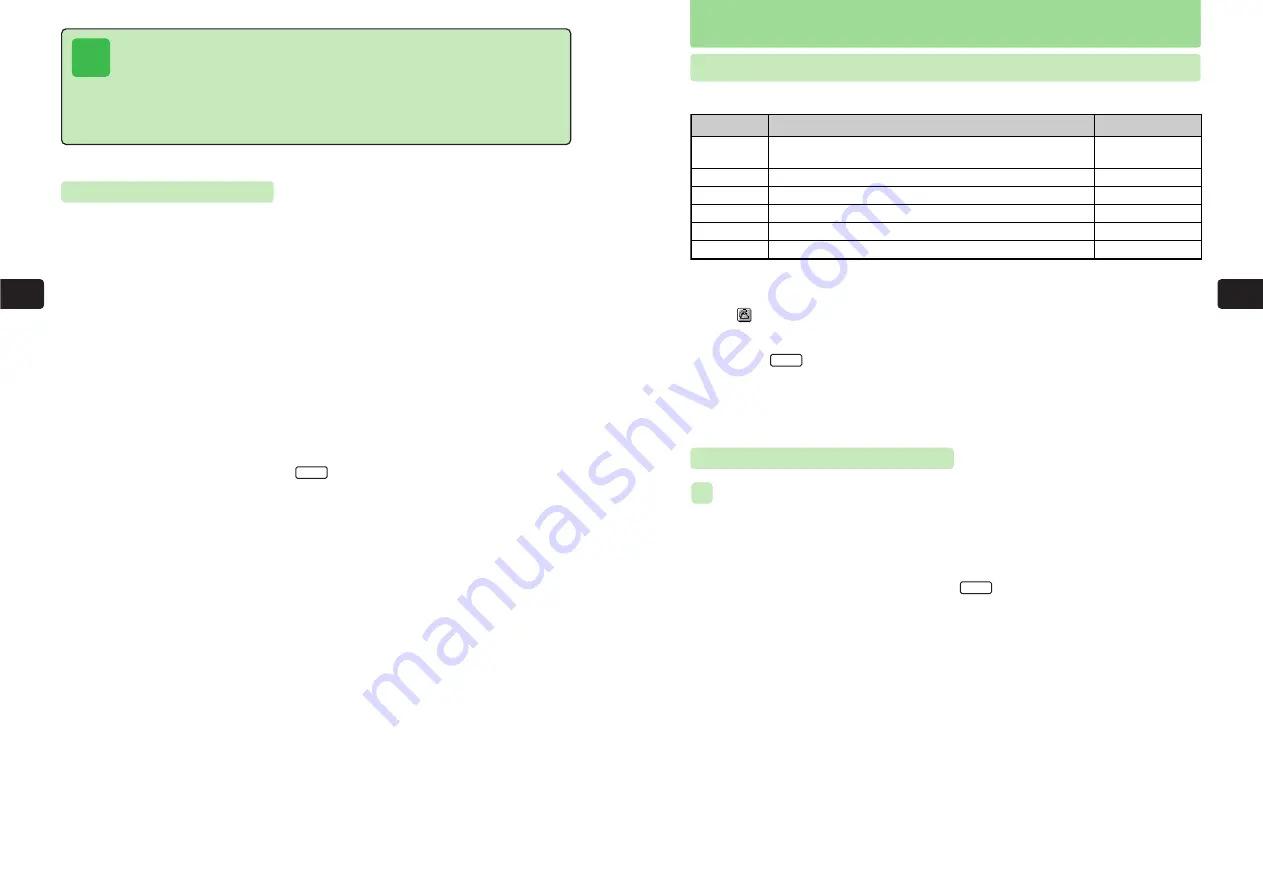
5-17
Phone
Book
5
5-16
Phone
Book
5
Making Calls from Phone Book
2-Touch
List
Reading
Group
Number
All
Menu Item
Description
Reference
@
below
@
page 5-19
@
page 5-20
@
page 5-21
@
page 5-21
@
page 5-22
Press two keys for the initial character of an entry's
reading.
Search from lists of entries.
Enter a reading.
Select a group.
Enter an entry number.
Search from all entries in the Phone Book.
Selecting Search Modes
Search the entries using one of the following modes. The default setting is 2-Touch Mode.
●
If any of
0
to
9
is pressed for 1+ seconds in Standby, the search screen assigned to the
key appears. To access the
その他
search screen from Standby, press
*
for 1+ seconds.
●
When
appears on a search screen, press
n
N
to simply call the first phone number in the
entry.
●
To open Sub Menu for performing the following operations from a Phone Book search,
press
k
K
.
・
Delete the entry (
@
page 5-25)
・
Set the entry as a secret entry (
@
page 10-9)
・
Add an entry to Permit List (
@
page 12-31)
Menu
Searching in 2-Touch Mode
Searching for and Calling "
太田
"
1
Press
D
E
The search screen for the search mode set most recently appears.
If the search mode is not 2-Touch, press
L
, select
2-Touch
and press
@
.
2
Press
15
E
Phone Book entries with readings beginning with the character assigned to the keys
pressed appear.
For details on the key assignment to enter the initial character, see note on page 5-18.
3
Press
@
E
The Phone Book entry appears.
4
Use
G
to select a phone number and press
N
E
The phone number is called.
Mode
ex.
Tip
●
If the Incoming call image setting is set to
Off
(
@
page 7-5), incoming call images
set for a group will not appear.
●
Even if
Data Folder
is selected in Step 4, an image more than 240 dots wide or 320
dots high cannot be selected. Also, trim (specify the image display range) or resize
(enlarge or reduce) an image of a size other than that of the W240 X H144 dots
setting after Step 4 (
@
page 9-13).
Setting Mail Folders
1
Press
C37
There are ten groups, numbered from 0 to 9.
2
Use
G
to select a group and press
@
E
The Group menu for the selected group appears.
3
Use
G
to select
Mail Folder
and press
@
4
Use
G
to select a folder and press
@
E
The mail folder is set.
To save the group settings, press
L
.
OK
Содержание 304T
Страница 14: ...1 1 Before Using the Handset...
Страница 24: ...2 1 Basic Operations...
Страница 35: ...Manner Function 3 1...
Страница 40: ...Entering Text 4 1...
Страница 64: ...5 1 Phone Book...
Страница 99: ...7 1 Display Settings...
Страница 107: ...8 1 Sound Settings...
Страница 117: ...9 1 File Management...
Страница 130: ...10 1 Security...
Страница 138: ...11 1 Convenient Functions...
Страница 160: ...Additional Functions 12 1...
Страница 184: ...Optional Services 13 1...
Страница 191: ...14 1 Appendix...
Страница 207: ...Network Media Services 1 1...
Страница 217: ...Mail...
Страница 218: ...Receiving Messages 2 1...
Страница 224: ...3 1 Sending Mail...
Страница 241: ...4 1 Mailbox...
Страница 261: ...5 1 Mail Server...
Страница 266: ...6 1 Additional Functions...
Страница 279: ...Web...
Страница 280: ...Accessing Web 7 1...
Страница 285: ...8 1 Using Information...
Страница 299: ...9 1 Additional Functions...
Страница 303: ...Station...
Страница 304: ...Station Basic Operations 10 1...
Страница 310: ...11 1 Using Information...
Страница 318: ...12 1 Additional Functions...
Страница 321: ...Appendix 13 1...
Страница 325: ...13 9 13 Appendix Pictograph List...
















































