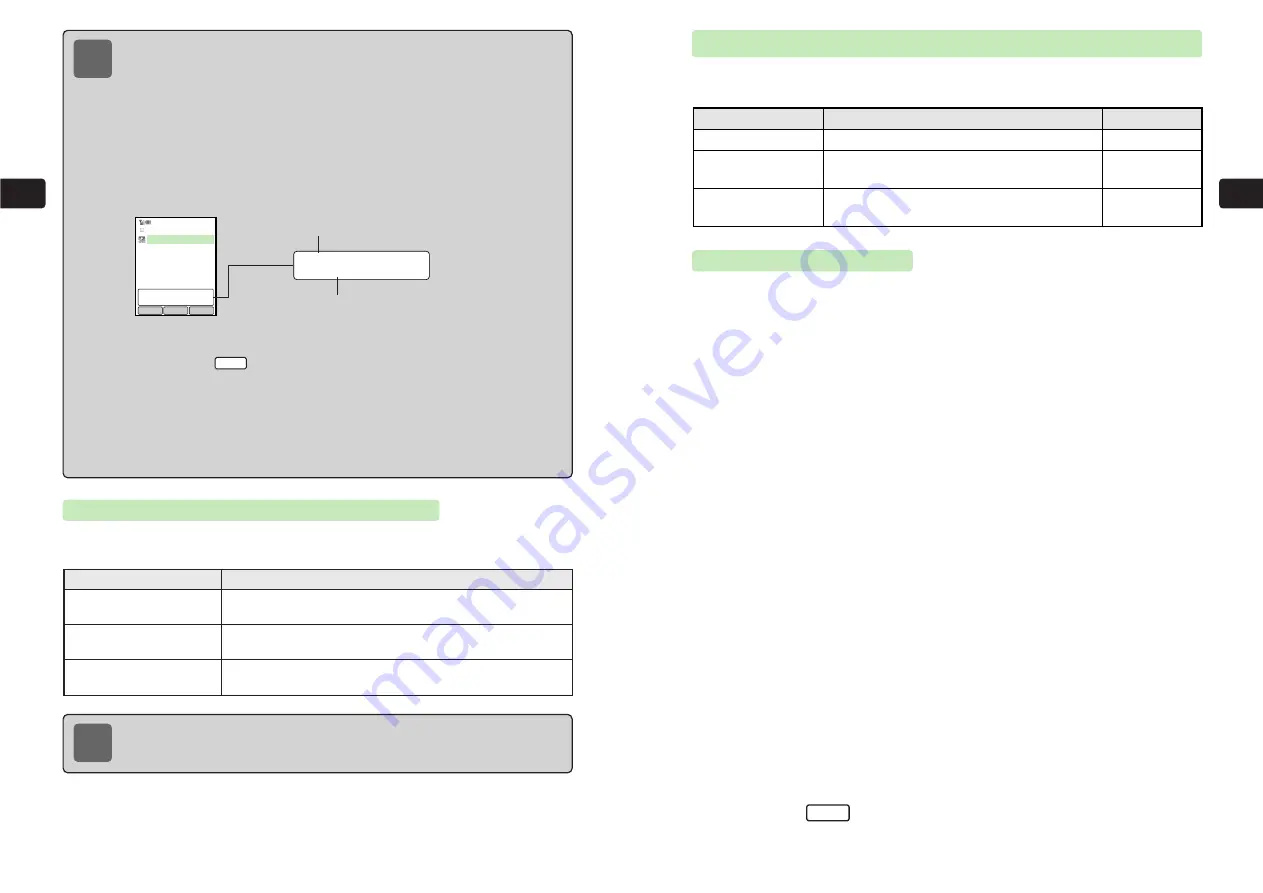
3-17
3
Sending
3-16
3
Sending
Attaching Images with Large File Sizes
Select the attachment method according to the recipient
'
s device when an image exceeds the
maximum file attachment size of the handset.
Note
●
The size of a file from Data Folder may change after the file is attached.
●
To perform one of the following operations, select
Clipboard
or
Snap Shot
after
Step 3.
Clipboard
: Attach an image or a melody saved to the clipboard
(
@
Operations Manual)
Snap Shot
: Activate Camera and capture then attach a still image
(
@
Operations Manual)
●
To view attachment details, use
a
G
to select
Attached File
after Step 6,
press
a
@
and
a
G
use to select an attachment. The details appear at the bottom
of Display. To check an attached file, use
a
G
to select the file and press
a
@
.
●
To open Sub Menu for performing the following operations from the Attachments
list, press
/
K
.
・
Deleting one or all file attachments
・
Viewing the properties
・
Editing an image
・
Saving an image
The following properties can be viewed: title (melody only) file format, file size,
copy/forwarding permission, save permission and image size.
Menu
Attachments
Map
JPEG File
144(W)×176(H)Dots
OK
Menu
Add
File format
Attachments list
Image: image size
Melody: title
JPEG File
144(W)×176(H)Dots
Attaching Original Ring Tones to Messages
An original ring tone (
@
Operations Manual) attached to Long Mail is converted automatically
to SMAF format (MA-2).
Recipient's Model
Compatible File Format
SMAF format
incompatible models
Melody format
16-chord SMAF format
compatible models
Melody format, SMAF (MA-2) format
40-chord SMAF format
compatible models
Melody format, SMAF (MA-2) format, SMAF (MA-3) format
Note
For more details on service or file format compatibility (Long Mail, JPEG, PNG, SMD,
SMAF) of other SoftBank handsets, contact Customer Service (
@
page 13-20).
Reduce the image file size by lowering image
quality.
Description
Operation
Compress Image
Divide a large image into four segments and
attach each segment to a separate message.
@
page 3-18
Reference
@
page 3-18
Divide Image
Reduce and resize the image.
@
below
Change Image Size
Changing Image Size
1
Press
L
2
Use
G
to select
Long Mail
and press
@
3
Use
G
to select
Attachment
and press
@
E
Data Folder
is highlighted.
For details on Data Folder, refer to Operations Manual.
4
Press
@
5
Use
E
to select a folder and press
@
6
Use
E
to select an image file and press
@
7
Use
G
to select
CHG Image Size
and press
@
8
Use
G
to select a file size and press
@
9
Press
@
E
A preview of the trimmed image appears.
For details on trimming or resizing images, refer to Operations Manual.
10
Press
L
twice
E
The file of the resized image is attached.
Set
Содержание 304T
Страница 14: ...1 1 Before Using the Handset...
Страница 24: ...2 1 Basic Operations...
Страница 35: ...Manner Function 3 1...
Страница 40: ...Entering Text 4 1...
Страница 64: ...5 1 Phone Book...
Страница 99: ...7 1 Display Settings...
Страница 107: ...8 1 Sound Settings...
Страница 117: ...9 1 File Management...
Страница 130: ...10 1 Security...
Страница 138: ...11 1 Convenient Functions...
Страница 160: ...Additional Functions 12 1...
Страница 184: ...Optional Services 13 1...
Страница 191: ...14 1 Appendix...
Страница 207: ...Network Media Services 1 1...
Страница 217: ...Mail...
Страница 218: ...Receiving Messages 2 1...
Страница 224: ...3 1 Sending Mail...
Страница 241: ...4 1 Mailbox...
Страница 261: ...5 1 Mail Server...
Страница 266: ...6 1 Additional Functions...
Страница 279: ...Web...
Страница 280: ...Accessing Web 7 1...
Страница 285: ...8 1 Using Information...
Страница 299: ...9 1 Additional Functions...
Страница 303: ...Station...
Страница 304: ...Station Basic Operations 10 1...
Страница 310: ...11 1 Using Information...
Страница 318: ...12 1 Additional Functions...
Страница 321: ...Appendix 13 1...
Страница 325: ...13 9 13 Appendix Pictograph List...






























