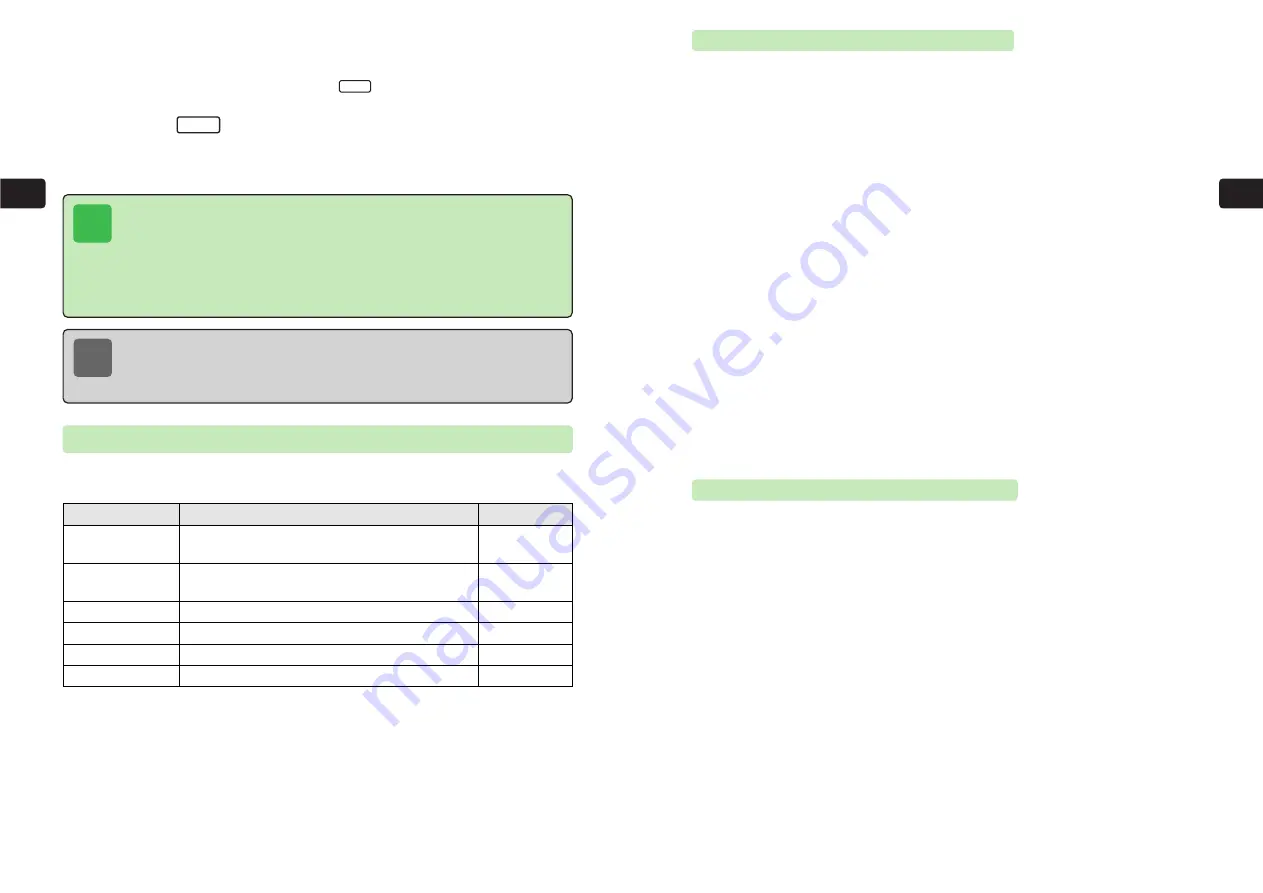
Entering Address
Select one of the following options for specifying the address.
To
or
Cc
can also be set for each
address of Long Mail (
@
page 3-8).
*This option is unavailable for Greeting.
3-5
3
Sending
Specify an address from Phone Book
(
@
Operations Manual).
Specify an address from a list of addresses saved to
Simple Input (
@
page 6-11).
Directly enter a phone number as the address.
Directly enter an e-mail address as the address.
Specify an address from Sent Log.
Specify a mail group (
@
page 6-12).
Ph Bk Search
Phone No.
E-mail*
Send Record
Group*
Description
Menu Item
@
page 3-5
Simple Input
@
page 3-5
@
page 3-6
@
page 3-6
@
page 3-6
@
page 3-7
Reference
3-4
3
Sending
Note
●
Sent messages are saved to Sentbox in Mailbox. For details on Mailbox capacity,
see "Storage Capacity" (
@
page 13-11).
●
If Sentbox is full and Auto Delete is set to
On
, the oldest message is deleted each
time you create a new message.
Tip
●
Send up to 6 KB of a combination of addresses, subject, message, Parapara
Stamps and file attachments by Long Mail.
●
Pictographs and Parapara Stamps cannot be sent to e-mail addresses.
●
Single-byte katakana characters are converted to double-byte katakana characters
in messages sent to e-mail addresses.
●
If a message is sent to multiple addresses, a fee is charged per address. For
details, contact Customer Service (
@
page 13-20).
Entering Address from Phone Book
Enter a phone number or e-mail address from Phone Book.
1
Press
L
2
Use
G
to select
Long Mail
or
Sky Mail
and press
@
E
Address
is highlighted.
3
Press
@
E
Ph Bk Search
is highlighted.
4
Press
@
5
Search for a Phone Book entry and press
@
For details on searching Phone Book, refer to Operations Manual.
6
Use
G
to select a phone number or e-mail address and
press
@
E
The address is set.
3
Select an item
●
For details on the items, see page 3-3.
●
To save the message to Outbox, press
L
(
@
page 3-31).
4
Press
I
E
The message is sent.
For details on error messages and indicators, see "Troubleshooting" (
@
page 13-4).
Send
Save
Entering Address from Simple Input
Specify an address from a list of addresses saved to Simple Input (
@
page 6-11).
1
Press
L
2
Use
G
to select
Long Mail
or
Sky Mail
and press
@
E
Address
is highlighted.
3
Press
@
4
Use
G
to select
Simple Input
and press
@
5
Use
G
to select an address and press
@
E
The address is set.
Содержание 304T
Страница 14: ...1 1 Before Using the Handset...
Страница 24: ...2 1 Basic Operations...
Страница 35: ...Manner Function 3 1...
Страница 40: ...Entering Text 4 1...
Страница 64: ...5 1 Phone Book...
Страница 99: ...7 1 Display Settings...
Страница 107: ...8 1 Sound Settings...
Страница 117: ...9 1 File Management...
Страница 130: ...10 1 Security...
Страница 138: ...11 1 Convenient Functions...
Страница 160: ...Additional Functions 12 1...
Страница 184: ...Optional Services 13 1...
Страница 191: ...14 1 Appendix...
Страница 207: ...Network Media Services 1 1...
Страница 217: ...Mail...
Страница 218: ...Receiving Messages 2 1...
Страница 224: ...3 1 Sending Mail...
Страница 241: ...4 1 Mailbox...
Страница 261: ...5 1 Mail Server...
Страница 266: ...6 1 Additional Functions...
Страница 279: ...Web...
Страница 280: ...Accessing Web 7 1...
Страница 285: ...8 1 Using Information...
Страница 299: ...9 1 Additional Functions...
Страница 303: ...Station...
Страница 304: ...Station Basic Operations 10 1...
Страница 310: ...11 1 Using Information...
Страница 318: ...12 1 Additional Functions...
Страница 321: ...Appendix 13 1...
Страница 325: ...13 9 13 Appendix Pictograph List...






























