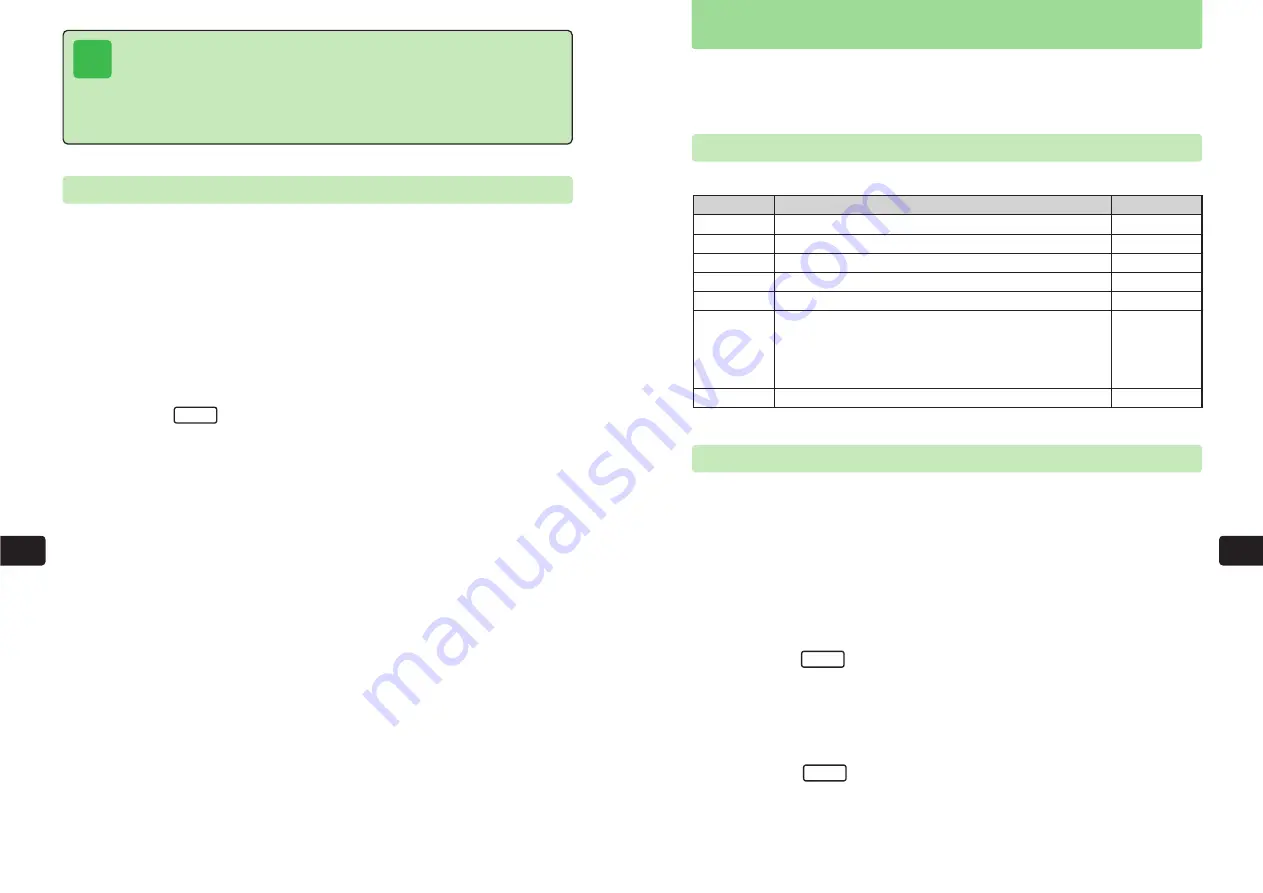
11-19
Con
v
enient
Functions
11
11-18
Con
v
enient
Functions
11
Save up to 150 things to do (Action Item entries) to help you organize your schedule. Select
whether to view a list of all entries, a list of performed entries or a list of unperformed entries,
and set Priority or Category for each entry. Before using Action Item, set the handset's time and
date (
@
page 1-14).
Action Item Settings
Set the following:
Action Item
Stamp
Select an icon appropriate for the subject from an assortment of 120 icons.
Description
Reference
Menu Item
Errand
Enter a subject.
Start Time
Specify a start time.
End Time
Specify an end time.
Contents
Enter contents or create a link to a phone number in Phone Book.
Set Alarm
An alarm tone plays and the Action Item entry's subject and
Time-up image appear on Display at a specified time. Also,
use Time Reading (Japanese Only) to be notified of the
specified time. Select an alarm tone from fixed patterns,
fixed melodies or Data Folder.
Option
Set various options for each Action Item entry.
@
page 11-21
@
page 11-20
@
page 11-20
@
page 11-20
@
page 11-21
@
page 11-22
@
page 11-23
Creating Action Item Entries
Open the Make Action Item window and create a basic entry by setting only the required items.
Settings can be changed or additional settings can be made later.
1
Press
KD
2
Use
E
to select
Action Item
and press
@
E
Action Item (
To-Do List
) appears.
3
Press
I
4
Use
G
to select an item and press
@
For details on setting each item, see above.
5
Press
L
E
The Action Item entry is saved.
OK
New
Tip
●
Even if
Data Folder
is selected in Step 6, images more than 240 dots wide or 320
dots high cannot be selected. Set an image 240 dots wide and 174 dots high as
the Time-up image. To set an image that is not the right size, trim (select a range of
the image to appear) or resize (enlarge or reduce) the image after Step 8
(
@
page 9-13).
●
The Action Item time-up image for Display cannot be changed.
Setting Initial Stamp Theme
Select the initial stamp theme to display when selecting stamps while creating Schedule and
Action Item (
@
page 11-19) entries. The default setting is
Normal 1
.
1
Press
KD
2
Use
E
to select
Schedule
and press
@
E
Schedule appears.
Alternatively, press
P
from Standby.
3
Press
K
4
Use
G
to select
Options
and press
@
E
Stamp
is highlighted.
5
Press
@
6
Use
G
to select a stamp theme and press
@
E
The stamp theme is set.
Menu
Содержание 304T
Страница 14: ...1 1 Before Using the Handset...
Страница 24: ...2 1 Basic Operations...
Страница 35: ...Manner Function 3 1...
Страница 40: ...Entering Text 4 1...
Страница 64: ...5 1 Phone Book...
Страница 99: ...7 1 Display Settings...
Страница 107: ...8 1 Sound Settings...
Страница 117: ...9 1 File Management...
Страница 130: ...10 1 Security...
Страница 138: ...11 1 Convenient Functions...
Страница 160: ...Additional Functions 12 1...
Страница 184: ...Optional Services 13 1...
Страница 191: ...14 1 Appendix...
Страница 207: ...Network Media Services 1 1...
Страница 217: ...Mail...
Страница 218: ...Receiving Messages 2 1...
Страница 224: ...3 1 Sending Mail...
Страница 241: ...4 1 Mailbox...
Страница 261: ...5 1 Mail Server...
Страница 266: ...6 1 Additional Functions...
Страница 279: ...Web...
Страница 280: ...Accessing Web 7 1...
Страница 285: ...8 1 Using Information...
Страница 299: ...9 1 Additional Functions...
Страница 303: ...Station...
Страница 304: ...Station Basic Operations 10 1...
Страница 310: ...11 1 Using Information...
Страница 318: ...12 1 Additional Functions...
Страница 321: ...Appendix 13 1...
Страница 325: ...13 9 13 Appendix Pictograph List...






























